- Community
- Creo+ and Creo Parametric
- 3D Part & Assembly Design
- Fast Facts! Quick Tips for Using PTC Creo - Sketch...
- Subscribe to RSS Feed
- Mark Topic as New
- Mark Topic as Read
- Float this Topic for Current User
- Bookmark
- Subscribe
- Mute
- Printer Friendly Page
Fast Facts! Quick Tips for Using PTC Creo - Sketcher
- Mark as New
- Bookmark
- Subscribe
- Mute
- Subscribe to RSS Feed
- Permalink
- Notify Moderator
Fast Facts! Quick Tips for Using PTC Creo - Sketcher
Today’s “Fast Facts!” post highlights the expanded sketcher right-mouse menu items and provides tips for simplifying the sketching process. This content is intended to provide users with easy-to-use, actionable tips and tricks for how to use PTC Creo more effectively. These tips come from Evan Winter, an expert in our PTC Creo training group.
|
Expanded Sketcher Right-Mouse Menu Items Commands:
Selection-based Commands: 4. Lock – Locks sketcher entities in leu of locking individual dimensions. 5. Rotate Resize – Activates the Rotate/Resize command. 6. Constraints (Tangent, Coincident, Equal, etc.) – creates various constraints based on current selection of single or multiple sketch entities. 7. OK/Cancel – Allows quick completion of sketch feature. |
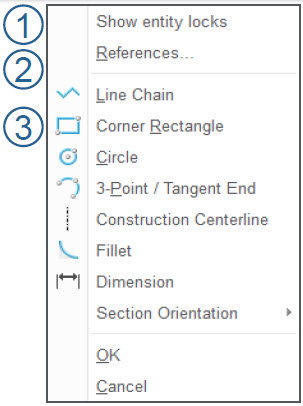 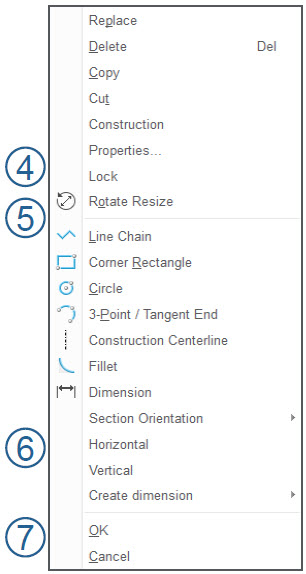 |
|
Simplifying the Sketching Process
|
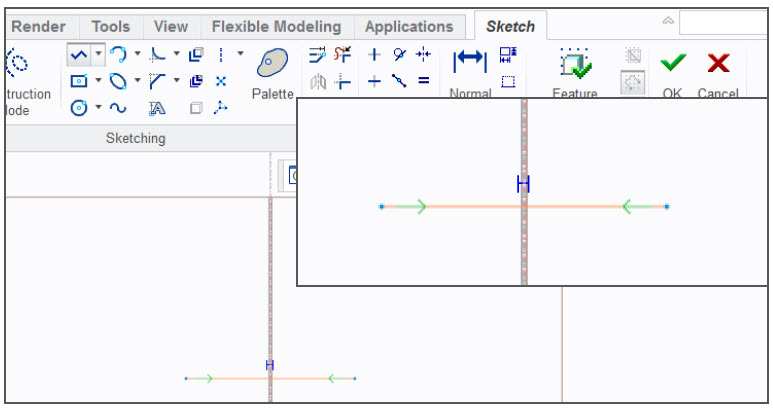 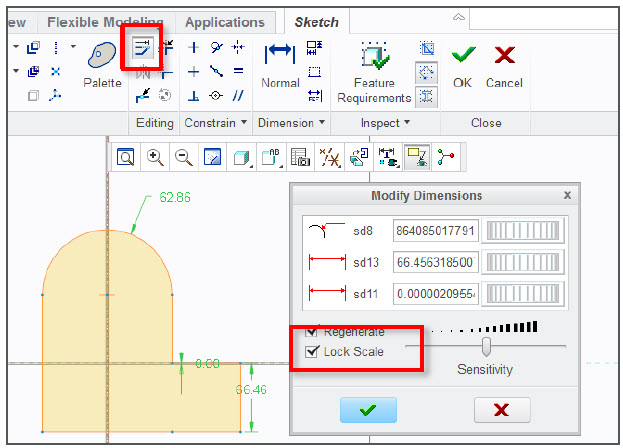 |
Stayed tuned as we cover more PTC Creo commands, features, and shortcuts designed to help you use the product faster!
Have some ideas about what you’d like to learn more about? Send me a message or leave a comment below and we’ll write up the best ideas from the community. Thanks for reading, looking forward to all of your feedback!
This thread is inactive and closed by the PTC Community Management Team. If you would like to provide a reply and re-open this thread, please notify the moderator and reference the thread. You may also use "Start a topic" button to ask a new question. Please be sure to include what version of the PTC product you are using so another community member knowledgeable about your version may be able to assist.
- Labels:
-
General





