Community Tip - Stay updated on what is happening on the PTC Community by subscribing to PTC Community Announcements. X
- Community
- Creo+ and Creo Parametric
- 3D Part & Assembly Design
- Re: Generate full drawing with predefined views an...
- Subscribe to RSS Feed
- Mark Topic as New
- Mark Topic as Read
- Float this Topic for Current User
- Bookmark
- Subscribe
- Mute
- Printer Friendly Page
Generate full drawing with predefined views and sections automatically
- Mark as New
- Bookmark
- Subscribe
- Mute
- Subscribe to RSS Feed
- Permalink
- Notify Moderator
Generate full drawing with predefined views and sections automatically
Dear all,
I am having some type of parts which often get repeated for drawing. they have difference in their size. I wanted to know how can I generate an template so that it automatically generates the drawing from the model along with the required predefined dimension.
This thread is inactive and closed by the PTC Community Management Team. If you would like to provide a reply and re-open this thread, please notify the moderator and reference the thread. You may also use "Start a topic" button to ask a new question. Please be sure to include what version of the PTC product you are using so another community member knowledgeable about your version may be able to assist.
Solved! Go to Solution.
- Labels:
-
2D Drawing
Accepted Solutions
- Mark as New
- Bookmark
- Subscribe
- Mute
- Subscribe to RSS Feed
- Permalink
- Notify Moderator
Hi Fabio...
So apparently I was oversimplifying a bit. The technique I originally quoted about using an existing drawing to create an identical drawing of a similar part only works for family tabled items. You can use the Replace function in a drawing to swap models and keep all notes, dimensions, etc. If you want to use an existing drawing as a template for a non-related model, you must take additional steps.
By the way, as a caveat, I have not tried using an interchange assembly to create a relationship between two unrelated models. There's a change this would allow you to use the Replace function to swap non-related models thereby allowing us to use the original technique. It's worth trying if you have the time.
Anyway... the most direct way to create a template of an existing drawing is to go to the Tools menu in Drawing Mode and select Template. This takes you out of "normal drawing mode" and allows you to place template views which will automatically swap models when used to create a new drawing. Once in Template Mode, you can drop template views from the Layout Tab using the aptly named Template View button.
This should be enough to get you started. If you get stuck, write back and I'll try to provide better instructions. The original technique does work really well for tabled items. But the template view technique will work for any models - including unrelated ones.
Thanks!
-Brian
- Mark as New
- Bookmark
- Subscribe
- Mute
- Subscribe to RSS Feed
- Permalink
- Notify Moderator
Hi Harsh...
I have two thoughts to get you started:
- Any drawing can become a "template" for any future drawings. Some companies think a "template" has to be a blank sheet of 'paper' and the designer adds the necessary views, notes, etc. during the course of drawing creation. While that may be the way most people use them, that's not the only way you can use a template.
- Drawing Programs can be used to make decisions about which views to add (or exclude) from a drawing based upon a certain set of criteria. Drawing programs are literally dinosaur technology from the dark ages of Pro/ENGINEER - but they still work. And, they can do some amazing things not available otherwise. Creating of a drawing program is far more deep than I can explain in a single post. But search through the help files and see what you can come up with.
For now, your best bet is to use an existing drawing as a template for future drawings with similar requirements. To explain, let's say you're a bicycle manufacturer. You need to create several "bent tubing" drawings which always use the same notes and similar views.You also create several drawings of sheet metal components which are bent and formed to create fenders and the platform for the bicycle seat. You also create numerous drawings of the tires containing specialized notes, a cross-section of the tread, and various other data unique to the "tire" drawing. By starting with 3 drawing you've already created, you can develop "templates" which allow you to rapidly create similar drawings in the future.
Literally the easiest way to do this is to load an existing drawing as a template at the time you create your new drawing.
Create your new drawing. Select the Use Template button and choose Browse to select an existing drawing with characteristics you'd like to reuse. See below...
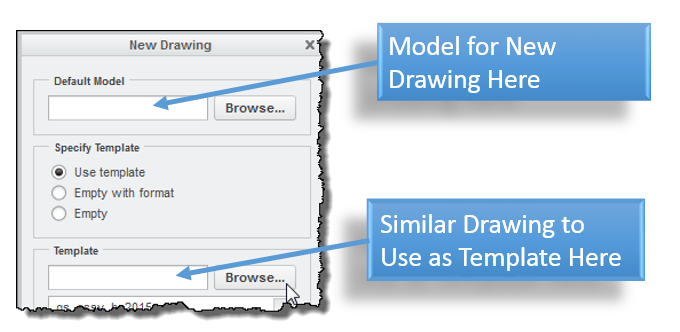
Any views on the previous drawing should be duplicated preserving notes, bills of materials, symbols, and views. If memory serves me correctly, the new model will replace the existing model, too - and all views will appear. I realize there are ways to add preset views to a blank template using special symbols, etc. You may want to go that route -but try this first.
To develop the idea further, you can utilize drawing programs to resize views, add/remove symbols, and perform other nifty functions. Give it a try. If you get stuck, write back. I'm sure other people here will also have some great feedback to get you started.
Good luck!
-Brian
- Mark as New
- Bookmark
- Subscribe
- Mute
- Subscribe to RSS Feed
- Permalink
- Notify Moderator
Thanks brain for your suggestion. Its working quite better than last time.
I would be happy if you would share more on programming side. How we can use the tool of programming to custom develop the pre determined format of drawing.
- Mark as New
- Bookmark
- Subscribe
- Mute
- Subscribe to RSS Feed
- Permalink
- Notify Moderator
Hello again Harsh...
Programming, in general, is a deep topic within Creo that doesn't lend itself well to a single post on PTC Community. What functions are you looking to perform? If you're just trying to automatically populate a drawing, the features of Drawing Programs can help. If you're looking for something more intricate, there are a host of options ranging from Web.Link (least capable), JLink (mid-capable) to C++ Toolkit (most capable).
About the best I can do in a small space such as this is to point you in the direction of finding further information to research.
Thanks!
-Brian
- Mark as New
- Bookmark
- Subscribe
- Mute
- Subscribe to RSS Feed
- Permalink
- Notify Moderator
Hello Brian,
Thank you for your guidelines. I am not aware of various programming in Creo. My time for creating the drawing got reduces as I implemented your suggestion of using a reference drawing as tempelate which saved my time for placing notes and other predefined things.
But using previous drawing as template dosent set the predefined views of my current model in drawing. I have to delete the rep model of reference drawing.
I still want to reduce time for creating the drawings. I would be grateful if you could guide me how programming or any other thing could help me out to solve following things.
1. Automatic place Front View , R.H. view of the current Model
2. How to reduce time to place different valued surface finish symbols rather than retriving each time for different.
3. How to quickly show only specific predefined 10 dimensions in drawing which are retrived through sketch drawn for modeling out of 100s of dimension.
- Mark as New
- Bookmark
- Subscribe
- Mute
- Subscribe to RSS Feed
- Permalink
- Notify Moderator
Hi Brian , i ve tried to use your intresting method to create new similar drawing, but when i use a drawing as a template for a new drawing i obtain a drawing with all old views linked to the old drawing and the new model is just added to new drawing.
where i have mistake?
thanks for your attention
best regards
Fabio
- Mark as New
- Bookmark
- Subscribe
- Mute
- Subscribe to RSS Feed
- Permalink
- Notify Moderator
Hi Fabio...
So apparently I was oversimplifying a bit. The technique I originally quoted about using an existing drawing to create an identical drawing of a similar part only works for family tabled items. You can use the Replace function in a drawing to swap models and keep all notes, dimensions, etc. If you want to use an existing drawing as a template for a non-related model, you must take additional steps.
By the way, as a caveat, I have not tried using an interchange assembly to create a relationship between two unrelated models. There's a change this would allow you to use the Replace function to swap non-related models thereby allowing us to use the original technique. It's worth trying if you have the time.
Anyway... the most direct way to create a template of an existing drawing is to go to the Tools menu in Drawing Mode and select Template. This takes you out of "normal drawing mode" and allows you to place template views which will automatically swap models when used to create a new drawing. Once in Template Mode, you can drop template views from the Layout Tab using the aptly named Template View button.
This should be enough to get you started. If you get stuck, write back and I'll try to provide better instructions. The original technique does work really well for tabled items. But the template view technique will work for any models - including unrelated ones.
Thanks!
-Brian
- Mark as New
- Bookmark
- Subscribe
- Mute
- Subscribe to RSS Feed
- Permalink
- Notify Moderator
ok , thanks you a lot!!!
i know drawing tamplate , i've hoped in a magic solution!!!!!
bye





