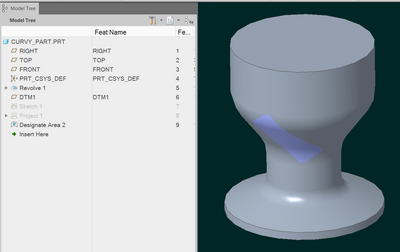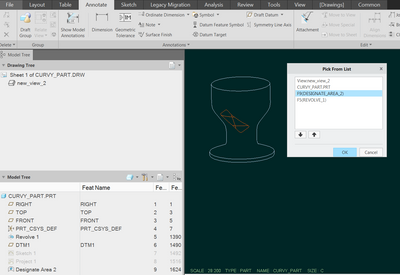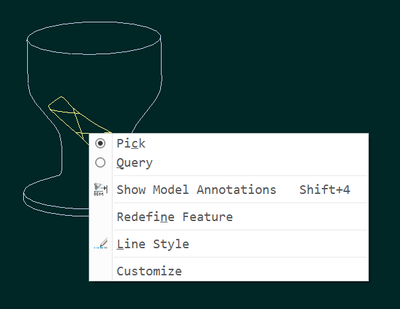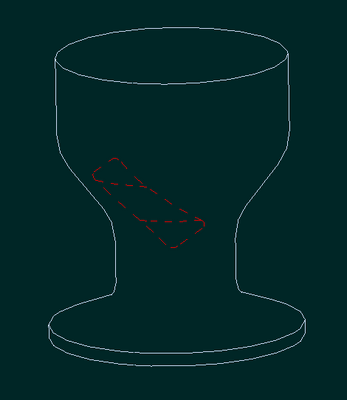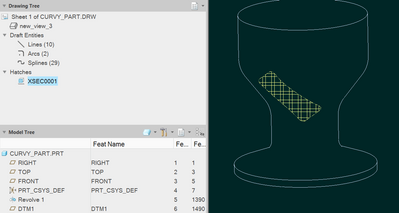Community Tip - Stay updated on what is happening on the PTC Community by subscribing to PTC Community Announcements. X
- Community
- Creo+ and Creo Parametric
- 3D Part & Assembly Design
- Highlighting a specific area
- Subscribe to RSS Feed
- Mark Topic as New
- Mark Topic as Read
- Float this Topic for Current User
- Bookmark
- Subscribe
- Mute
- Printer Friendly Page
Highlighting a specific area
- Mark as New
- Bookmark
- Subscribe
- Mute
- Subscribe to RSS Feed
- Permalink
- Notify Moderator
Highlighting a specific area
Let's say I have a rather complex, curved geometry. I need to highlight an area of this geometry in the drawing, to indicate something like a specific tolerance, or an area that should be painted, or something else. What's the best practice here? Since the area is curved, I can't simply make a sketch on it.
The best way I've found so far is to make a plane parallel to the view orientation in which I want to show the area, then project the curves in question on this plane. This will look right in the drawing, but will give a floating sketch in the model, which looks kinda weird.
Another way would be to use "Designated Area", give it a different color (since you can't use Appearance States on drawings for some weird reason), and then show that surface on a specific view. Downside is that this requires using a shaded view, which is not ideal for tolerancing views, for example.
I'd like to be able to designate the area, then change the edge display style of those edges, but I can't change the edge display on quilt edges. Argh!
I can't be the first person trying to do this. Does anyone have a good method for this kind of thing?
- Labels:
-
2D Drawing
- Mark as New
- Bookmark
- Subscribe
- Mute
- Subscribe to RSS Feed
- Permalink
- Notify Moderator
For the times I've had to do something like this, specifically for anodizing/painting of specific regions of a surface, I've had to resort to the tactic of (argh) sketching a closed region on the drawing view. Once I have the sketch I could do things like crosshatching, etc. Just make sure you've "related" all the sketched stuff to the view before you do any view re-arranging...
One would think that a quilt copied from the part surfaces and cut to the region would be just the thing, but no. This is particularly annoying because then it would be visible in any view, particularly a nice isometric one. Oh well.
- Mark as New
- Bookmark
- Subscribe
- Mute
- Subscribe to RSS Feed
- Permalink
- Notify Moderator
@KenFarley wrote:
One would think that a quilt copied from the part surfaces and cut to the region would be just the thing, but no. This is particularly annoying because then it would be visible in any view, particularly a nice isometric one. Oh well.
That's easily handled with layers, though. My problem is rather that if I do it with a surface, I have to use a shaded view to display it, which is not ideal.
- Mark as New
- Bookmark
- Subscribe
- Mute
- Subscribe to RSS Feed
- Permalink
- Notify Moderator
In the past I have tried sketching in the drawing (not much fun) and creating sketches in the model. I prefer to create cosmetic sketches in the model, place them on a layer, and unhide the layer in the drawing view where I need it visible.
There is always more to learn in Creo.
- Mark as New
- Bookmark
- Subscribe
- Mute
- Subscribe to RSS Feed
- Permalink
- Notify Moderator
Unfortunately due to the nature of the granite modeling kernel it is not possible to "split" a solid face (exception is "Deformation Areas" in Sheet Metal and "Surface Regions" in Creo Simulate"). If for instance I want to split a flat face so that I can apply a Flatness tolerance to a "designated area", the only options are the "Designated Area" command or you could create a cosmetic sketch with some cross-hatching.
This was actually one of the major gaps I submitted to PTC 5 years ago wrt Model-Based Definition. I was told it is not possible because it is such a low level change to the granite kernel that it would likely break so many other functions. The way the granite kernel works now is if 2 faces become co-planar it merges them into a single face. There is no way to split the face unfortunately.
- Mark as New
- Bookmark
- Subscribe
- Mute
- Subscribe to RSS Feed
- Permalink
- Notify Moderator
@RyanG wrote:
Unfortunately due to the nature of the granite modeling kernel it is not possible to "split" a solid face (exception is "Deformation Areas" in Sheet Metal and "Surface Regions" in Creo Simulate"). If for instance I want to split a flat face so that I can apply a Flatness tolerance to a "designated area", the only options are the "Designated Area" command or you could create a cosmetic sketch with some cross-hatching.
This was actually one of the major gaps I submitted to PTC 5 years ago wrt Model-Based Definition. I was told it is not possible because it is such a low level change to the granite kernel that it would likely break so many other functions. The way the granite kernel works now is if 2 faces become co-planar it merges them into a single face. There is no way to split the face unfortunately.
There used to be a trick for this, where you copy the surface, trim it, apply a warp to it that doesn't actually change the geometry, then solidify. This would redefine the surface and it would be classified as a separate surface when merged back. Can't seem to recreate this now in Creo 4, though.
I'm not sure being able to do this would help me in this case, however. Wheat I need is a way to show, on a drawing view, a specific area, when that area is curved. I don't have any good method. I don't think sketching on the drawing is a good method. But perhaps that's the best available.
- Mark as New
- Bookmark
- Subscribe
- Mute
- Subscribe to RSS Feed
- Permalink
- Notify Moderator
According to CS363490, the "What's new in Creo-Parametric 9.0", there are some new options for hatching in Detailing, and also under the section for new features in CSL it tantalisingly says:
"You can now divide surfaces in Creo Parametric. You can split surfaces with sketches or curves. This method supports any method of creation of surfaces"
Whether this new option to split surfaces is limited to use in simulation or it can be used in general modelling remains to be seen, but it may be worth a look.
- Mark as New
- Bookmark
- Subscribe
- Mute
- Subscribe to RSS Feed
- Permalink
- Notify Moderator
@NickD wrote:
Whether this new option to split surfaces is limited to use in simulation or it can be used in general modelling remains to be seen, but it may be worth a look.
Just so you know, Divide surface and Unify Surfaces added to Creo 9.0 are available as a general modeling tools, not as simulation only (actually they are supposed to replicate Surface Region available only in Simulate but in the general modeling environment).
You can see how it works here: https://www.youtube.com/watch?v=ZRCXayJ5Gmg
- Mark as New
- Bookmark
- Subscribe
- Mute
- Subscribe to RSS Feed
- Permalink
- Notify Moderator
Another work-around:
In Creo 4 part-modeling, you can make a designated area on the surface:
Then on the drawing, you can show the designated area on a (no)hidden line view and, you can change the "line style" of this feature.
The trick I found is to switch to annotate tab before being able to select the feature:
then right-click and select "line style"
Funny thing, the tangent edges show through...
Another way is to convert the view to draft entities, then you can select the enclosed region and hatch it:
but that's a one way street...