Community Tip - Learn all about the Community Ranking System, a fun gamification element of the PTC Community. X
- Community
- Creo+ and Creo Parametric
- 3D Part & Assembly Design
- Re: How to hide imported step file in model tree?
- Subscribe to RSS Feed
- Mark Topic as New
- Mark Topic as Read
- Float this Topic for Current User
- Bookmark
- Subscribe
- Mute
- Printer Friendly Page
How can I open the .jt file?
- Mark as New
- Bookmark
- Subscribe
- Mute
- Subscribe to RSS Feed
- Permalink
- Notify Moderator
How can I open the .jt file?
Hi Everyone,
Please help me out how can I open or view the .jt file in Creo 3.0 and save it in other format (like .igs etc.)
Solved! Go to Solution.
- Labels:
-
Data Exchange
Accepted Solutions
- Mark as New
- Bookmark
- Subscribe
- Mute
- Subscribe to RSS Feed
- Permalink
- Notify Moderator
Hi,
you cannot hide solid geometry. To be able to do this, you have to edit definition of import feature and turn it into surface model.
MH
Martin Hanák
- Mark as New
- Bookmark
- Subscribe
- Mute
- Subscribe to RSS Feed
- Permalink
- Notify Moderator
Hi,
you cannot hide solid geometry. To be able to do this, you have to edit definition of import feature and turn it into surface model.
MH
Martin Hanák
- Mark as New
- Bookmark
- Subscribe
- Mute
- Subscribe to RSS Feed
- Permalink
- Notify Moderator
Creo doesn't like hiding primary solid geometry.
However, if you have additional solid features, you can move the import feature in the tree to hide it.
- Mark as New
- Bookmark
- Subscribe
- Mute
- Subscribe to RSS Feed
- Permalink
- Notify Moderator
I'm not sure what you are doing but it works great for me by specifically adding solidgeom (not the import feature, that will not hide solid geometry) to a layer and then hiding that layer.
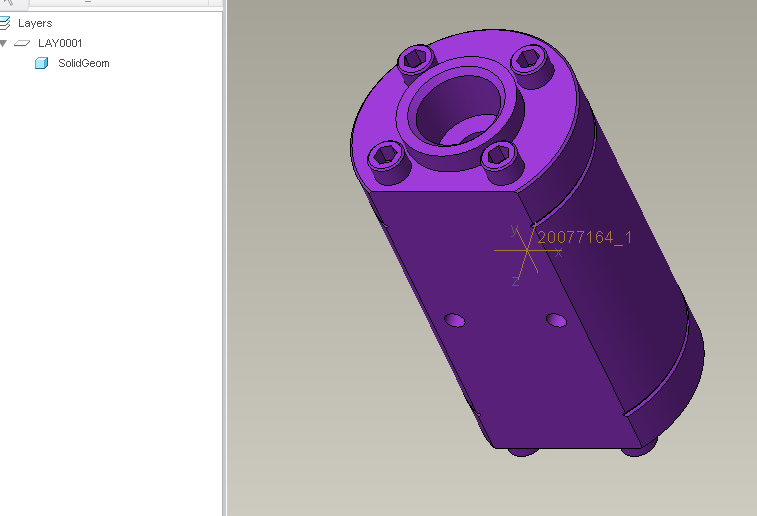
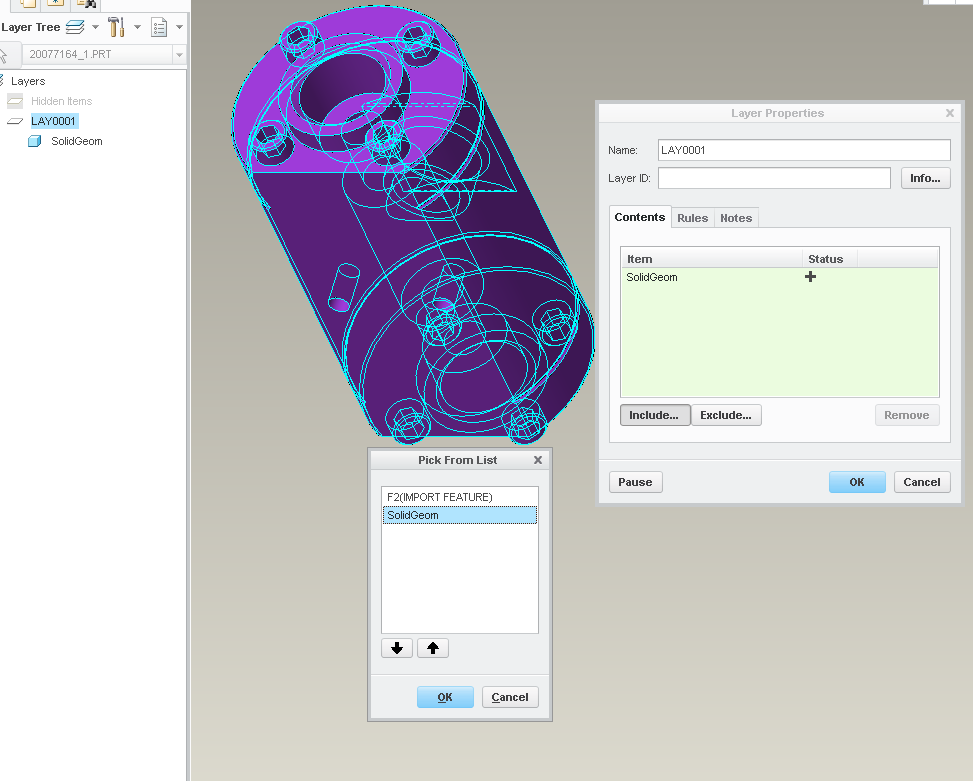
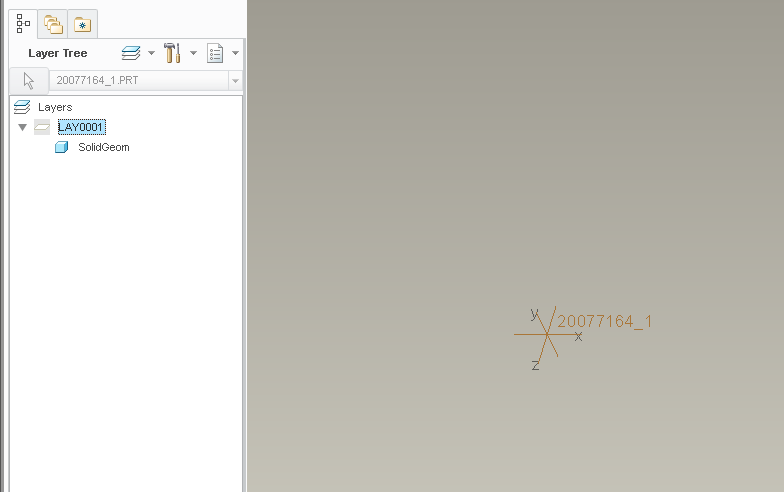
- Mark as New
- Bookmark
- Subscribe
- Mute
- Subscribe to RSS Feed
- Permalink
- Notify Moderator
Hi,
I guess that Sohaib Imran wants to hide geometry represented by import feature, only. His model contains another solid features probably related to import feature shape. In such situation, he cannot use you layer solution, because it hides all solid geometry.
MH
Martin Hanák
- Mark as New
- Bookmark
- Subscribe
- Mute
- Subscribe to RSS Feed
- Permalink
- Notify Moderator
That is very likely true.
- Mark as New
- Bookmark
- Subscribe
- Mute
- Subscribe to RSS Feed
- Permalink
- Notify Moderator
Hi all, sorry for replying to late.
Well thats too bad, i wanted to hide the import feature so that I could work on the reverse engineering that I am doing ont he part easily by just picking up references from the import part. I guess I have to do it the hard way then.
I will try using the layers as suggested by Stephen Williams.
Sometimes CREO really get on my nerves... ![]()
Thank you for your kind replies guys.
- Mark as New
- Bookmark
- Subscribe
- Mute
- Subscribe to RSS Feed
- Permalink
- Notify Moderator
Hi,
did you turn imported geometry into surfaces ? See below
1.) I have geometry imported as solid

2.) Edit definition ... click Surface button

3. Now I have surface geometry
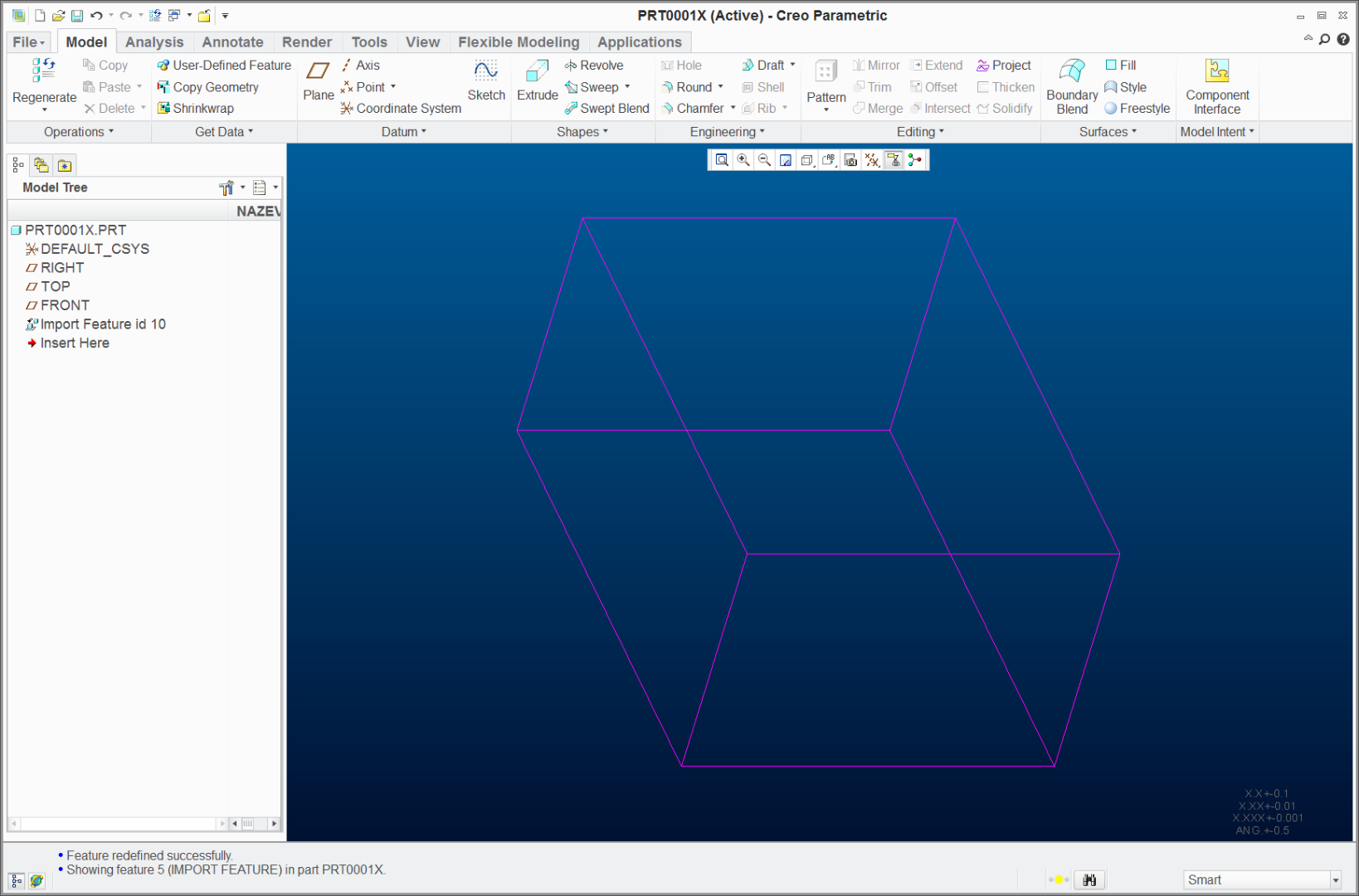
4.) I can select Import Feature in model tree and hide it
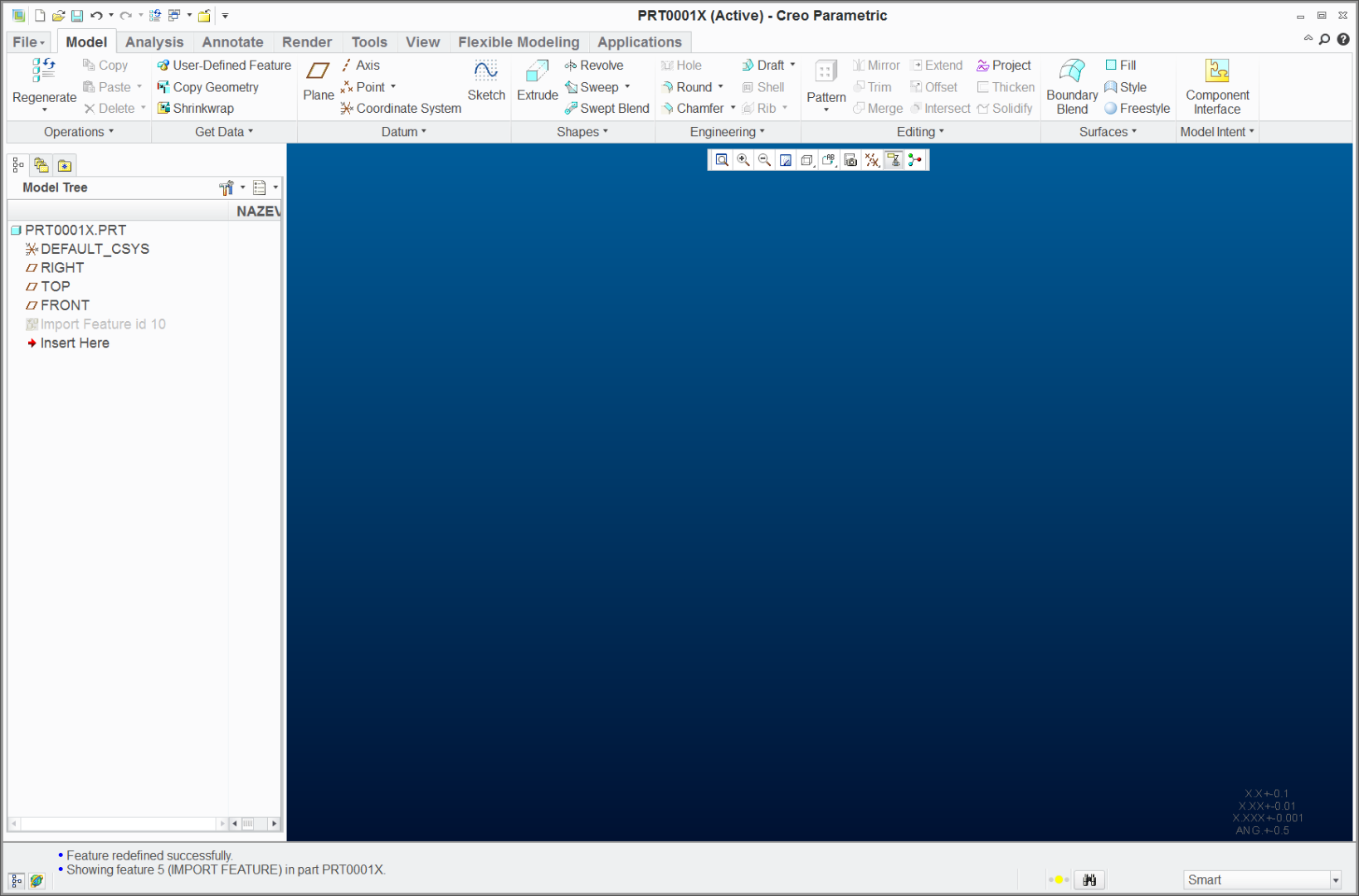
MH
Martin Hanák
- Mark as New
- Bookmark
- Subscribe
- Mute
- Subscribe to RSS Feed
- Permalink
- Notify Moderator
Yeah turning on that feature makes the solid as surface, but I dont want a surface of the part, i want solid part to take references as it is less confusing and required for my work, and creo just doesnt hide imported solid part, so my problem stands.
Thanks MH.. ![]()
- Mark as New
- Bookmark
- Subscribe
- Mute
- Subscribe to RSS Feed
- Permalink
- Notify Moderator
Hi,
I expected that you need to get reference geometry that you can use for building solid geometry -AND- that you can hide. Therefore I suggested you to redefine import feature.
MH
Martin Hanák
- Mark as New
- Bookmark
- Subscribe
- Mute
- Subscribe to RSS Feed
- Permalink
- Notify Moderator
You may also be able to create a part simplified rep and exclude the feature. Using this will require using simplified reps of any assembles it is used in in order to select the part simplified rep, which is avoided by the assembly technique I mentioned earlier.
- Mark as New
- Bookmark
- Subscribe
- Mute
- Subscribe to RSS Feed
- Permalink
- Notify Moderator
- Mark as New
- Bookmark
- Subscribe
- Mute
- Subscribe to RSS Feed
- Permalink
- Notify Moderator
Creo Parametric Help Center Part Modeling > Modifying the Part > Working with Simplified Representations > To Include or Exclude Features
- Mark as New
- Bookmark
- Subscribe
- Mute
- Subscribe to RSS Feed
- Permalink
- Notify Moderator
Make a layer. Add SOLIDGEOM to that layer, not the import feature. You'll have to use query select (or RMB pick from list to get to SOLIDGEOM. Then hide that layer.

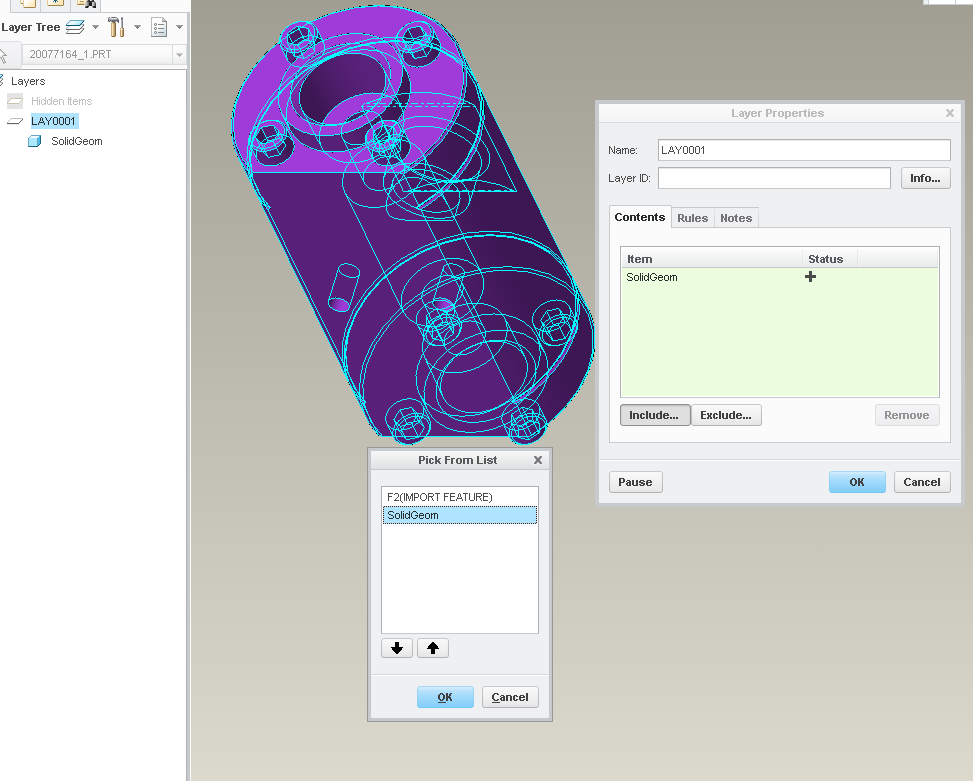
- Mark as New
- Bookmark
- Subscribe
- Mute
- Subscribe to RSS Feed
- Permalink
- Notify Moderator
You could assemble the import and the target part and create the target part in the assembly context, allowing you to hide the import as required. If done with a bit of care you can even avoid creating references between the target and the assembly and the import, but it depends on what you want to do.





