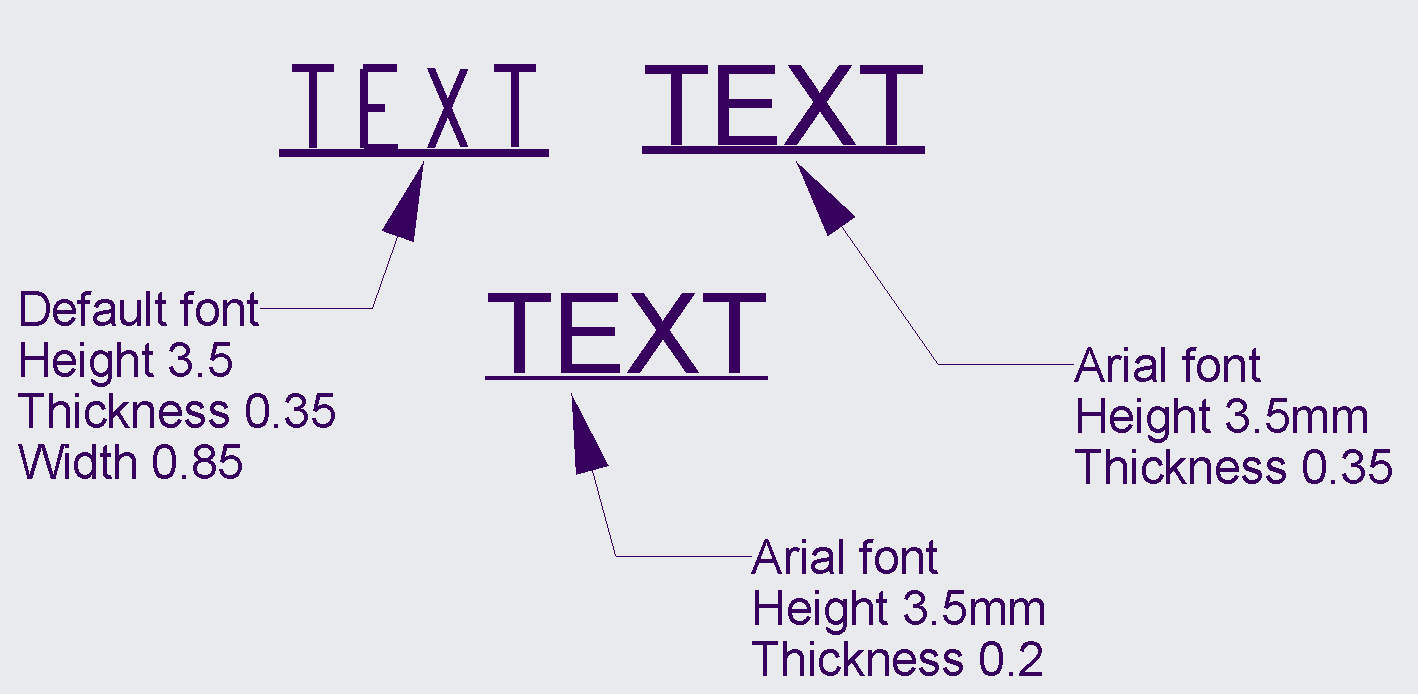Community Tip - Did you get an answer that solved your problem? Please mark it as an Accepted Solution so others with the same problem can find the answer easily. X
- Community
- Creo+ and Creo Parametric
- 3D Part & Assembly Design
- Re: How do I fix the underline for text to not be ...
- Subscribe to RSS Feed
- Mark Topic as New
- Mark Topic as Read
- Float this Topic for Current User
- Bookmark
- Subscribe
- Mute
- Printer Friendly Page
How do I fix the underline for text to not be so close to the word above?
- Mark as New
- Bookmark
- Subscribe
- Mute
- Subscribe to RSS Feed
- Permalink
- Notify Moderator
How do I fix the underline for text to not be so close to the word above?
When a word is underlined it is too close to the word and if there is an "E" or "F" you cannot tell which letter it is. How can I fix this?
- Labels:
-
2D Drawing
- Mark as New
- Bookmark
- Subscribe
- Mute
- Subscribe to RSS Feed
- Permalink
- Notify Moderator
I remember this from a while back but haven't seen it lately. Do you have a thickness assigned to your text? Are you using something besides FONT or FILLED (Creo default fonts)?
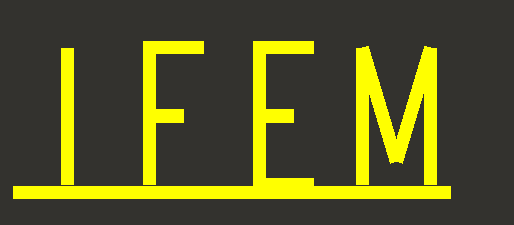
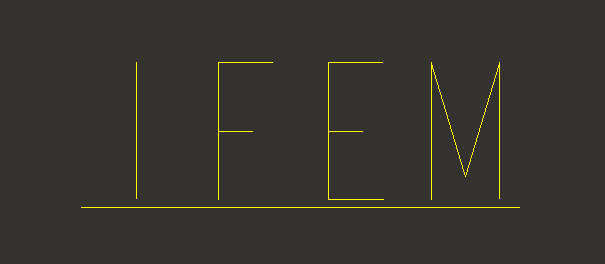

- Mark as New
- Bookmark
- Subscribe
- Mute
- Subscribe to RSS Feed
- Permalink
- Notify Moderator
This is the most annoying thing - Creo should have a variable offset from the baseline for underlines, but they don't yet. I think if it is important, skip the font-based underline and just create a line. More hassle, but more legible.
- Mark as New
- Bookmark
- Subscribe
- Mute
- Subscribe to RSS Feed
- Permalink
- Notify Moderator
I found with the default font you can reduce the thickness value, which makes the text and the underline thinner, but the text would possibly be too thin for your requirements.
Using a True Type font such as Arial means you can change the Thickness and this only changes the underline thickness.
This may be an option, otherwise it means sketching lines under the text.