Community Tip - Did you get an answer that solved your problem? Please mark it as an Accepted Solution so others with the same problem can find the answer easily. X
- Community
- Creo+ and Creo Parametric
- 3D Part & Assembly Design
- Re: How do I get Datum A to show on this view prop...
- Subscribe to RSS Feed
- Mark Topic as New
- Mark Topic as Read
- Float this Topic for Current User
- Bookmark
- Subscribe
- Mute
- Printer Friendly Page
How do I get Datum A to show on this view properly?
- Mark as New
- Bookmark
- Subscribe
- Mute
- Subscribe to RSS Feed
- Permalink
- Notify Moderator
How do I get Datum A to show on this view properly?
I'm trying to get Datum A to be placed under the shaft pictured below here. It was originally on that long axis, and so far, I've managed to move it to the view on the right, but I cannot find a way to get that datum to display on the shaft, specifically on the bottom edge just right of the 1.192 dimension. I have attempted to place it like so within the Properties menu and clicking on "On Geometry" and clicking on the surface of the shaft, but am having no luck in that area. Even just trying to right click and go to Properties for the datum in the drawing, it lets me select almost every other line except that bottom line for "On Geometry".
Hopefully that isn't too confusing. Simply put, I want to get Datum A from where it currently is - far right view - and put it on the bottom line of the shaft next to the 1.192 dimension. This is on Creo Parametric 2.0.
Thanks!
This thread is inactive and closed by the PTC Community Management Team. If you would like to provide a reply and re-open this thread, please notify the moderator and reference the thread. You may also use "Start a topic" button to ask a new question. Please be sure to include what version of the PTC product you are using so another community member knowledgeable about your version may be able to assist.
Solved! Go to Solution.
- Labels:
-
2D Drawing
Accepted Solutions
- Mark as New
- Bookmark
- Subscribe
- Mute
- Subscribe to RSS Feed
- Permalink
- Notify Moderator
Is that allowed?
Typically you would show the datum tag on the dimension if you want that view.
You can also associate the datum tag with a GTOL feature.

Alternatively, you could put the datum tag on a leader with a dot on a surface.
It may be bad practice to do as you describe, but only after thinking about it. I quit using GTOL in detailing. It is so much easier mimicking GTOL on the face of the drawing without messing with the model. My datum tags are symbols that will do what I want whenever I want. There is only one instance that forces me to use GTOL, and that is a combination control box ,,,
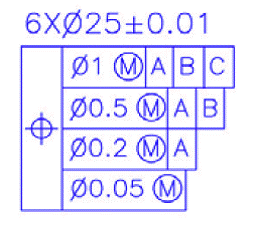
- Mark as New
- Bookmark
- Subscribe
- Mute
- Subscribe to RSS Feed
- Permalink
- Notify Moderator
Is that allowed?
Typically you would show the datum tag on the dimension if you want that view.
You can also associate the datum tag with a GTOL feature.

Alternatively, you could put the datum tag on a leader with a dot on a surface.
It may be bad practice to do as you describe, but only after thinking about it. I quit using GTOL in detailing. It is so much easier mimicking GTOL on the face of the drawing without messing with the model. My datum tags are symbols that will do what I want whenever I want. There is only one instance that forces me to use GTOL, and that is a combination control box ,,,
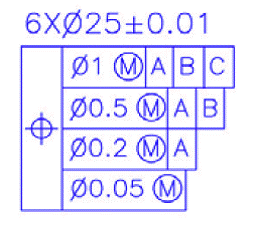
- Mark as New
- Bookmark
- Subscribe
- Mute
- Subscribe to RSS Feed
- Permalink
- Notify Moderator
Depends on what the datum is. If as already shown the datum is the axis you could add the datum tag to leader lines by itself or as you have shown. If the intent is to make the shaft surface the datum then you could add the datum tag directly to the surface. To get it to show correctly you need to setup the annotation display in the model by setting up the datum tag so it is attached to the surface and located on the appropriate annotation plane.
- Mark as New
- Bookmark
- Subscribe
- Mute
- Subscribe to RSS Feed
- Permalink
- Notify Moderator
If this is an assembly, you may want to review:
Attach datum to added dim in an assembly drawing
This may explain a few things.
ron
- Mark as New
- Bookmark
- Subscribe
- Mute
- Subscribe to RSS Feed
- Permalink
- Notify Moderator
"Typically you would show the datum tag on the dimension if you want that view."
That was what I needed to do. The more I thought about it, the more I realized that was the obvious way to go about setting that Datum up correctly. Thanks!





