Community Tip - You can change your system assigned username to something more personal in your community settings. X
- Community
- Creo+ and Creo Parametric
- 3D Part & Assembly Design
- Re: How to fFlatten this quilt
- Subscribe to RSS Feed
- Mark Topic as New
- Mark Topic as Read
- Float this Topic for Current User
- Bookmark
- Subscribe
- Mute
- Printer Friendly Page
How to fFlatten this quilt
- Mark as New
- Bookmark
- Subscribe
- Mute
- Subscribe to RSS Feed
- Permalink
- Notify Moderator
How to fFlatten this quilt
Hello all,
Anyone to try and flatten this quilt (feature TO_FLATTEN). Maybe some extra pairs of eyes can see something that I'm not figuring out (or it's impossible to flatten).
File is in Creo 1.0.
Thanks for any help.
This thread is inactive and closed by the PTC Community Management Team. If you would like to provide a reply and re-open this thread, please notify the moderator and reference the thread. You may also use "Start a topic" button to ask a new question. Please be sure to include what version of the PTC product you are using so another community member knowledgeable about your version may be able to assist.
Solved! Go to Solution.
Accepted Solutions
- Mark as New
- Bookmark
- Subscribe
- Mute
- Subscribe to RSS Feed
- Permalink
- Notify Moderator
Try tweaking the accuracy Antonio...
If 5.6 works for the radius and anything LESS does not, this is a classic accuracy problem. Whenever you have a feature that stops working when values start getting small, increase your accuracy and try again.
The default Creo accuracy is .0012
First, change this to .0003 and then try a radius of 5.5 or 5.4. If the increased accuracy allows those lesser values to work, you've found your problem. You can increase your accuracy to .0001 without having to do anything special. If you still need to go tighter than this, there are options. Typically unless you have a critical need to go tighter, it's not a good idea to use values less then about .0003. With changes to your config.pro files, it's possible to go down to about .000001 but this adds serious regeneration time.
Let us know if an increased accuracy allows you to use radii smaller than 5.6.
Thanks!
-Brian
- Mark as New
- Bookmark
- Subscribe
- Mute
- Subscribe to RSS Feed
- Permalink
- Notify Moderator
Hi Antonio...
Use the Flatten Quilt feature from the Model Tab. The menu is shown below.
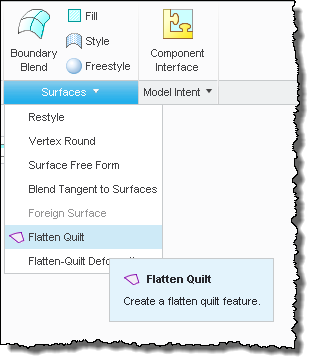
To use this feature, you need to create a datum point directly ON the surface of your quilt. The feature is easy to use... it's almost self explanatory when the dialog box pops up you'll figure it out.
There was ONE small reason Creo was having difficulty flattening the piece... the small round and flat triangular region in the upper right hand corner as shown below...
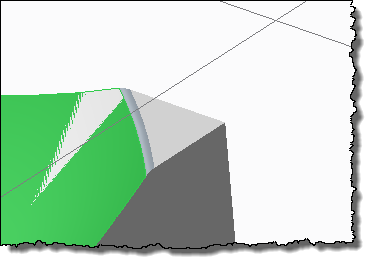
I removed the round and triangule surface from the quilt and then the Flatten Quilt feature worked just fine. The resultant surface is shown below...
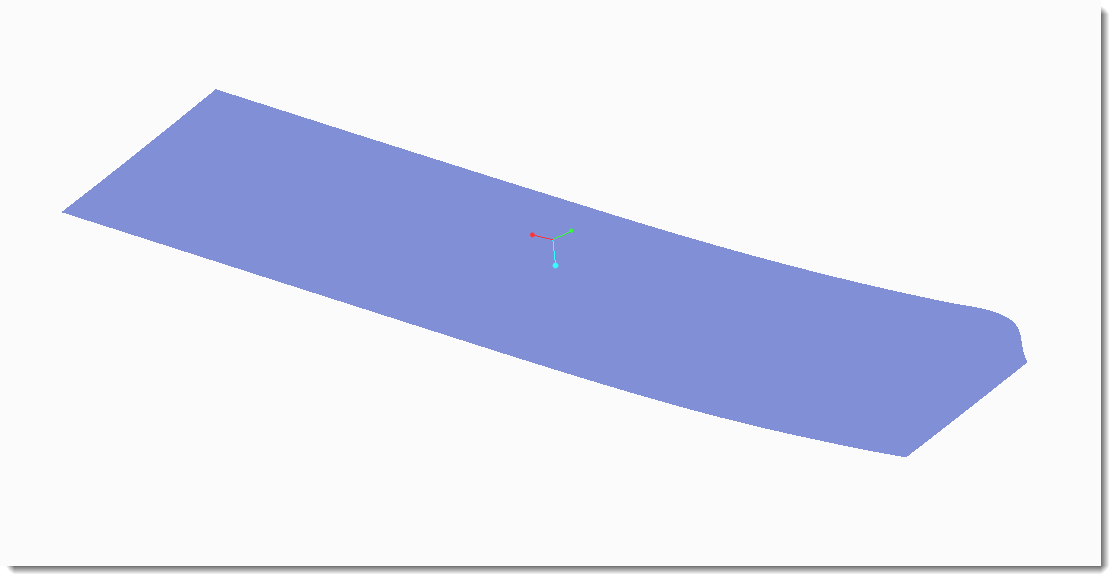
I just went back and tried the same Flatten Quilt feature WITH the round added back in. It still flattens. As I suspected, the real point of failure is the triangular surface which is ALREADY FLAT. Not sure if this helps or hurts though!
I reflattened the quilt using a point on the round (right at the edge). The result is below...
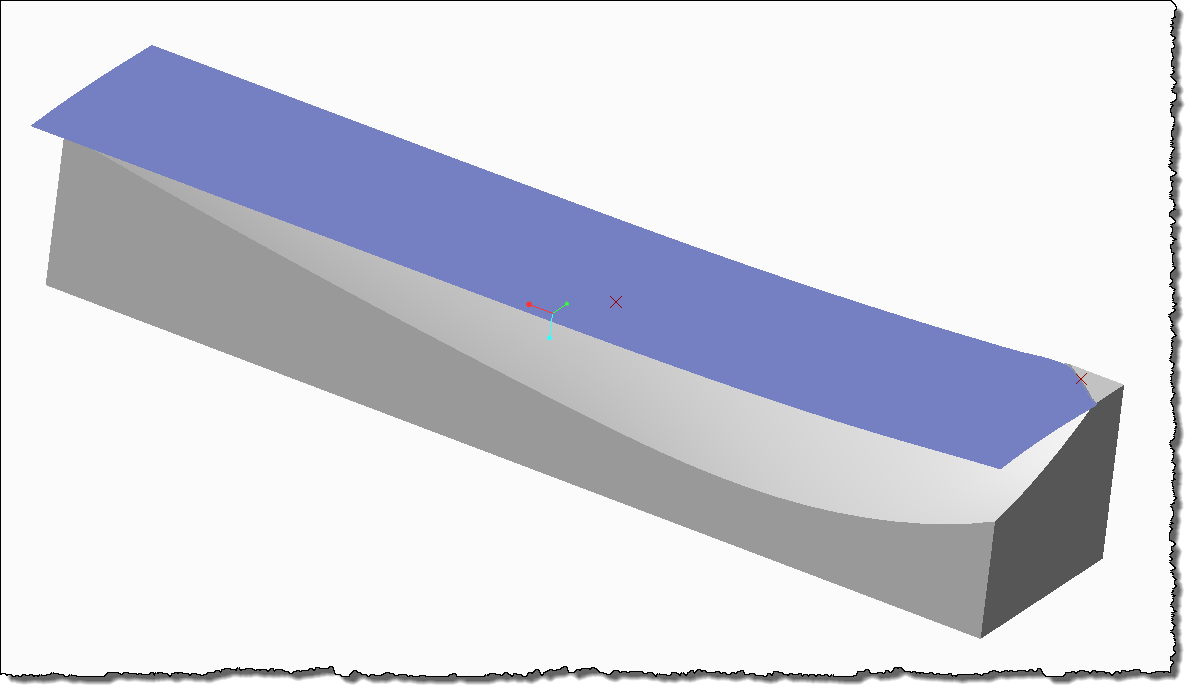 \
\
Zooming in on that upper right hand corner...
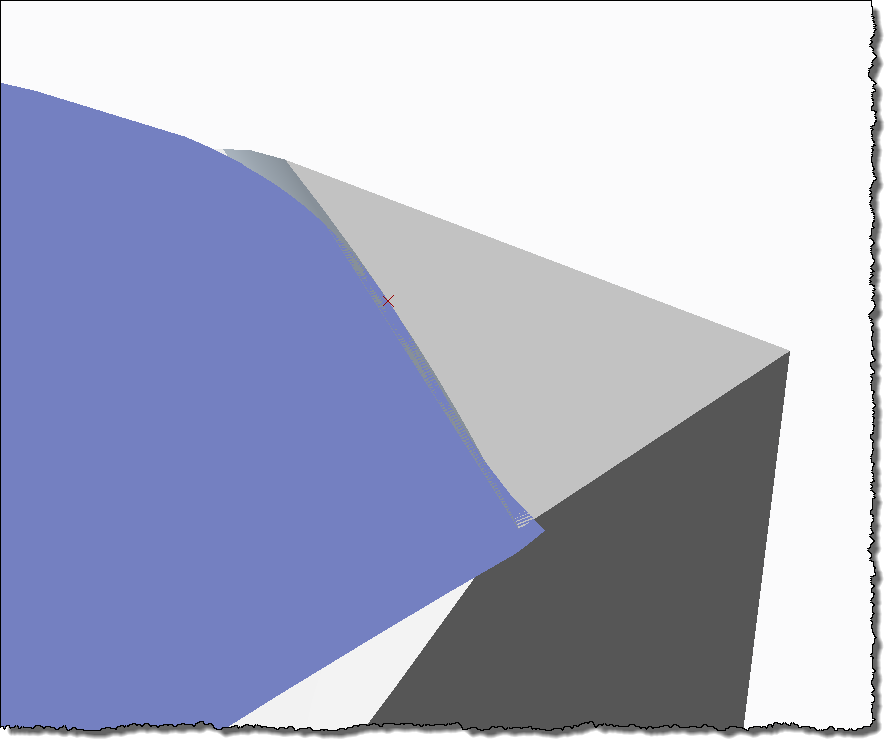
Notice the small red "X". That's the point I used to flatten the quilt. Not sure if any of this is giving you what you need or not.I'm also not sure what to do with the triangular area. Write back if you have more questions... I hope this did SOMETHING to help.
Thanks!
-Brian
- Mark as New
- Bookmark
- Subscribe
- Mute
- Subscribe to RSS Feed
- Permalink
- Notify Moderator
Hi Brian, thanks again for the valuable help, you surely did SOMETHING to help.
In fact I've managed to flatten it but you went a little bit further by adding the radius (which I didn't try). The radius was added by me because without it Creo will warn you that the surfaces are not tangent.
I've also managed to obtain this (image below) using the Manual Parametrization method and specifying the back surface as reference but the result doesn't seem very accurate. With this type of method i'm able to include the triangular surface.
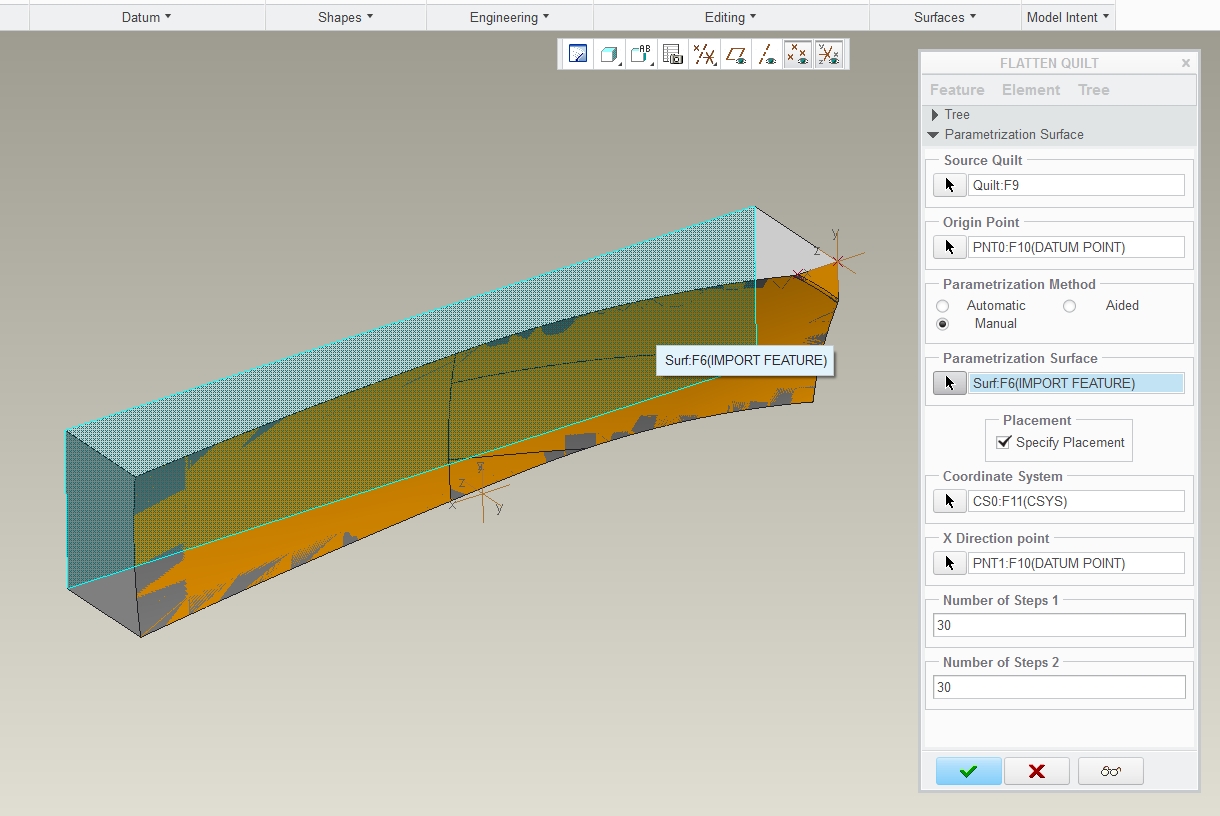
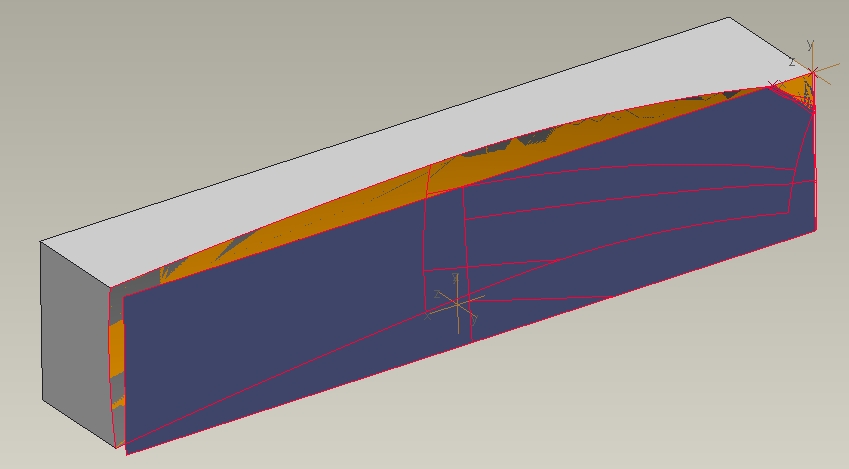
Thanks.
- Mark as New
- Bookmark
- Subscribe
- Mute
- Subscribe to RSS Feed
- Permalink
- Notify Moderator
This is what I ended up with using Brian's method using automatic no specified placement:
Green is original surface and violet is the flat surface.
- Mark as New
- Bookmark
- Subscribe
- Mute
- Subscribe to RSS Feed
- Permalink
- Notify Moderator
Okay, that worked, Brian. Why in the world would it choke on an already flat segment? Only because it was planer to the flattening plane?
I also had to set it back to Automatic and remove the Specify Placement.
- Mark as New
- Bookmark
- Subscribe
- Mute
- Subscribe to RSS Feed
- Permalink
- Notify Moderator
I've played with this a little more and with a value of 5.6 for the radius it's possible to flatten the entire quilt, but with an inferior value it's impossible.
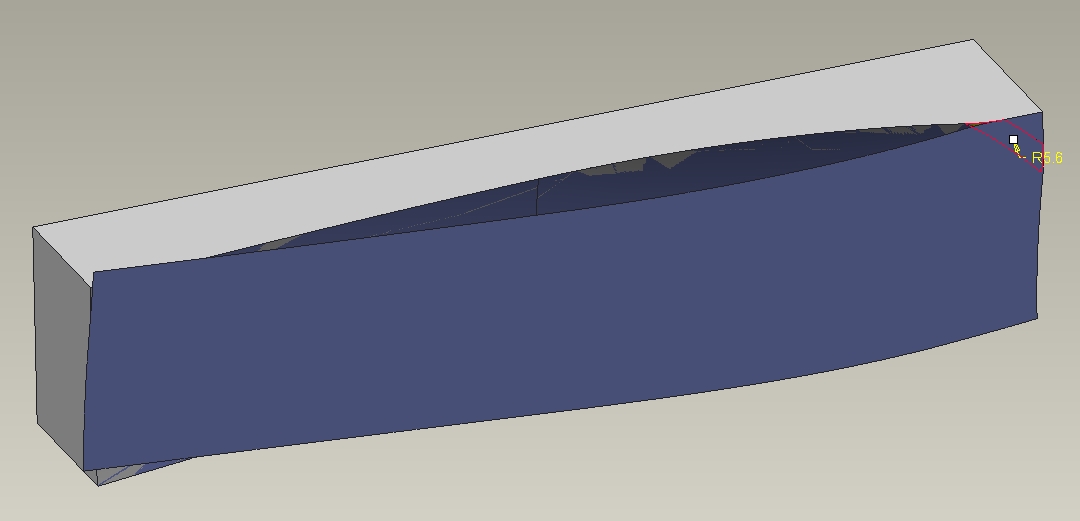
- Mark as New
- Bookmark
- Subscribe
- Mute
- Subscribe to RSS Feed
- Permalink
- Notify Moderator
Thanks for the feedback. There must be an undocumented or implied "smoothness" requirement in the seed surface.
- Mark as New
- Bookmark
- Subscribe
- Mute
- Subscribe to RSS Feed
- Permalink
- Notify Moderator
Try tweaking the accuracy Antonio...
If 5.6 works for the radius and anything LESS does not, this is a classic accuracy problem. Whenever you have a feature that stops working when values start getting small, increase your accuracy and try again.
The default Creo accuracy is .0012
First, change this to .0003 and then try a radius of 5.5 or 5.4. If the increased accuracy allows those lesser values to work, you've found your problem. You can increase your accuracy to .0001 without having to do anything special. If you still need to go tighter than this, there are options. Typically unless you have a critical need to go tighter, it's not a good idea to use values less then about .0003. With changes to your config.pro files, it's possible to go down to about .000001 but this adds serious regeneration time.
Let us know if an increased accuracy allows you to use radii smaller than 5.6.
Thanks!
-Brian
- Mark as New
- Bookmark
- Subscribe
- Mute
- Subscribe to RSS Feed
- Permalink
- Notify Moderator
And then you have the absolute accuracy options ![]()
- Mark as New
- Bookmark
- Subscribe
- Mute
- Subscribe to RSS Feed
- Permalink
- Notify Moderator
Hello Brian,
Yes it works, I was using an absolute accuracy of 0.01 and after changing it to 0.001 (and since this is imported geometry had to "re-sew" it all over again) it allows the radius to go until 2.5. Surely if I thighten the accuracy I'll probably be able to use a smaller radius but like you said the regeneration times are increasing a lot.
Thanks all.
- Mark as New
- Bookmark
- Subscribe
- Mute
- Subscribe to RSS Feed
- Permalink
- Notify Moderator
Great... that means we completely answered this question! (Finally!)
- Mark as New
- Bookmark
- Subscribe
- Mute
- Subscribe to RSS Feed
- Permalink
- Notify Moderator
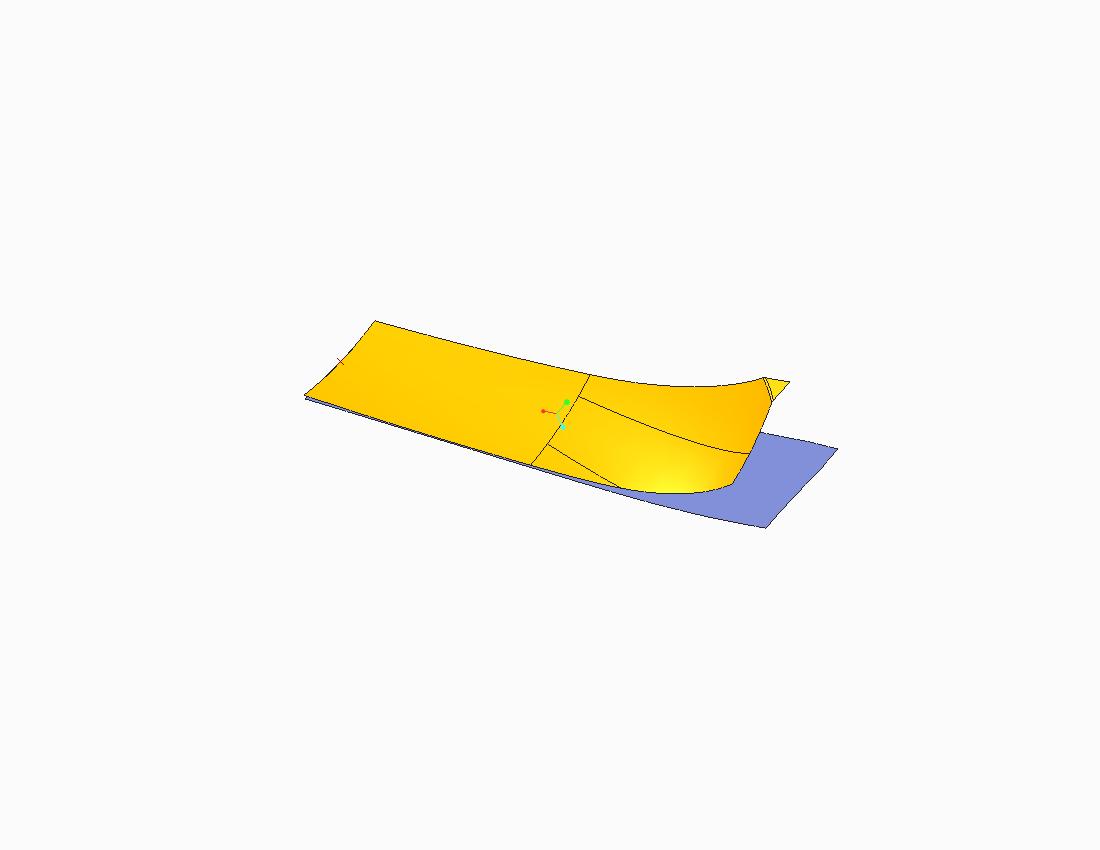
- Mark as New
- Bookmark
- Subscribe
- Mute
- Subscribe to RSS Feed
- Permalink
- Notify Moderator
the improved version in creo 3.0 is able to flatten this with that round and flat surface also.
- Mark as New
- Bookmark
- Subscribe
- Mute
- Subscribe to RSS Feed
- Permalink
- Notify Moderator
I am no expert at flattening quilts but I couldn't flatten yours either. If someone solves it, I'd like to see the model.
This seems to be a very demanding and fussy command.
- Mark as New
- Bookmark
- Subscribe
- Mute
- Subscribe to RSS Feed
- Permalink
- Notify Moderator
Thanks for the reply Antonius, this is indeed a quiet powerful command but it has its "tricks".
- Mark as New
- Bookmark
- Subscribe
- Mute
- Subscribe to RSS Feed
- Permalink
- Notify Moderator
I agree...
Flatten Quilt can be finicky... but it's very powerful. I didn't try playing with the Parametrization Surface or Method but both can used to provide alternate results. Usually I use Flatten Quilt in conjunction with Solid Bend to achieve some cool "bent" effects like these. Both objects were bent using the Flatten Quilt/Solid Bend technique...
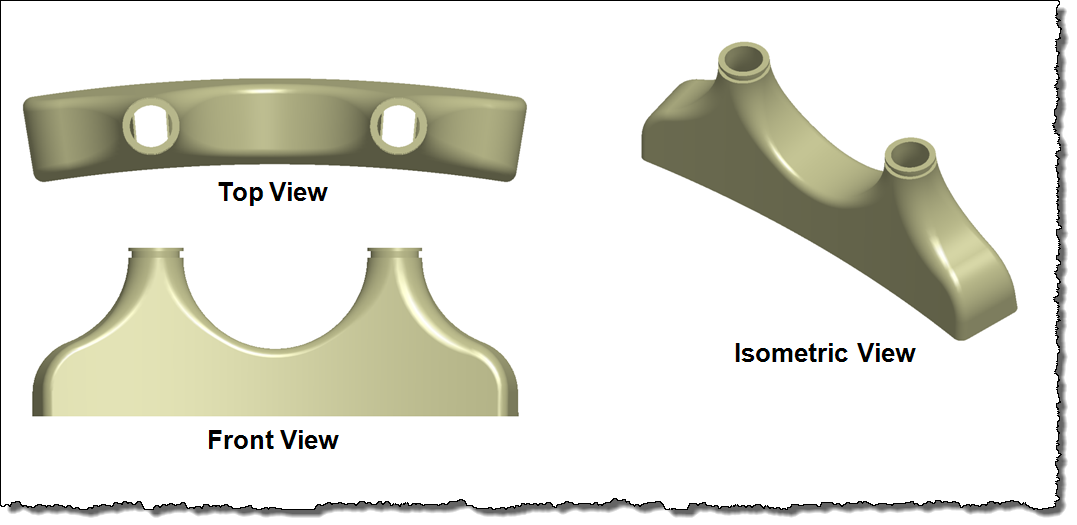
It's hard to see the curve in this next image... but it's there. You can do some pretty extreme bends using Flatten Quilt as the basis. There was no need for an extreme bend in the case of the object below...
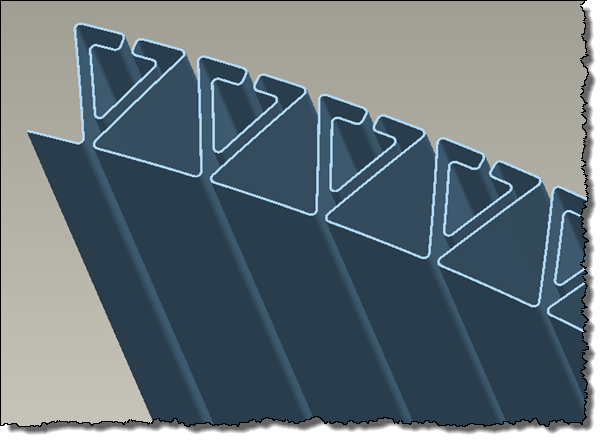 \
\
Thanks!
-Brian





