Community Tip - Did you get called away in the middle of writing a post? Don't worry you can find your unfinished post later in the Drafts section of your profile page. X
- Community
- Creo+ and Creo Parametric
- 3D Part & Assembly Design
- Re: How to show added/created dimension to Require...
- Subscribe to RSS Feed
- Mark Topic as New
- Mark Topic as Read
- Float this Topic for Current User
- Bookmark
- Subscribe
- Mute
- Printer Friendly Page
How to show added/created dimension to Required Decimal Places in Creo Drawing?
- Mark as New
- Bookmark
- Subscribe
- Mute
- Subscribe to RSS Feed
- Permalink
- Notify Moderator
How to show added/created dimension to Required Decimal Places in Creo Drawing?
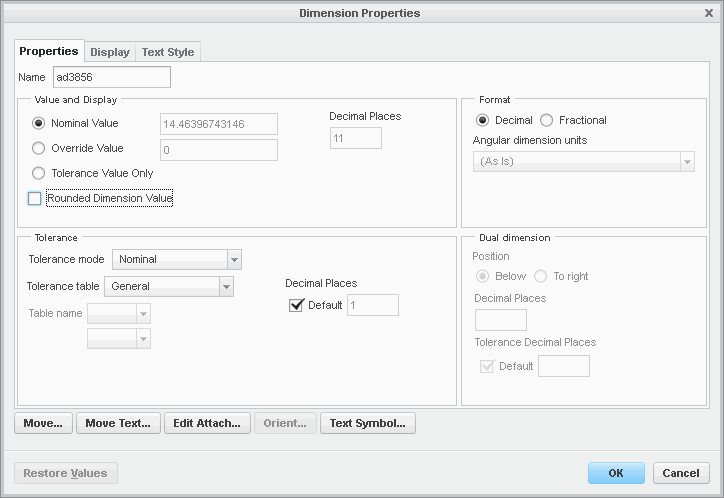
In above added dimension (ad3856) I want to show dimension as 14.46 in the Creo 2.0 Drawing.
I want to show without "override", without "Rounded Dimension Value". I want to just show it to two decimal places. (e.g. 14.46). Here I am not getting to set "Decimal Places" area active for added dimensions.
Solved! Go to Solution.
- Labels:
-
2D Drawing
- Tags:
- dimensions
- howto
Accepted Solutions
- Mark as New
- Bookmark
- Subscribe
- Mute
- Subscribe to RSS Feed
- Permalink
- Notify Moderator
The only way to be able to set the decimal places is to also turn on the "Rounded Dimension Value" check box. There isn't any way to have the dimension shown as a truncated value, i.e. 12.567 with 2 decimal places as 12.56, not rounded as 12.57. Not sure why you would wish to do something like that.
If I absolutely had to have a truncated value in the dimension, I could cheat it by doing something like:
(1) Create your original dimension (the ad3856 one shown above).
(2) Make a relation to calculate the truncated number, ValueTrunc = floor ( ad3856, 2 )
(3) Create a new dimension, the same as your original one in step (1).
(4) Edit the newly created dimension and override the displayed value by changing "@d" to "@o&ValueTrunc[.2]". The "[.2]" part of that limits the display to two decimal places.
(5) Erase the original dimension (the ad3856 one) so it does not show on the drawing anymore (but still exists).
- Mark as New
- Bookmark
- Subscribe
- Mute
- Subscribe to RSS Feed
- Permalink
- Notify Moderator
The only way to be able to set the decimal places is to also turn on the "Rounded Dimension Value" check box. There isn't any way to have the dimension shown as a truncated value, i.e. 12.567 with 2 decimal places as 12.56, not rounded as 12.57. Not sure why you would wish to do something like that.
If I absolutely had to have a truncated value in the dimension, I could cheat it by doing something like:
(1) Create your original dimension (the ad3856 one shown above).
(2) Make a relation to calculate the truncated number, ValueTrunc = floor ( ad3856, 2 )
(3) Create a new dimension, the same as your original one in step (1).
(4) Edit the newly created dimension and override the displayed value by changing "@d" to "@o&ValueTrunc[.2]". The "[.2]" part of that limits the display to two decimal places.
(5) Erase the original dimension (the ad3856 one) so it does not show on the drawing anymore (but still exists).





