Community Tip - Learn all about the Community Ranking System, a fun gamification element of the PTC Community. X
- Community
- Creo+ and Creo Parametric
- 3D Part & Assembly Design
- Is it possible to edit the ribbon menu in ModelMan...
- Subscribe to RSS Feed
- Mark Topic as New
- Mark Topic as Read
- Float this Topic for Current User
- Bookmark
- Subscribe
- Mute
- Printer Friendly Page
Is it possible to edit the ribbon menu in ModelManager?
- Mark as New
- Bookmark
- Subscribe
- Mute
- Subscribe to RSS Feed
- Permalink
- Notify Moderator
Is it possible to edit the ribbon menu in ModelManager?
Is it possible to edit the ribbon menu in ModelManager? I want to add a button to toggle the BOM module on and off. This way users can quickly turn it on to create a BOM and then turn it off to release the BOM license for others to use.
Thanks
Tom
Solved! Go to Solution.
- Labels:
-
2D Drawing
Accepted Solutions
- Mark as New
- Bookmark
- Subscribe
- Mute
- Subscribe to RSS Feed
- Permalink
- Notify Moderator
Hello Tom,
Providing some Model Manager java customization, you can enable and disable BOM Editor from ribbon as shown in here attached "BOMManagerRibbonTools.PNG".
In this example, I put a couple of buttons in the new "ACME Tab" in order to enable or disable the BOM Editor module. You may set the buttons in any other tab as you like.
The work is done by a couple of java classes and a XML configuration. You will find all this material in the here attached "custom.zip".
You may test your Model and Drawing Manager client without any development environment using the following:
- copy the classes files in the same path in your Model and Drawing Manager client
- edit your custom.xml adding the Ribbon section, just after the Options section
- and start your client
To populate the solution, then do the following:
- insert the src files in your development environment
- edit your custom.xml
- compile your project
- and finally build (mmbuild) your ModelManagerSetup.exe so that clients may update
This has been designed and tested against Model Manager 20.0 F000; I guess it should work on some previous versions. Tell me how does it work with yours.
Hope this will help.
- Tags:
- xml
- Mark as New
- Bookmark
- Subscribe
- Mute
- Subscribe to RSS Feed
- Permalink
- Notify Moderator
For me i would put it in the "Quick Access Toolbar" so you have access on it regardeles in witch tab you are.
I dit the same with the buttons for "switch 2 Annotation" and "switch 2 Modeling"
We dont have ModelManager but if it works in the same way as Modeling and Annotation, there you can modify only the Group "Utilities" and this sepertely for all Tabs to achive the same result.
- Mark as New
- Bookmark
- Subscribe
- Mute
- Subscribe to RSS Feed
- Permalink
- Notify Moderator
Friedhelm
I wish it were that simple. ModelManager use java and is not simple to understand.
regards
Tom
- Mark as New
- Bookmark
- Subscribe
- Mute
- Subscribe to RSS Feed
- Permalink
- Notify Moderator
Sorry Tom,
i thought that it looks like this ![]()
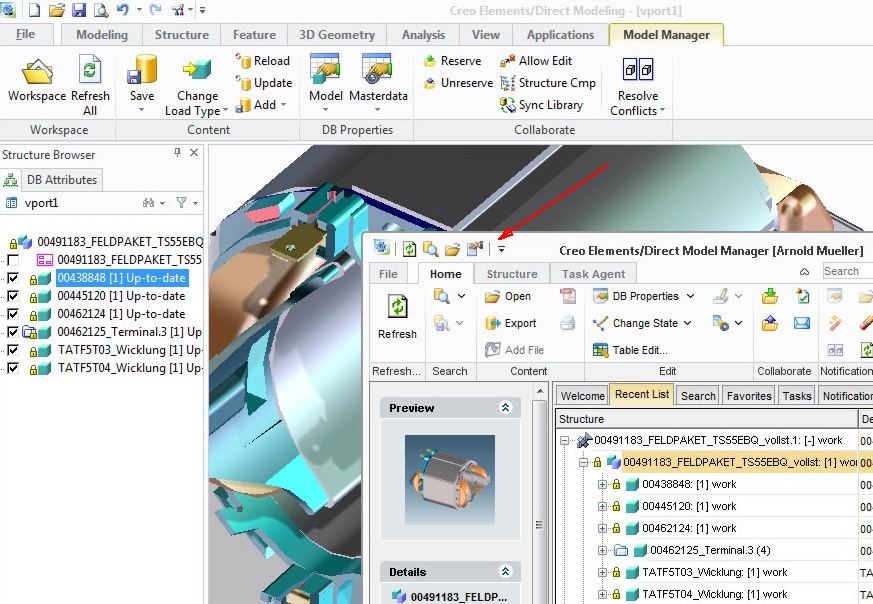
- Mark as New
- Bookmark
- Subscribe
- Mute
- Subscribe to RSS Feed
- Permalink
- Notify Moderator
Hello Tom,
Providing some Model Manager java customization, you can enable and disable BOM Editor from ribbon as shown in here attached "BOMManagerRibbonTools.PNG".
In this example, I put a couple of buttons in the new "ACME Tab" in order to enable or disable the BOM Editor module. You may set the buttons in any other tab as you like.
The work is done by a couple of java classes and a XML configuration. You will find all this material in the here attached "custom.zip".
You may test your Model and Drawing Manager client without any development environment using the following:
- copy the classes files in the same path in your Model and Drawing Manager client
- edit your custom.xml adding the Ribbon section, just after the Options section
- and start your client
To populate the solution, then do the following:
- insert the src files in your development environment
- edit your custom.xml
- compile your project
- and finally build (mmbuild) your ModelManagerSetup.exe so that clients may update
This has been designed and tested against Model Manager 20.0 F000; I guess it should work on some previous versions. Tell me how does it work with yours.
Hope this will help.
- Tags:
- xml
- Mark as New
- Bookmark
- Subscribe
- Mute
- Subscribe to RSS Feed
- Permalink
- Notify Moderator
Louis
Thank you for your reply. The only step I am not sure about is "compile your project". How is this accomplished?
Thank you
Tom
- Mark as New
- Bookmark
- Subscribe
- Mute
- Subscribe to RSS Feed
- Permalink
- Notify Moderator
Tom,
If you want to make this customization available for all your clients, you must extend your Model Manager, by following the Creo Elements/Direct Model Manager Customization Guide. You will have to setup a development environment for Creo Elements/Direct Model Manager, then you will merge the 2 .java classes and finally build the project. This will build the custom.jar file needed to create the new ModelManagerSetup.exe available for all your clients with this customization.
If you're not familar with customization, please read carefully the Creo Elements/Direct Model Manager Customization Guide (C:\Program Files (x86)\PTC\Creo Elements\Direct Manager Server 18.1\doc\C\customize\customize.chm) paragraph "Java Extension".
It's more easy than you can think at your first reading.





