Community Tip - If community subscription notifications are filling up your inbox you can set up a daily digest and get all your notifications in a single email. X
- Community
- Creo+ and Creo Parametric
- 3D Part & Assembly Design
- Re: Line style when exporting to PDF
- Subscribe to RSS Feed
- Mark Topic as New
- Mark Topic as Read
- Float this Topic for Current User
- Bookmark
- Subscribe
- Mute
- Printer Friendly Page
Line style when exporting to PDF
- Mark as New
- Bookmark
- Subscribe
- Mute
- Subscribe to RSS Feed
- Permalink
- Notify Moderator
Line style when exporting to PDF
When I export a drawing to PDF every radius is bold while the straight lines are standard. I want everything to look the same. I attached an image below to show what I mean. Anybody know the setting to change in order to fix this?
This thread is inactive and closed by the PTC Community Management Team. If you would like to provide a reply and re-open this thread, please notify the moderator and reference the thread. You may also use "Start a topic" button to ask a new question. Please be sure to include what version of the PTC product you are using so another community member knowledgeable about your version may be able to assist.
Solved! Go to Solution.
Accepted Solutions
- Mark as New
- Bookmark
- Subscribe
- Mute
- Subscribe to RSS Feed
- Permalink
- Notify Moderator
Hello Christian
Do you need set configuration options:
pen_table_file path to pentable file (tested pentable file - see attachment)
pdf_use_pentable yes
use_8_plotter_pens yes
Note: Try it and I think you'll be satisfied with the results ![]()
Vladimir
Vladimir Palffy
- Mark as New
- Bookmark
- Subscribe
- Mute
- Subscribe to RSS Feed
- Permalink
- Notify Moderator
Hello Christian
Do you need set configuration options:
pen_table_file path to pentable file (tested pentable file - see attachment)
pdf_use_pentable yes
use_8_plotter_pens yes
Note: Try it and I think you'll be satisfied with the results ![]()
Vladimir
Vladimir Palffy
- Mark as New
- Bookmark
- Subscribe
- Mute
- Subscribe to RSS Feed
- Permalink
- Notify Moderator
Very nice. I reduced the thickness of pen 1 but other than that everything was perfect.
Thank you for taking the time to do that.
- Mark as New
- Bookmark
- Subscribe
- Mute
- Subscribe to RSS Feed
- Permalink
- Notify Moderator
You are welcome ![]() , have a nice day.
, have a nice day.
Vladimir
Vladimir Palffy
- Mark as New
- Bookmark
- Subscribe
- Mute
- Subscribe to RSS Feed
- Permalink
- Notify Moderator
Hello Mr. Smith and Mr. Palffy,
Have either of you experienced the loss of a border when you export to a pdf? I had a similar situation as stated above and followed the directions to correct it. They work great except one minor flaw. I loss the left side border when I complete this operation and print it. If anyone has a solution I'd greatly appreciate it.
Regards,
Mike
- Mark as New
- Bookmark
- Subscribe
- Mute
- Subscribe to RSS Feed
- Permalink
- Notify Moderator
Try setting the DPI to 600 or thicken the pen line width a little.
- Mark as New
- Bookmark
- Subscribe
- Mute
- Subscribe to RSS Feed
- Permalink
- Notify Moderator
Antonius,
Thanks for the suggestion. Changing the line thickness did the trick.
Regards,
Mike
- Mark as New
- Bookmark
- Subscribe
- Mute
- Subscribe to RSS Feed
- Permalink
- Notify Moderator
Michael,
what does mean "loss of a border" ? Please attach the picture to explain it.
Martin Hanak
Martin Hanák
- Mark as New
- Bookmark
- Subscribe
- Mute
- Subscribe to RSS Feed
- Permalink
- Notify Moderator
Hello Martin,
Please have a look at the scan I have attached. I had to do it as a scan as this border does not show up when you open the drawing as a PDF. You will notice the border on the left hand side of the drawing (when oreiented properly) is ommitted.
Regards,
Mike
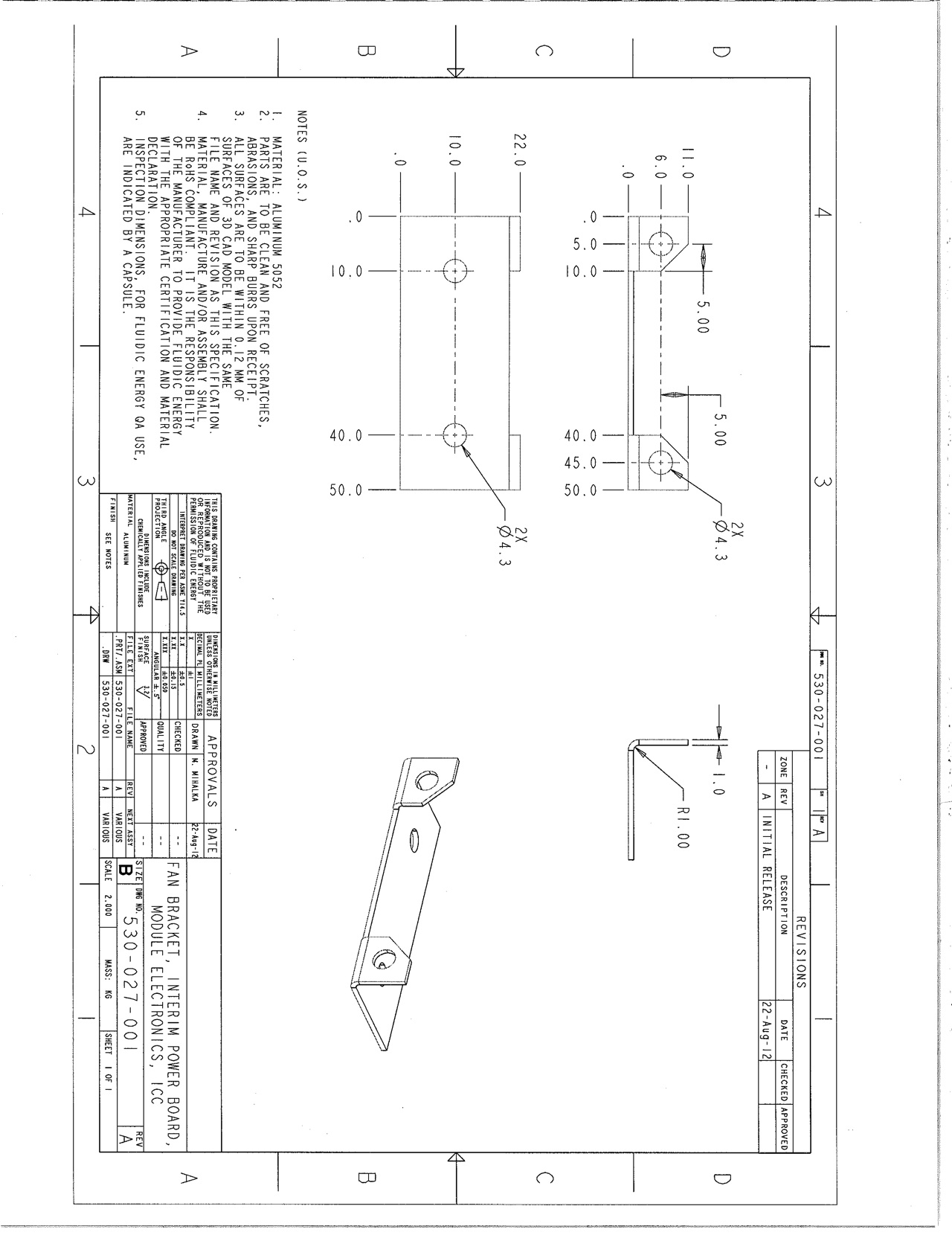
- Mark as New
- Bookmark
- Subscribe
- Mute
- Subscribe to RSS Feed
- Permalink
- Notify Moderator
Michael,
I met this problem, when I created PDF using PDF printer (PDF Creator) installed in Windows XP.
To place a drawing on a "paper sheet" properly, I had to play with the following setting.
I selected MS Printer Manager printer.
In Printer Configuration dialog I activated Page tab. In Offset section I entered 6 (if you use unit mm) in X field and also in Y field.
If you create PDF using ProE/Creo internal command, then I can't help you.
Martin Hanak
Martin Hanák
- Mark as New
- Bookmark
- Subscribe
- Mute
- Subscribe to RSS Feed
- Permalink
- Notify Moderator
I ran into this too, Martin. It was off by a whole 1/4" in both directions. No issues with the PDF Export out of Creo other than changing several parameters. Stroke fonts is probably the only default that should have been choosen rather than TTF. The TTF plot nicely, but they translate poorly if you are not using a TTF for drawings. There is also no reason not to go for 600DPI.





