Community Tip - You can Bookmark boards, posts or articles that you'd like to access again easily! X
- Community
- Creo+ and Creo Parametric
- 3D Part & Assembly Design
- Modify Annotation Note in Creo 3.0
- Subscribe to RSS Feed
- Mark Topic as New
- Mark Topic as Read
- Float this Topic for Current User
- Bookmark
- Subscribe
- Mute
- Printer Friendly Page
Modify Annotation Note in Creo 3.0
- Mark as New
- Bookmark
- Subscribe
- Mute
- Subscribe to RSS Feed
- Permalink
- Notify Moderator
Modify Annotation Note in Creo 3.0
I've created a note, both inside of an annotation feature and in the new "Detail Tree" and now I can't figure out how to make modifications like adding a @[ around the note. If I click twice on the note and start editing it literally adds a "@[" to the note.
Maybe my memory is incorrect, but in the past couldn't you change other properties of the note as well??? Like edit the attachment of the leader or change the leader type?
This thread is inactive and closed by the PTC Community Management Team. If you would like to provide a reply and re-open this thread, please notify the moderator and reference the thread. You may also use "Start a topic" button to ask a new question. Please be sure to include what version of the PTC product you are using so another community member knowledgeable about your version may be able to assist.
Solved! Go to Solution.
- Labels:
-
General
Accepted Solutions
- Mark as New
- Bookmark
- Subscribe
- Mute
- Subscribe to RSS Feed
- Permalink
- Notify Moderator
Works for me. How do you want "test" boxed? You have to highlight the text that you want boxed first, then click on the "Box" icon.

Also, if you want to try Amit's method, you can get to the text editor from any note (in an annotation feature or not) from the Format tab, click the drop-down in the Text section, and pick Text Editor:
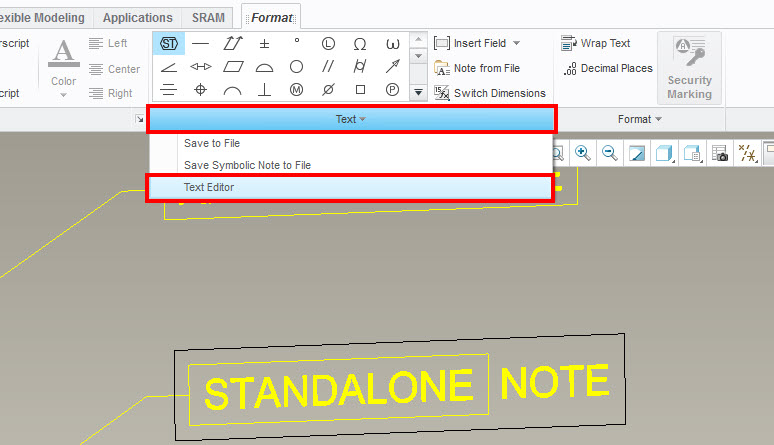
- Mark as New
- Bookmark
- Subscribe
- Mute
- Subscribe to RSS Feed
- Permalink
- Notify Moderator
Hi Rosemary,
I found a way to get the @[@] to create the box around the note. It's a little convoluted, but it works. After the annotation feature > note is created, do the following:
- Select the Annotation feature from the Model Tree > RMB > Edit Definition
- In the Annotation Feature window select Properties
- In the Format tab select on the Text group drop down > Text Editor
- Close the Notepad window, without making any changes
- MMB > OK to finish
OR
- Select the Annotation feature on the graphics screen
- Follow steps 3-5 above
I think there should be another way to redefine it, but I will need to search a little bit more on that. For now you can use this method and I will follow up, when I have some further info on it.
Thanks,
Amit
- Mark as New
- Bookmark
- Subscribe
- Mute
- Subscribe to RSS Feed
- Permalink
- Notify Moderator
Amit,
Let me try to clarify. I think part of the problem is that I did not create the note in an Annotation Feature. I created it directly from the toolbar.

When I RMB and try to edit it from the Detail Tree or from the graphics window I don't have the same Properties menu that I do if I would have created it in an Annotation feature. I'm trying to determine if this was an oversight or if there is some reason to use or not use annotation features...
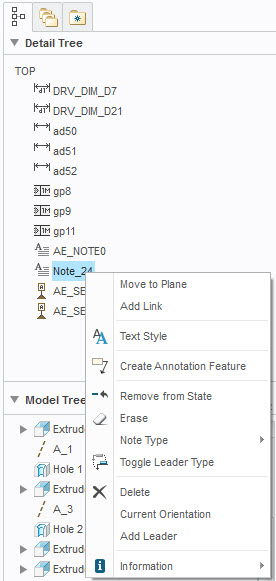
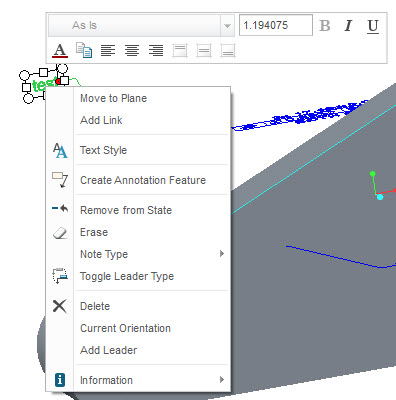
- Mark as New
- Bookmark
- Subscribe
- Mute
- Subscribe to RSS Feed
- Permalink
- Notify Moderator
Why not use the "Box" function from the Format tab when editing the note?

You can also edit the leader attachment and change leader types - look in the RMB menu from the note itself or the detail tree. It's all there, at least in Creo 3 M040.
- Mark as New
- Bookmark
- Subscribe
- Mute
- Subscribe to RSS Feed
- Permalink
- Notify Moderator
Roger,
The box option works, sort of. This is what keeps happening. Frustrating.
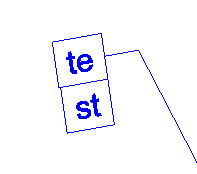
- Mark as New
- Bookmark
- Subscribe
- Mute
- Subscribe to RSS Feed
- Permalink
- Notify Moderator
Works for me. How do you want "test" boxed? You have to highlight the text that you want boxed first, then click on the "Box" icon.

Also, if you want to try Amit's method, you can get to the text editor from any note (in an annotation feature or not) from the Format tab, click the drop-down in the Text section, and pick Text Editor:
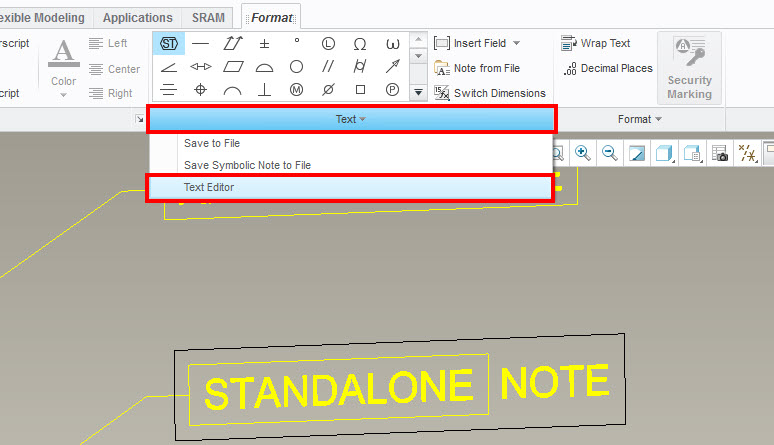
- Mark as New
- Bookmark
- Subscribe
- Mute
- Subscribe to RSS Feed
- Permalink
- Notify Moderator
Ah ha! There is the text editor! Hiding under the text menu which I didn't even notice was expandable! Thank you Roger!





