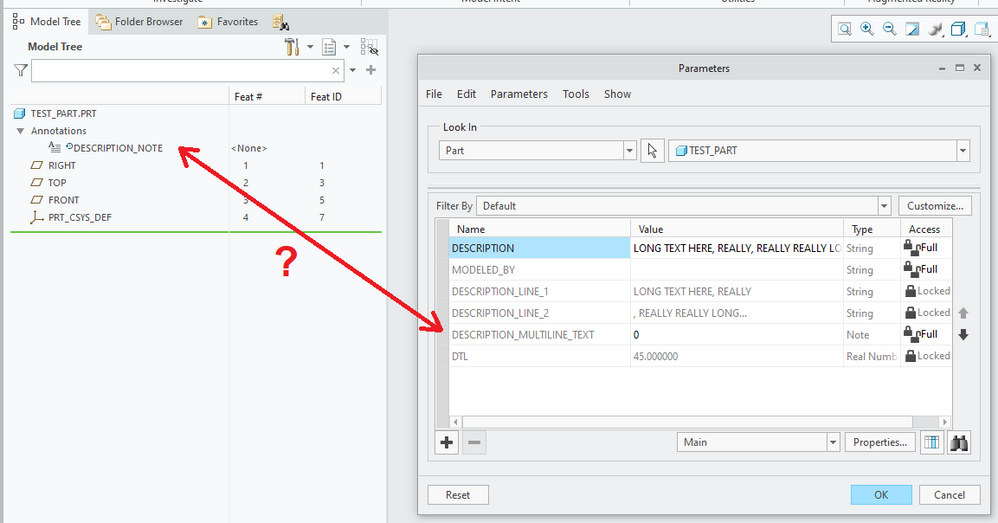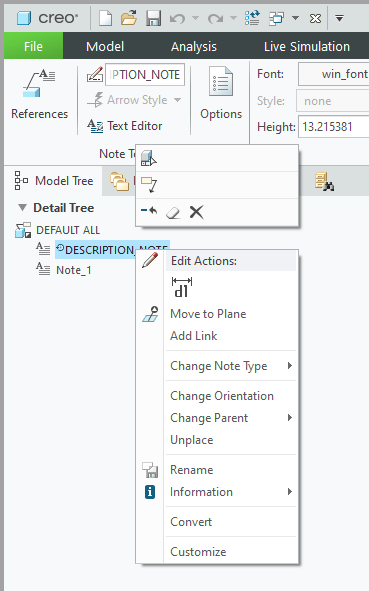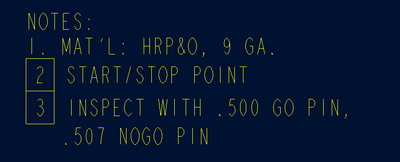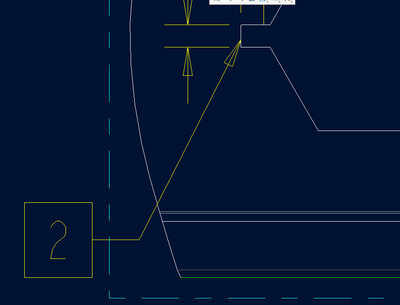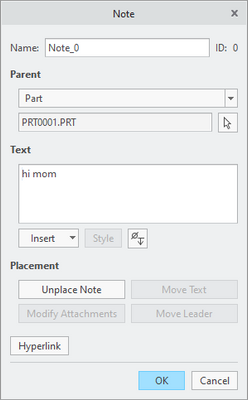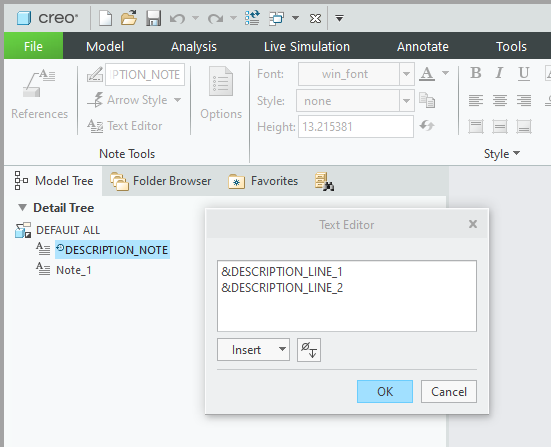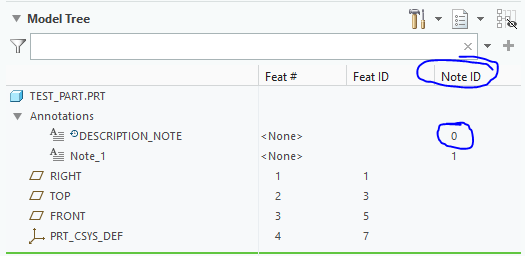Community Tip - Visit the PTCooler (the community lounge) to get to know your fellow community members and check out some of Dale's Friday Humor posts! X
- Community
- Creo+ and Creo Parametric
- 3D Part & Assembly Design
- Re: Multi-line parameter hack - what is the trick?...
- Subscribe to RSS Feed
- Mark Topic as New
- Mark Topic as Read
- Float this Topic for Current User
- Bookmark
- Subscribe
- Mute
- Printer Friendly Page
Multi-line parameter hack - what is the trick???
- Mark as New
- Bookmark
- Subscribe
- Mute
- Subscribe to RSS Feed
- Permalink
- Notify Moderator
Multi-line parameter hack - what is the trick???
I distinctly remember someone sharing a hack that would allow multi-line text to be passed via a parameter into a note or table cell. I've scoured the community and I can't find it, but I think that may be more a function of how the search tool works here. It was something along the lines of creating a multi-line note, referencing the note with a parameter, and then using that parameter on the drawing. Does anyone remember the exact steps to make this work? Thanks.
Solved! Go to Solution.
- Labels:
-
2D Drawing
Accepted Solutions
- Mark as New
- Bookmark
- Subscribe
- Mute
- Subscribe to RSS Feed
- Permalink
- Notify Moderator
- Mark as New
- Bookmark
- Subscribe
- Mute
- Subscribe to RSS Feed
- Permalink
- Notify Moderator
- Mark as New
- Bookmark
- Subscribe
- Mute
- Subscribe to RSS Feed
- Permalink
- Notify Moderator
Yes, this post here seems to be exactly what I'm looking for, but I can't read the picture and it doesn't expand when I click on it. I'm not understanding how the link between the note parameter and the note itself is configured.
- Mark as New
- Bookmark
- Subscribe
- Mute
- Subscribe to RSS Feed
- Permalink
- Notify Moderator
Could you figure it out from his uploaded test part included in the old thread?
- Mark as New
- Bookmark
- Subscribe
- Mute
- Subscribe to RSS Feed
- Permalink
- Notify Moderator
I have the test part and drawing open, but I don't see how the link is created. I'm wondering if this has something to do with PTC removing the separate pop up dialog for creating notes. I'm wondering if there is some internal note ID that used to be displayed on that dialog that isn't present anymore...
- Mark as New
- Bookmark
- Subscribe
- Mute
- Subscribe to RSS Feed
- Permalink
- Notify Moderator
You can still right click on the the note - properties - to get the "pop-up" note. I have to do this in order to make "box" notes. i.e. Note #3 has a box around the three and therefor in the pop-up it is @[3@]. and the same with the leader pointing to what it needs to point to.
- Mark as New
- Bookmark
- Subscribe
- Mute
- Subscribe to RSS Feed
- Permalink
- Notify Moderator
?? Where?
- Mark as New
- Bookmark
- Subscribe
- Mute
- Subscribe to RSS Feed
- Permalink
- Notify Moderator
I was clicking on the note itself in the drawing not in the tree. Using Creo 4, so not sure if it has changed in Creo 6.
- Mark as New
- Bookmark
- Subscribe
- Mute
- Subscribe to RSS Feed
- Permalink
- Notify Moderator
Yes, the separate dialog for notes has been removed. Now they are part of the ribbon and the note ID is apparently no longer exposed (except in the tree column.)
- Mark as New
- Bookmark
- Subscribe
- Mute
- Subscribe to RSS Feed
- Permalink
- Notify Moderator
So is there a way to put box around a portion of the text? Or is that gone too?
- Mark as New
- Bookmark
- Subscribe
- Mute
- Subscribe to RSS Feed
- Permalink
- Notify Moderator
For sake of completeness, the help article mentions adding this config.pro option
hide_pre_creo6_note_properties no
I don't have Creo 6.0, so i can't tell whether the old note-properties dialog box, enabled by the above, allows you to see the note's ID.
- Tags:
- config option
- Mark as New
- Bookmark
- Subscribe
- Mute
- Subscribe to RSS Feed
- Permalink
- Notify Moderator
Yes, it does.
- Mark as New
- Bookmark
- Subscribe
- Mute
- Subscribe to RSS Feed
- Permalink
- Notify Moderator
Maybe you need to click on convert to update the note to latest software changes?
- Mark as New
- Bookmark
- Subscribe
- Mute
- Subscribe to RSS Feed
- Permalink
- Notify Moderator
'Convert' didn't do anything obvious except get rid of the little circle with the arrow in the note name.
Here's what the help docs say about 'Covert':
- Mark as New
- Bookmark
- Subscribe
- Mute
- Subscribe to RSS Feed
- Permalink
- Notify Moderator
(still just from the image I can't figure out how to link the two, would probably need to test it personally).
- Mark as New
- Bookmark
- Subscribe
- Mute
- Subscribe to RSS Feed
- Permalink
- Notify Moderator
Yes, that definitely helps. This is the part I was looking for:
I'm just not sure where that information is displayed in Creo 6:
- Mark as New
- Bookmark
- Subscribe
- Mute
- Subscribe to RSS Feed
- Permalink
- Notify Moderator
Looks like I can add a tree column for 'Note ID'. Not sure if there is any other way...