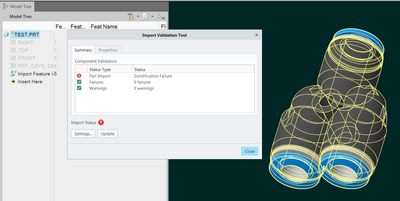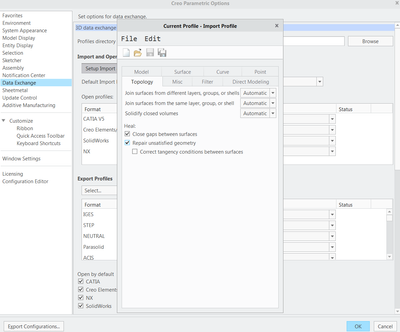Community Tip - Your Friends List is a way to easily have access to the community members that you interact with the most! X
- Community
- Creo+ and Creo Parametric
- 3D Part & Assembly Design
- My Creo4 started to have issues importing STEP mod...
- Subscribe to RSS Feed
- Mark Topic as New
- Mark Topic as Read
- Float this Topic for Current User
- Bookmark
- Subscribe
- Mute
- Printer Friendly Page
My Creo4 started to have issues importing STEP models
- Mark as New
- Bookmark
- Subscribe
- Mute
- Subscribe to RSS Feed
- Permalink
- Notify Moderator
My Creo4 started to have issues importing STEP models
Hi all,
recently, I was messing around with the import settings for STEP files. I didn't think I was saving any of these import options into some import configuration but since then something seems amiss as I often wind up with this situation:
Sometimes changing the settings to "ignore" the error works (in that the warning light goes away) but I have had times where the error started coming back after trying to make further changes to the imported model.
Looking for any advice from anyone with experience with these import validation errors, or STEP import settings and where they are "stored" in a typical Creo installation and how to restore them to default settings?
Solved! Go to Solution.
- Tags:
- step
Accepted Solutions
- Mark as New
- Bookmark
- Subscribe
- Mute
- Subscribe to RSS Feed
- Permalink
- Notify Moderator
The config.val file can be configured and exported directly from the import validation tool in Creo. You can click on the settings button that is shown in your screenshot and export a file from there. That file would then be what you put in your start in/working directory. Config options to configure import validation were introduced in later versions of Creo.
- Mark as New
- Bookmark
- Subscribe
- Mute
- Subscribe to RSS Feed
- Permalink
- Notify Moderator
This is fixed in future versions of Creo but in Creo 4 there is a workaround. You can store data validation settings in a file called config.val and put it in your start in/working directory. We used our launcher to drop this file into the working directory for the users on startup. You might run into issues if you are working on the network and users are changing working directories.
Take a look at these posts and articles:
https://www.ptc.com/en/support/article/CS280173
- Mark as New
- Bookmark
- Subscribe
- Mute
- Subscribe to RSS Feed
- Permalink
- Notify Moderator
I remember trying to set some defaults that our suppliers always want for STEP files. I seem to remember saving them and all that. There's a file in my "Defaults" directory that is called export-profile.dep_step that is XML code with a bunch of settings. Perhaps there is a similar file that has stored some undesirable settings for import?
Trouble is, I just did a STEP import to see, and there doesn't seem to be anywhere to save any sort of configuration for import...
- Mark as New
- Bookmark
- Subscribe
- Mute
- Subscribe to RSS Feed
- Permalink
- Notify Moderator
I think the software somehow keeps a record of the import settings in a "current import profile". These settings can be exported and specified to be used with config.pro option intf_in_profile_default and can be edited by an "import profile editor" tool which was available in the ribbon, but now I see this has been moved into the Creo Parametric Options menu / Data Exchange section.
I changed this setting and I think my solidification errors are I think less frequent, but time will tell:
- Mark as New
- Bookmark
- Subscribe
- Mute
- Subscribe to RSS Feed
- Permalink
- Notify Moderator
The config.val file can be configured and exported directly from the import validation tool in Creo. You can click on the settings button that is shown in your screenshot and export a file from there. That file would then be what you put in your start in/working directory. Config options to configure import validation were introduced in later versions of Creo.
- Mark as New
- Bookmark
- Subscribe
- Mute
- Subscribe to RSS Feed
- Permalink
- Notify Moderator
Thanks @Tdaugherty , I think this is good to know. Just to clarify, this config.val file is not used by the newest versions of the software?
- Mark as New
- Bookmark
- Subscribe
- Mute
- Subscribe to RSS Feed
- Permalink
- Notify Moderator
I think it still works but they added config options to make the disabling process a little easier. Check out this link.