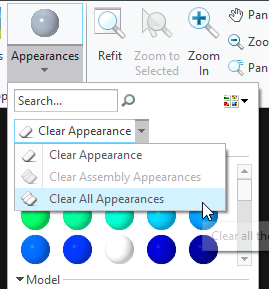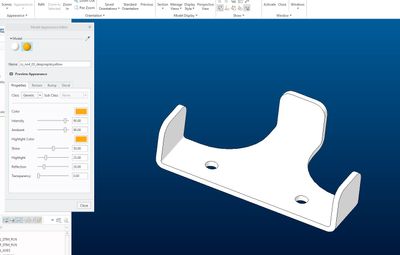Community Tip - Your Friends List is a way to easily have access to the community members that you interact with the most! X
- Community
- Creo+ and Creo Parametric
- 3D Part & Assembly Design
- Re: Part rendering – can’t change the part colour
- Subscribe to RSS Feed
- Mark Topic as New
- Mark Topic as Read
- Float this Topic for Current User
- Bookmark
- Subscribe
- Mute
- Printer Friendly Page
Part rendering – can’t change the part colour
- Mark as New
- Bookmark
- Subscribe
- Mute
- Subscribe to RSS Feed
- Permalink
- Notify Moderator
Part rendering – can’t change the part colour
Hi,
I want to change the colour of my parts. We do sheet metal, so all of my parts (except a few) are sheet metal. For whatever reason, I no longer have the ability to change the overall colour of a part. (Except for the ‘pick each & every surface’ method currently)
I used to be able to open the render tab, and select a colour, then click the [upper most] part [main feature] in the model tree, and it would change the whole part color & each subsequent feature added to eh part.. it no longer does that. It’s stuck on whatever the default color was.
New sheet metal parts won't change. But older "parts" (not sheet metal) will change per the older method..
In the 'edit model appearance' tab, it shows the proper colour, as well as the older / original colour. yet it only shows the part in the older "default" colour, despite this new colour being applied..
Now, this also seem to apply to assemblies. The assembly comes in as one solid colour. But when I open the individual part, I see it is coloured differently..
Did something change? Is there something I need to change? Is there something we might have changed by accident?!
- Mark as New
- Bookmark
- Subscribe
- Mute
- Subscribe to RSS Feed
- Permalink
- Notify Moderator
I'm thinking it might have something to do with this concept of "bodies"..
We jumped from Creo 3 to Creo 9, And I don't quite get / understand this concept.. (We never got any support to transition from 3 to 9, so, we're kinda lost..)
- Mark as New
- Bookmark
- Subscribe
- Mute
- Subscribe to RSS Feed
- Permalink
- Notify Moderator
Look in the bottom right corner of your Creo screen and you will see a drop down menu for what to be changed when View-Apperance is selected.
Change it to Body will change the whole model.
- Mark as New
- Bookmark
- Subscribe
- Mute
- Subscribe to RSS Feed
- Permalink
- Notify Moderator
HI Ben, thanks,..
Tried that, no effect. The only way I can change the colour for the 'body is to expand the 'design tree& select the body from there..
I try to select the body, geometry, all, etc.. no effect (it switches back to 'all' each time..)
- Mark as New
- Bookmark
- Subscribe
- Mute
- Subscribe to RSS Feed
- Permalink
- Notify Moderator
I'm using Creo 9.0.5.0 and it works fine. By default, I only get the surface selected, but when I change to Body, it changes the whole model object.
- Mark as New
- Bookmark
- Subscribe
- Mute
- Subscribe to RSS Feed
- Permalink
- Notify Moderator
Hi Ben,
Thanks, Yes that does seem to do it, but that also seems like a lot of extra mouse click for something that was somewhat straight-forward.
of course, I can change the part or body colour. But the initial surface I changed is now always excluded..
the 'clear appearance' doesn't seem to work. I have to click & scroll down to the 'clear all appearances' to remove any & all colours assigned..
- Mark as New
- Bookmark
- Subscribe
- Mute
- Subscribe to RSS Feed
- Permalink
- Notify Moderator
I am using 7.0 and don't know if appearances have changed in since.
To change the base model color I select a color the select the part name at the top of the tree and accept. If there are surfaces that a color has already been applied to, it will not override them. Goto the appearance menu and use RMB on other colors and select 'Select Objects' then select Clear Appearance.
If the color is different in the assembly, there is a color applied at the assembly level. Select the part and select Remove Appearance.
There is always more to learn in Creo.
- Mark as New
- Bookmark
- Subscribe
- Mute
- Subscribe to RSS Feed
- Permalink
- Notify Moderator
Hey, exactly what I'm trying to do. For whatever reason, it won't do this anymore..
- Mark as New
- Bookmark
- Subscribe
- Mute
- Subscribe to RSS Feed
- Permalink
- Notify Moderator
Maybe give this a try?
- Open the part
- Switch to the View Tab
- Reassign a new color
- Mark as New
- Bookmark
- Subscribe
- Mute
- Subscribe to RSS Feed
- Permalink
- Notify Moderator
tried that too, no effect.. And that won't even remove any colours applied to surfaces or anything..
I am stumped..
Now, I must admit, that one of my colleagues is working with one of our tech writers, and they are trying to define certain colours to help with the renderings in Keyshot. The tech writer wants to import the models / assemblies, and have the model colours denote what the materials & textures are to be in Keyshot.. Otherwise, he spends a day or two to 'paint' each & every part. This is supposed to cut his work load down from days to minutes..
- Mark as New
- Bookmark
- Subscribe
- Mute
- Subscribe to RSS Feed
- Permalink
- Notify Moderator
Can you post your part by chance?
- Mark as New
- Bookmark
- Subscribe
- Mute
- Subscribe to RSS Feed
- Permalink
- Notify Moderator
Here, thy this..
it is white, yet I've tried to change it.. you can see in the 'edit appearance, that the color shows, and seems to be selected, yet the white overrides this..
- Mark as New
- Bookmark
- Subscribe
- Mute
- Subscribe to RSS Feed
- Permalink
- Notify Moderator
try thins (can't seem to attach the Creo file..)
Keeps coming back with
- The attachment's rear_clip.prt content type (application/octet-stream) does not match its file extension and has been removed.
dunno what to do ..
- Mark as New
- Bookmark
- Subscribe
- Mute
- Subscribe to RSS Feed
- Permalink
- Notify Moderator
ZIP it and attach zip file. Model files are not allowed without zipping them.
There is always more to learn in Creo.
- Mark as New
- Bookmark
- Subscribe
- Mute
- Subscribe to RSS Feed
- Permalink
- Notify Moderator
After making the color change, make sure you do view > save status.
- Mark as New
- Bookmark
- Subscribe
- Mute
- Subscribe to RSS Feed
- Permalink
- Notify Moderator
Hi, sorry, don't follow you. is this a new thing? (never had to do that before. For hidden stuff, sure, but not for changing part colours)
- Mark as New
- Bookmark
- Subscribe
- Mute
- Subscribe to RSS Feed
- Permalink
- Notify Moderator
as an update to all who have helped me:
It seems we might have something in our template that is forcing this colour. When I "remove all" appearances, it reverts back to a base colour (not eh white I see).
So I am assuming we have made / changed some setting to force it to be this colour.. regardless..
thanks all who have posted..
paul