Community Tip - Learn all about the Community Ranking System, a fun gamification element of the PTC Community. X
- Community
- Creo+ and Creo Parametric
- 3D Part & Assembly Design
- Pinning Pro-E / Creo to a second monitor?
- Subscribe to RSS Feed
- Mark Topic as New
- Mark Topic as Read
- Float this Topic for Current User
- Bookmark
- Subscribe
- Mute
- Printer Friendly Page
Pinning Pro-E / Creo to a second monitor?
- Mark as New
- Bookmark
- Subscribe
- Mute
- Subscribe to RSS Feed
- Permalink
- Notify Moderator
Pinning Pro-E / Creo to a second monitor?
Hi I want to know if this is possible. I have a workstation with 2 monitors. When I open creo it opens on the primary one. I can drag the windows to the second one but every time I open a new part it opens on the primary. Is there a way to pin the program to the second monitor? I have a scenario where I would like WF4 open on one monitor and creo on the other. Any bright ideas most appreciated! Thanks
- Labels:
-
General
- Mark as New
- Bookmark
- Subscribe
- Mute
- Subscribe to RSS Feed
- Permalink
- Notify Moderator
Don Anderson
- Mark as New
- Bookmark
- Subscribe
- Mute
- Subscribe to RSS Feed
- Permalink
- Notify Moderator
Hmm I only see the regular icons (minimise, maximise, close). Does this mean my graphics card doesn't support it or do I need to enable an option?
- Mark as New
- Bookmark
- Subscribe
- Mute
- Subscribe to RSS Feed
- Permalink
- Notify Moderator
Brian Toussaint
CAD Administrator
Hoshizaki America, Inc.
"A Superior Degree Of Reliability"
618 Hwy. 74 S., Peachtree City, GA 30269
- Mark as New
- Bookmark
- Subscribe
- Mute
- Subscribe to RSS Feed
- Permalink
- Notify Moderator
Brilliant, that looks like just what I am after. Thanks 🙂
- Mark as New
- Bookmark
- Subscribe
- Mute
- Subscribe to RSS Feed
- Permalink
- Notify Moderator
It's pretty easy - if you are allowed to install software.
The base task is to identify a window, if it is a Creo window, move it
to the second monitor. Easy.
I use this all the time to move pop-under windows, and declutter the
primary monitor quite selectively.
If you can install AutoIT, send me the titles or a screen grab showing
the titlles and I'll write up the program to move the windows as a basis
for you to tweak it to what you want.
Dave S.
> *From:*r r [
- Mark as New
- Bookmark
- Subscribe
- Mute
- Subscribe to RSS Feed
- Permalink
- Notify Moderator
Since Creo is not a Windows app software and only interacts with Window thru xtop.exe there is two ways to accomplish this. Windows software remembers which monitor the software was on when it is closed and will open it to the same monitor.
- Open nView Desktop Manager, select Applications, Add, Browse, go to the following location below and select xtop.exe, Open, OK, select the Application the xtop application, Individual Settings and match the image below. Select OK and OK from the nView Desktop Manager to close the window.
Downside: Creo is centered in the 2nd monitor, but every new Creo window opens on 2nd monitor
C:\RTN\PTC\Creo 3.0\x64_creo3-m120\Creo 3.0\M120\Common Files\x86e_win64\obj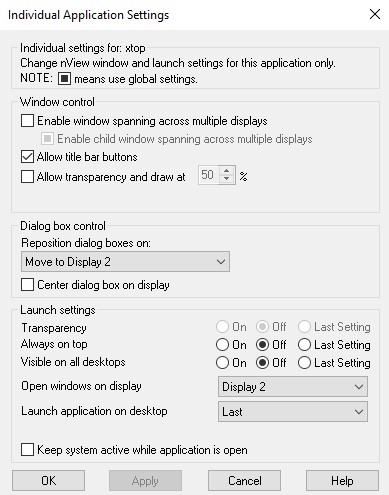
- Open nView Desktop Manager, Hotkeys Manager, expand Windows and Applications, select Move window to next display, then Add, place cursor in Hot Keystroke(cannot type in field, only keyboard selection) sect Alt key and Z, leave box unchecked, select OK, OK. Open Creo and select Alt button and Z. This moves Creo to the 2nd monitor
Downside: Each new Creo window opens on primary monitor, must use Alt + Z to move to 2nd monitor





