Community Tip - Want the oppurtunity to discuss enhancements to PTC products? Join a working group! X
- Community
- Creo+ and Creo Parametric
- 3D Part & Assembly Design
- Re: Replacing Logo on border in Drawing Format
- Subscribe to RSS Feed
- Mark Topic as New
- Mark Topic as Read
- Float this Topic for Current User
- Bookmark
- Subscribe
- Mute
- Printer Friendly Page
Replacing Logo on border in Drawing Format
- Mark as New
- Bookmark
- Subscribe
- Mute
- Subscribe to RSS Feed
- Permalink
- Notify Moderator
Replacing Logo on border in Drawing Format
Hello, I am trying to replace a company logo in a format (.frm) drawing file. The logo is in the border.
I can not seem to be able to click on it in anyway or right click on it with anyway to edit or delete it.
It seems to be in the background of a cell. Maybe it's not a image but drawn there I don't know.
1 How can I remove it? In the image below it's the blue logo I want to delete. Note the goTiger is just a note and I can edit it fine.
2 How do I add my own image logo (.bmp, .tif, .gif) to the border on the sheet?
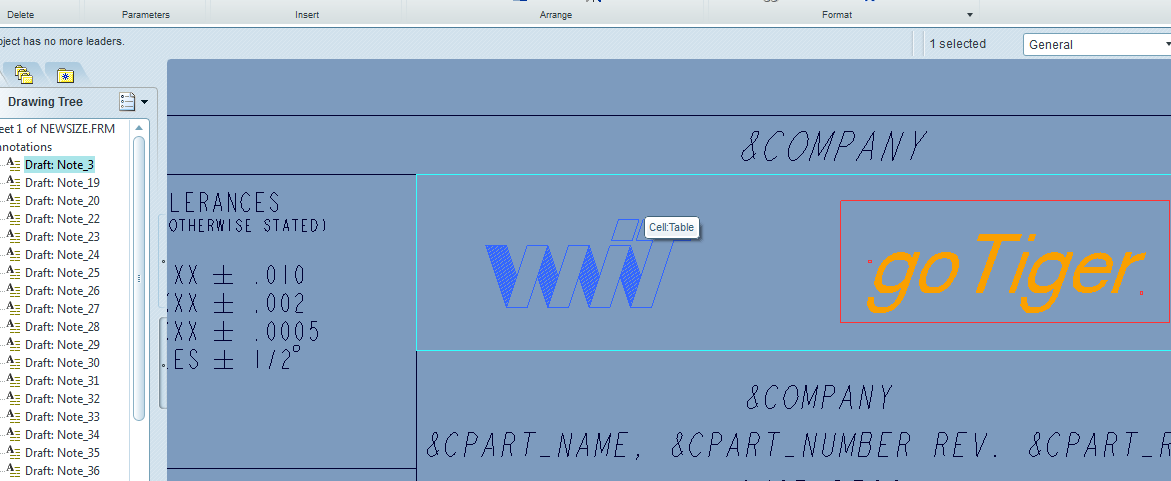
This thread is inactive and closed by the PTC Community Management Team. If you would like to provide a reply and re-open this thread, please notify the moderator and reference the thread. You may also use "Start a topic" button to ask a new question. Please be sure to include what version of the PTC product you are using so another community member knowledgeable about your version may be able to assist.
- Labels:
-
2D Drawing
- Mark as New
- Bookmark
- Subscribe
- Mute
- Subscribe to RSS Feed
- Permalink
- Notify Moderator
This will be a risk opinion, but do you have the sketch menu selected in ribbon before u try to select it?
When u are creating or changing a format, in the Layout menu on the right side of ribbon there is a object button, in there u can insert a paintbrush image so if u add your logo into a paintbrush file u can add it to your format.
- Mark as New
- Bookmark
- Subscribe
- Mute
- Subscribe to RSS Feed
- Permalink
- Notify Moderator
Hi Andrey...
If the logo is truly part of the format, you'll need to open the format file itself to remove it. This will have a file extension of ".frm"
Once you have the format open, if you still cannot touch the logo, try setting the smart filter to something other than "General". For example, when you're in the Annotate tab, select the smart filter drop down (along the right hand side just above the graphics window). Change it from General to Symbol. See if that heps you select the logo. If it's been created or imported and turned into a symbol, this will work.
You can also try switching to the Table tab. If, in fact, the logo is inside a table cell, try changing the smart filter from General to Table Object. This may allow you to select the previously unselectable logo. Also, you can always try to right-click and hold the right mouse button. Choose Select from List. Sometimes this will show you an object that just doesn't seem to cooperate when picking it manually. Other selection techniques like a lasso or dragging a box around the logo might also help... but I'm not sure how this works with the new tabs in drawing mode. You may need to be in a specific tab before the lasso/bounding box actually collects the logo.
Hugo's post above mentioned using the Object button (on the Layout tab) to add in a logo image. While this does work, I find that most things added using the Object function are a bit flaky. Most of the time if I'm doing a logo for a company, I'll import the artwork as a DXF and then create a symbol from it. This creates a much more stable piece of artwork to use on your format.
Thanks!
-Brian
- Mark as New
- Bookmark
- Subscribe
- Mute
- Subscribe to RSS Feed
- Permalink
- Notify Moderator
I only talk the object way because the extensions he ask, my opinion is to convert to a dxf like you say at least was what i did.
- Mark as New
- Bookmark
- Subscribe
- Mute
- Subscribe to RSS Feed
- Permalink
- Notify Moderator
Hi Hugo...
Yes, I agree... for the formats he mentioned, Object was the only option.
Take care...
-Brian
- Mark as New
- Bookmark
- Subscribe
- Mute
- Subscribe to RSS Feed
- Permalink
- Notify Moderator
Thanks everyone for the help. I was able to remove the old logo.
I am trying to make a new logo and can you tell me how you do this. I have created the logo in Photoshop. I noticed there was no option to export to .dxf and you are mentioning to import as a .dxf and create a symbol from that. Can you tell me the steps in going from the photoshop file to a symbol part of the format (.frm) file ie. not an extra file that has to be saved with the final drawing in order to display. Thks
I was able to open the Photoshop image using the "Insert Object" feature and place it on the drawing sheet. I am not sure if this is the way to go though.
- Mark as New
- Bookmark
- Subscribe
- Mute
- Subscribe to RSS Feed
- Permalink
- Notify Moderator
Hi Andrey...
Although I'm not a Photoshop expert, I was able to find several links for methods to convert Photoshop to DXF. One link is here: TRY THIS
I might try looking for a converter online- something free. Once you've created the DXF, you can easily make a symbol. The symbol can be loaded onto your format and it'll automatically appear whenever you use it. You won't have to maintain it or save it as an extra file. This is a much better way to go than using the "Insert Object" feature.
Best regards,
-Brian
- Mark as New
- Bookmark
- Subscribe
- Mute
- Subscribe to RSS Feed
- Permalink
- Notify Moderator
If you have Photoshop, perhaps you have Illustrator too?
If you open a PS file in Illustrator, you will then (I think) have the option of saving to DXF.
- Mark as New
- Bookmark
- Subscribe
- Mute
- Subscribe to RSS Feed
- Permalink
- Notify Moderator
Andrey
Using the bitmap in the format for the logo is probably the best way to go. As long as you make the backround white in Photoshop before exporting it. Right now the BMP format still seems to be the best. Hopefully future versions of Creo will better support jpg and png files with transparancy.





