Community Tip - Learn all about PTC Community Badges. Engage with PTC and see how many you can earn! X
- Community
- Creo+ and Creo Parametric
- 3D Part & Assembly Design
- Shell for plastic covering
- Subscribe to RSS Feed
- Mark Topic as New
- Mark Topic as Read
- Float this Topic for Current User
- Bookmark
- Subscribe
- Mute
- Printer Friendly Page
Shell for plastic covering
- Mark as New
- Bookmark
- Subscribe
- Mute
- Subscribe to RSS Feed
- Permalink
- Notify Moderator
Shell for plastic covering
Hi,
I met problem when I shell the model. the model is a plastic covering part with 2mm thickness.Removed face is at bottem.
- for small left bottem corner, I can set exclude surface to solve
- for top left conical connect bottem, I do NOT know how to do
following is help information from Pre E, for your information
Restrictions on Creating Shell Features
Note the following restrictions on creating Shell features:
- If the part has a corner between more than three surfaces, the Shell feature may be geometrically undefined; in this case, Pro/ENGINEER highlights the trouble area. The surface to be removed must be surrounded by edges (a fully revolved surface of revolution is not valid) and the surfaces that intersect the edge must form an angle through the solid geometry of less than 180 degrees. As long as this condition is met, you can select any sculpted surfaces as the surface to be removed.
Surfaces selected in a collector cannot be selected in any other collector. For example, if you select a surface in the Removed surfaces collector, then you cannot select the same surface in the Non-default thickness collector or the Excluded surfaces collector.
Best regards, Hongjie
This thread is inactive and closed by the PTC Community Management Team. If you would like to provide a reply and re-open this thread, please notify the moderator and reference the thread. You may also use "Start a topic" button to ask a new question. Please be sure to include what version of the PTC product you are using so another community member knowledgeable about your version may be able to assist.
Solved! Go to Solution.
Accepted Solutions
- Mark as New
- Bookmark
- Subscribe
- Mute
- Subscribe to RSS Feed
- Permalink
- Notify Moderator
Hi Hongjie...
I've looked at your part. You're going to have difficulty getting this object shelled as it's currently modeled. It is certainly possible but the technique will be far too complex for such a simple part.
Shells can be tricky. They have some limitations that can't really be avoided... so you have to carefully plan to work within those limitations to be successful. The small left bottom corner was a good example of one of the limitations of a shell feature.
In your image, that bottom corner has a round along the outside edge of 1.50mm yet you're trying to shell the part to 2.00mm. The easiest way to resolve this issue is to set that outside round to at LEAST 2.00mm. Leaving it at 1.50mm guarantees a failure in that corner. Your options are:
- Increase the round to 2.00 which will generate a sharp corner if you shell to 2.00mm.
- Increase the round to greater than 2.00 (for example 2.50mm) which will generate a round if you shell to 2.00mm
- Leave the round as-is at 1.50mm and decrease the shell thickness to 1.50mm
This is the easier of your two problems but it illustrates what you're up against. Rounds along the outer edge will be reduced by the thickness of your shell. If your outer round dimension is 6mm and you shell to 1.5mm thick, the inner round will be 4.5mm.
Now then, if you apply that logic to the blended surface, you'll immediately see the problem. The blend creates some very odd geometry in the corners where the blend meets the flat extrusion. There are numerous little tricks you can use to preserve this geometry and make it all a constant thickness. But the real solution here is to remake the original geometry. Unless this part already exists (in which case you must make it as-is), you should consider changing the way it's modeling so that it can work within the limitations of a shell.
Many times, designers will incorporate outer rounds or other devices along problematic edges so the shell command has a greater chance of success. Sometimes adding rounds along tricky edges makes all the difference in whether or not the tool will work correctly or fail.
I was able to get a little creative with your model and almost get it to work with just some clever reworking. Your biggest problem is the blend. Here are some solutions:
- Make the blend as a thin feature with a wall thickness of 2.00mm thus eliminating the need for a shell at all. Add a 2mm thick extrusion at the bottom to cap it off.
- Remodel the part so the blend is created BEFORE the extrusion. Leave the blend as-is and then apply the 2mm shell to JUST the blend. This will succeed. Next, go back and make the top extrusion.
- Leave the model as is... but change the first extrusion to be a SURFACE with capped ends instead of a solid. After the blend, add the 2mm shell. You'll be left with a perfectly shelled bottom piece but the top piece (extrusion) will still be a surface (non-solid). Once you have the shell in place, select the top extrusion and select Edit>Thicken and give the surface a thickness of 2mm.
I actually used that last technique and it almost worked. I ended up with a 2mm wall between the top extrusion and the bottom blend. I tried a few methods of blowing a hole in that wall but due to the way the geometry falls, you're left with a slight "lip" that's obviously not desirable.
I'm uploading the model just so you can take a look at it. Once I complete a tutorial for another message thread I'll go back and re-model your object in a way that it can be shelled more easily.
Take care...
-Brian
- Mark as New
- Bookmark
- Subscribe
- Mute
- Subscribe to RSS Feed
- Permalink
- Notify Moderator
Hi Hongjie...
I've looked at your part. You're going to have difficulty getting this object shelled as it's currently modeled. It is certainly possible but the technique will be far too complex for such a simple part.
Shells can be tricky. They have some limitations that can't really be avoided... so you have to carefully plan to work within those limitations to be successful. The small left bottom corner was a good example of one of the limitations of a shell feature.
In your image, that bottom corner has a round along the outside edge of 1.50mm yet you're trying to shell the part to 2.00mm. The easiest way to resolve this issue is to set that outside round to at LEAST 2.00mm. Leaving it at 1.50mm guarantees a failure in that corner. Your options are:
- Increase the round to 2.00 which will generate a sharp corner if you shell to 2.00mm.
- Increase the round to greater than 2.00 (for example 2.50mm) which will generate a round if you shell to 2.00mm
- Leave the round as-is at 1.50mm and decrease the shell thickness to 1.50mm
This is the easier of your two problems but it illustrates what you're up against. Rounds along the outer edge will be reduced by the thickness of your shell. If your outer round dimension is 6mm and you shell to 1.5mm thick, the inner round will be 4.5mm.
Now then, if you apply that logic to the blended surface, you'll immediately see the problem. The blend creates some very odd geometry in the corners where the blend meets the flat extrusion. There are numerous little tricks you can use to preserve this geometry and make it all a constant thickness. But the real solution here is to remake the original geometry. Unless this part already exists (in which case you must make it as-is), you should consider changing the way it's modeling so that it can work within the limitations of a shell.
Many times, designers will incorporate outer rounds or other devices along problematic edges so the shell command has a greater chance of success. Sometimes adding rounds along tricky edges makes all the difference in whether or not the tool will work correctly or fail.
I was able to get a little creative with your model and almost get it to work with just some clever reworking. Your biggest problem is the blend. Here are some solutions:
- Make the blend as a thin feature with a wall thickness of 2.00mm thus eliminating the need for a shell at all. Add a 2mm thick extrusion at the bottom to cap it off.
- Remodel the part so the blend is created BEFORE the extrusion. Leave the blend as-is and then apply the 2mm shell to JUST the blend. This will succeed. Next, go back and make the top extrusion.
- Leave the model as is... but change the first extrusion to be a SURFACE with capped ends instead of a solid. After the blend, add the 2mm shell. You'll be left with a perfectly shelled bottom piece but the top piece (extrusion) will still be a surface (non-solid). Once you have the shell in place, select the top extrusion and select Edit>Thicken and give the surface a thickness of 2mm.
I actually used that last technique and it almost worked. I ended up with a 2mm wall between the top extrusion and the bottom blend. I tried a few methods of blowing a hole in that wall but due to the way the geometry falls, you're left with a slight "lip" that's obviously not desirable.
I'm uploading the model just so you can take a look at it. Once I complete a tutorial for another message thread I'll go back and re-model your object in a way that it can be shelled more easily.
Take care...
-Brian
- Mark as New
- Bookmark
- Subscribe
- Mute
- Subscribe to RSS Feed
- Permalink
- Notify Moderator
Hi Brian,
I am really impressed by so long words to explain complexity topic in your spare time. I am deeply appreciate your fiendship and Knowledge. I will find some small things for you to show my appreciation.
now I can not open your model and wait for your final model.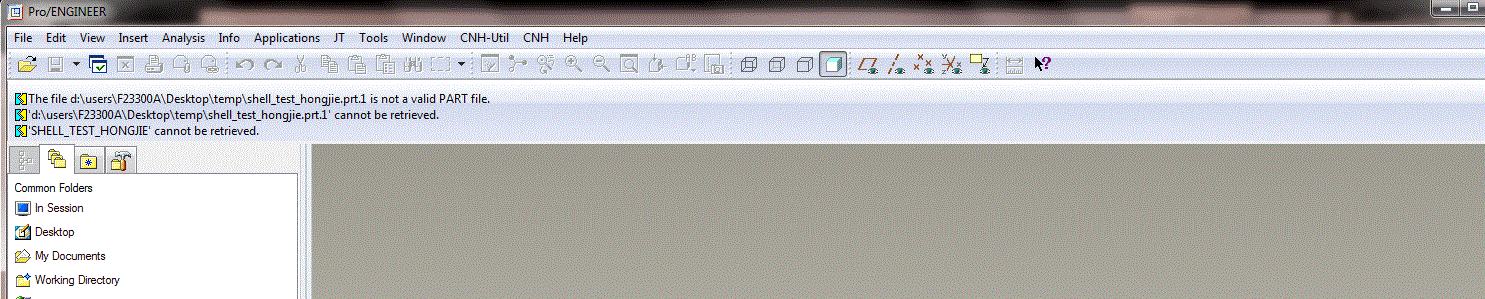
Best regards, Hongjie
- Mark as New
- Bookmark
- Subscribe
- Mute
- Subscribe to RSS Feed
- Permalink
- Notify Moderator
Hi
If the model is not opening then it might be because of difference in pro-e version
The model is in WF-5
Check your pro-e version(It might be lower version)
Regards
K.Mahanta
- Mark as New
- Bookmark
- Subscribe
- Mute
- Subscribe to RSS Feed
- Permalink
- Notify Moderator
Hi K.Mahanta,
How are you?
My version is WF4.0.
one question, for plastic covering parts which normally thick and complexity, we should use surfacing?
Best regards, Hongjie
- Mark as New
- Bookmark
- Subscribe
- Mute
- Subscribe to RSS Feed
- Permalink
- Notify Moderator
Hi
Surfacing is a very good tool for complex shapes
Many Plastic related industries use surfacing for their modelling;because of better flexibility
Regards
K.Mahanta
- Mark as New
- Bookmark
- Subscribe
- Mute
- Subscribe to RSS Feed
- Permalink
- Notify Moderator
Hi Brian,
I change extrusion without cap and use fill to connect two blanks in between blend with base. There are still lips and step in side. so still need be improved. only for your reference.![]()
Best regards, Hongjie
- Mark as New
- Bookmark
- Subscribe
- Mute
- Subscribe to RSS Feed
- Permalink
- Notify Moderator
i have made some shell for this part..there are two files in pro/engineer wildfire 4.0 version
- Mark as New
- Bookmark
- Subscribe
- Mute
- Subscribe to RSS Feed
- Permalink
- Notify Moderator
Dear Rajan,
thank you very much!![]()
you show me two way, which also are two main molding methods, I would like to choice second one by using excluded suface.
I am sorry for late reply for my really busy job.
Best regards, Hongjie
- Mark as New
- Bookmark
- Subscribe
- Mute
- Subscribe to RSS Feed
- Permalink
- Notify Moderator
ur most welcome!





