Community Tip - If community subscription notifications are filling up your inbox you can set up a daily digest and get all your notifications in a single email. X
- Community
- Creo+ and Creo Parametric
- 3D Part & Assembly Design
- Show Axis in exploded view drawing
- Subscribe to RSS Feed
- Mark Topic as New
- Mark Topic as Read
- Float this Topic for Current User
- Bookmark
- Subscribe
- Mute
- Printer Friendly Page
Show Axis in exploded view drawing
- Mark as New
- Bookmark
- Subscribe
- Mute
- Subscribe to RSS Feed
- Permalink
- Notify Moderator
Show Axis in exploded view drawing
Hello all,
I have a drawing that I made a while ago. It is an exploded view of an assembly. I was careful to explode the part so that I could use the axis of the holes to show how the parts assemble. Basically, I showed the axis and stretched it so that it connected the two parts. I could not find a way to show an explode line.
However, now we have upgraded to Creo parametric 1.0 and I can not figure out how to show the axis in an exploded view. I tried show model annotations and that didn't help. I used the search to try and find 'show/erase' which is what I think I used in the past.
can anyone tell me how to show an axis in an exploded view of a drawing?
Thanks in advance. I am sure that I am missing something simple.
Josh
This thread is inactive and closed by the PTC Community Management Team. If you would like to provide a reply and re-open this thread, please notify the moderator and reference the thread. You may also use "Start a topic" button to ask a new question. Please be sure to include what version of the PTC product you are using so another community member knowledgeable about your version may be able to assist.
Solved! Go to Solution.
- Labels:
-
Assembly Design
Accepted Solutions
- Mark as New
- Bookmark
- Subscribe
- Mute
- Subscribe to RSS Feed
- Permalink
- Notify Moderator
Hi Josh...
You can definitely still "Show" the axis. You can also use the Drawing Tree to find the view, expand the Annotations group, find the axis and right-click to show/erase/unerase. But rather than get into the ways to show the axis, you really just need Explode Lines.
You can easily make explode lines using axes or surfaces in Creo. Edit your Exploded View as if you were going to change the location of components by selecting Edit Position. From the dashboard, select the Explode Lines tab as shown below (or the little magic wand with the yellow star on top of it)
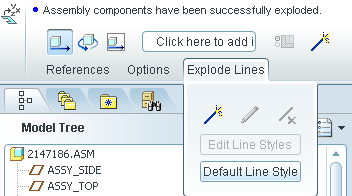
Be careful to select Axes as your references and you'll be able to easily create explode lines like the ones shown below (light blue dashed lines). Extending the axes to create this effect is definitely not the way to go. Those longer axes will clutter your models and eventually cause headaches.
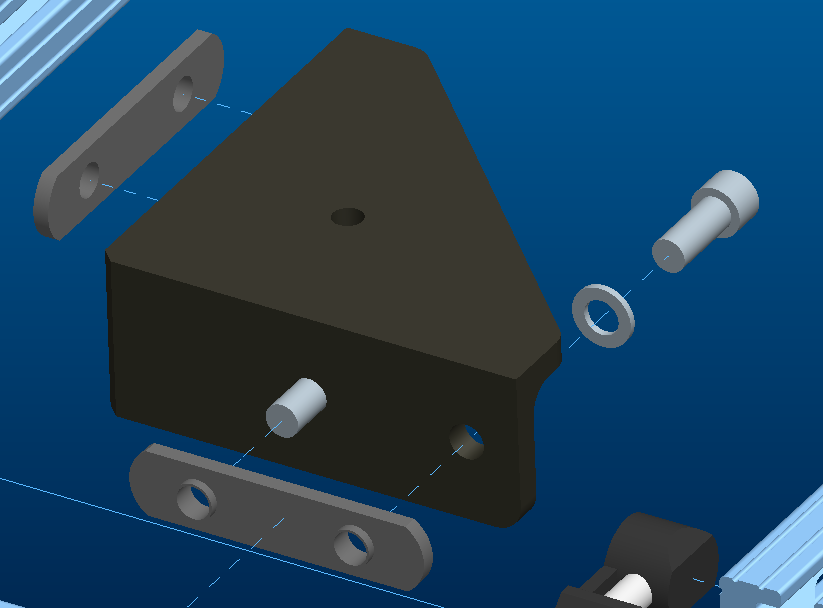
Give this a try... let me know if you have problems.
Thank you!!
-Brian
- Mark as New
- Bookmark
- Subscribe
- Mute
- Subscribe to RSS Feed
- Permalink
- Notify Moderator
Hi Josh...
You can definitely still "Show" the axis. You can also use the Drawing Tree to find the view, expand the Annotations group, find the axis and right-click to show/erase/unerase. But rather than get into the ways to show the axis, you really just need Explode Lines.
You can easily make explode lines using axes or surfaces in Creo. Edit your Exploded View as if you were going to change the location of components by selecting Edit Position. From the dashboard, select the Explode Lines tab as shown below (or the little magic wand with the yellow star on top of it)
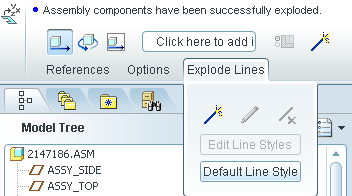
Be careful to select Axes as your references and you'll be able to easily create explode lines like the ones shown below (light blue dashed lines). Extending the axes to create this effect is definitely not the way to go. Those longer axes will clutter your models and eventually cause headaches.
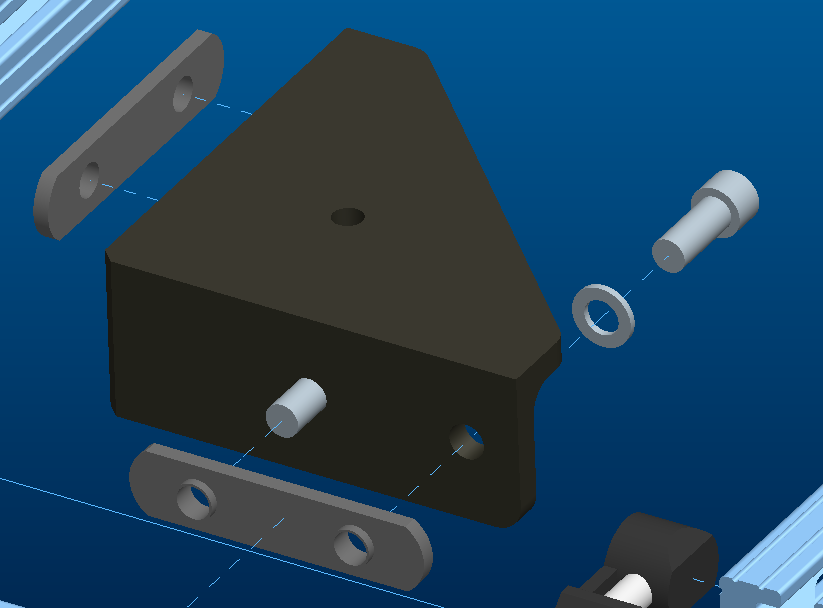
Give this a try... let me know if you have problems.
Thank you!!
-Brian
- Mark as New
- Bookmark
- Subscribe
- Mute
- Subscribe to RSS Feed
- Permalink
- Notify Moderator
Brian,
Thank you for the help. I am happy to now know how to add the explode lines in. This is definetely the correct way to do this. I am not sure how I missed that tab when I did these drawings a long time ago.
How do you go about showing the explode lines that I created in the assembly, in the drawing view?
Thanks again,
josh





