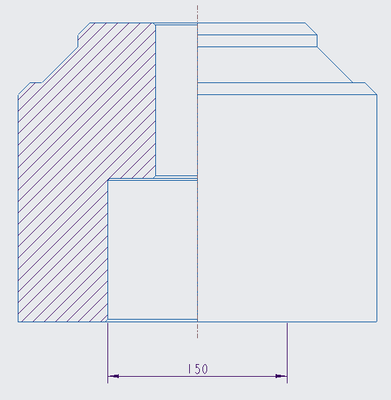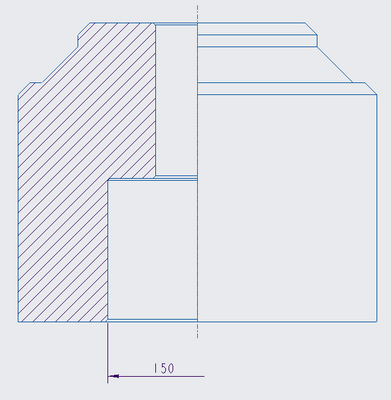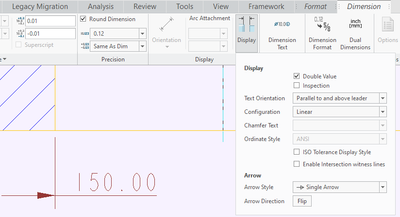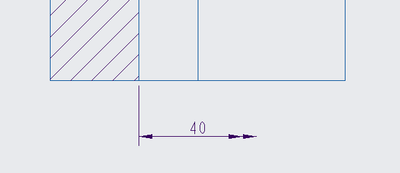- Community
- Creo+ and Creo Parametric
- 3D Part & Assembly Design
- Single arrow leader for horizontal diameter dimens...
- Subscribe to RSS Feed
- Mark Topic as New
- Mark Topic as Read
- Float this Topic for Current User
- Bookmark
- Subscribe
- Mute
- Printer Friendly Page
Single arrow leader for horizontal diameter dimension
- Mark as New
- Bookmark
- Subscribe
- Mute
- Subscribe to RSS Feed
- Permalink
- Notify Moderator
Single arrow leader for horizontal diameter dimension
Hi,
I've got a half-section of my cylindrical part on Drawing mode in Creo Parametric 3.0. In order to annotate the inner hole I created a horizontal dimension. The thing is I'd like to have single-arrow leader (which starts from hole outline that is visible on section view) instead of both-arrows leader which is given by default. How can I achieve that? I guess I should change some default parameters value but I've no idea which ones.
Thank you in advance for all replies!
- Labels:
-
2D Drawing
- Mark as New
- Bookmark
- Subscribe
- Mute
- Subscribe to RSS Feed
- Permalink
- Notify Moderator
Without an image of what you have I am guessing what you have. Select the dimension and in the Dimension tab select Display button. Change Configuration to Leader and select Flip button until desired leader is shown. Select Orientation button to change between radius and diameter if needed.
There is always more to learn in Creo.
- Mark as New
- Bookmark
- Subscribe
- Mute
- Subscribe to RSS Feed
- Permalink
- Notify Moderator
Hi kdirth, thank you for your reply! Flipping choosen dimension causes rotation of both dimension arrows. Sorry, I know I should attach the image but I couldn't do it at that time. Now look at the picture below, please.
Let's say I've got the part and its hole dimension as in the picture above. The thing is I'd like to make this dimension single-arrowed so that the other witness line was not visible. Just something as below:
Above dimension has been modified in Paint (in order to show you my intent) but this is what I'd like to achieve in Creo 3.0.
- Mark as New
- Bookmark
- Subscribe
- Mute
- Subscribe to RSS Feed
- Permalink
- Notify Moderator
Not sure that it is a proper way to dimension, however, something close can be done.
Create a dimension, picking the wall then the axis, and place it. Select Display and check the box for Double Value. Next select Flip to get an acceptable arrow. I would also suggest adding the Diameter symbol in the Dimension Text.
There is always more to learn in Creo.
- Mark as New
- Bookmark
- Subscribe
- Mute
- Subscribe to RSS Feed
- Permalink
- Notify Moderator
Thank you, your solution is interesting and could be usefull in future, but seriously there's no more "cleaner" way to make such dimension? I'm pretty sure this type of dimension is possible to make in Creo because I already used that (e.g. inside detailed views). Instead of tinkering with various options of dimension which will only change its appearance I'd just love to make it exactly as in the picture above in order to change its real state (not only appearance).
- Mark as New
- Bookmark
- Subscribe
- Mute
- Subscribe to RSS Feed
- Permalink
- Notify Moderator
Have you tried simply erasing the witness line. With the text above the leader Creo cuts the leader in half.
There is always more to learn in Creo.
- Mark as New
- Bookmark
- Subscribe
- Mute
- Subscribe to RSS Feed
- Permalink
- Notify Moderator
Oh, that's great way to get the dimension you told about! Now the last thing is to remove the arrow from the side of erased witness line because in current state there's something like this:
The only thing I need to do is removing the right double arrows. Can I achieve this in Creo?
- Mark as New
- Bookmark
- Subscribe
- Mute
- Subscribe to RSS Feed
- Permalink
- Notify Moderator
Flip arrow side in the toolbar.
There is always more to learn in Creo.