Community Tip - When posting, your subject should be specific and summarize your question. Here are some additional tips on asking a great question. X
- Community
- Creo+ and Creo Parametric
- 3D Part & Assembly Design
- Re: Sketched spline
- Subscribe to RSS Feed
- Mark Topic as New
- Mark Topic as Read
- Float this Topic for Current User
- Bookmark
- Subscribe
- Mute
- Printer Friendly Page
Sketched spline
- Mark as New
- Bookmark
- Subscribe
- Mute
- Subscribe to RSS Feed
- Permalink
- Notify Moderator
Sketched spline
Can anyone explain to me what information I am leaving off this sketch?
The spline sketched below should be symmetrical, or more accurately, the ends should be as though they are rotated 180 degrees around the center, but they’re not. The little inset in the bottom right shows what it looks like when I mirror the sketch left/right then top/bottom. It should lie on top of the original but it doesn’t. The dimensions should make the thing symmetrical but don't.
This thread is inactive and closed by the PTC Community Management Team. If you would like to provide a reply and re-open this thread, please notify the moderator and reference the thread. You may also use "Start a topic" button to ask a new question. Please be sure to include what version of the PTC product you are using so another community member knowledgeable about your version may be able to assist.
- Mark as New
- Bookmark
- Subscribe
- Mute
- Subscribe to RSS Feed
- Permalink
- Notify Moderator
For splines, there is position and angle but also the influence drag handle. You can mirror the position and make the angles the same, but making the influence drag handle symmetric is more difficult.
One way is to make half of your spline and then use copy > paste special on the sketch entity to create a dependant copy at 180 degrees. This has the advantage of leaving the spline drag handles "dragable" in your sketch.
Another way is to select your spline in the sketch, RMB and pick "modify" and on the spline dashboard pick the icon that shows the drag handle dimensioned. This requires you to fully dimension the spline, including the drag handles, however you can then make the drag handles equal and apply constraints like symmetric to the drag handle intersections.
- Mark as New
- Bookmark
- Subscribe
- Mute
- Subscribe to RSS Feed
- Permalink
- Notify Moderator
I rarely use splines, so sorry I don't have an answer, but I was trying to learn more about them. I drew this using the polygon control, but it still doesn't look 100% correct as there is a drag handle slightly off center and I'm not sure why.
- Mark as New
- Bookmark
- Subscribe
- Mute
- Subscribe to RSS Feed
- Permalink
- Notify Moderator
Looks like you're missing an on entity constraint in the upper right to the line indicated.
- Mark as New
- Bookmark
- Subscribe
- Mute
- Subscribe to RSS Feed
- Permalink
- Notify Moderator
I thought that, too. but even changing it to this. It's still not right.
- Mark as New
- Bookmark
- Subscribe
- Mute
- Subscribe to RSS Feed
- Permalink
- Notify Moderator
It's not immediately obvious to me where the problem is. It looks OK to me, have you tried rotating a copy to check symmetry?
- Mark as New
- Bookmark
- Subscribe
- Mute
- Subscribe to RSS Feed
- Permalink
- Notify Moderator
yes
- Mark as New
- Bookmark
- Subscribe
- Mute
- Subscribe to RSS Feed
- Permalink
- Notify Moderator
This is even drawing another spline and using the control polygon to put it in the same place.
- Mark as New
- Bookmark
- Subscribe
- Mute
- Subscribe to RSS Feed
- Permalink
- Notify Moderator
I'm stumped, I assumed that locking down the control polygon would define the spline explicitly.
No time to play with it right now, I may be able later.
- Mark as New
- Bookmark
- Subscribe
- Mute
- Subscribe to RSS Feed
- Permalink
- Notify Moderator
- Mark as New
- Bookmark
- Subscribe
- Mute
- Subscribe to RSS Feed
- Permalink
- Notify Moderator
Well, I see you guys have a good hard look at it... but you're no closer to a solution than I am.
I see some of the screen shots have extra points added to the spline. That's what bugs me about this - it's a really simple spline. There are only 3 points to it, so the chances of something going wrong should be minimal. The one in the middle is where the 45 degree angle dimension is. The end points are the 60 degree angle dims and that's it, apart for the 20 and 2.5 x and y dimensions.
Doug, I am not able to get any drag handle. Matt, I cannot get polygon control. I click on that icon in the sketch but nothing happens. If I start it from scratch I can't get to the polygon.
I can only assume that ProE treats the start point different from the end point of the spline. It shouldn't. It's supposed to be parametric - the dimensions and constraints applied to the sketched geometry should give one predictable solution
- Mark as New
- Bookmark
- Subscribe
- Mute
- Subscribe to RSS Feed
- Permalink
- Notify Moderator
Inside sketer, select the spline. Rickclick on it and select "Modify". In the spline dashboard that then appears you should be able to show the drag handles/polygons (same thing).
- Mark as New
- Bookmark
- Subscribe
- Mute
- Subscribe to RSS Feed
- Permalink
- Notify Moderator
This one works fine... 3 points and edit with control polygons
- Mark as New
- Bookmark
- Subscribe
- Mute
- Subscribe to RSS Feed
- Permalink
- Notify Moderator
How were you able to get the internal point "on entity" while showing the control polygon?
- Mark as New
- Bookmark
- Subscribe
- Mute
- Subscribe to RSS Feed
- Permalink
- Notify Moderator
Mine didn't complain.
- Mark as New
- Bookmark
- Subscribe
- Mute
- Subscribe to RSS Feed
- Permalink
- Notify Moderator
I see what you mean... I dimensioned the control point prior to turning on the polygon control. This is one of those "sneak up on it" scenarios. I probably did it out of habit and didn't even realize the implications anymore.
steps: (note; my config.pro has edited dimensions as locked in sketcher)
3 point spline along horizontal on reference.
dimension center out on both sides and equal values (this is probably why it worked)
turn on polygon control and allow overwrite of strong "dimensions" (?) it didn't overwrite my locked dims.
constrain polygon segments as equal; ends/centers
remove horizontal constraints
add on-reference constraints at center node; vertical and horizontal
drag 1st and 3rd polygon points and dimension 30 degrees and 45 degrees
be sure linear dim 10 and 10 are locked
remove endpoint align constraint on reference
drag endpoint off the reference
dimension the vertical offset
constrain all like dimensions as equal
- Mark as New
- Bookmark
- Subscribe
- Mute
- Subscribe to RSS Feed
- Permalink
- Notify Moderator
I think I figured out the logic, Doug.
The control points remain "along the spline" by their ratio when placed before activating the control polygon. Therefore, since I had a perfectly linear spline with the control point dead center (50%), the control point remained there with the polygon manipulation.
I see this as a very useful idea for Creo to add the ability to set the position of the control points along the spline regardless of edit modes.
- Mark as New
- Bookmark
- Subscribe
- Mute
- Subscribe to RSS Feed
- Permalink
- Notify Moderator
Antonius,
So you started the intial sketch of the spline by picking 3 points instead the way I did by picking 5 points?
I redrew it that way and you can constrain/dimension into shape and it looks like it matchs what you did. Which is fine, it just doesn't "feel" intuitive.
- Mark as New
- Bookmark
- Subscribe
- Mute
- Subscribe to RSS Feed
- Permalink
- Notify Moderator
PTC Creo | Intuitive = Polar Opposites... Infinity! ![]()
Matt, Doug actually helped me uncover the "logic" of the spline's nodes. This is very good to know and quite controllable -before- using the control polygon is activated if you start with a linear spline. That is the awkward part about controlling the node locations.
Splines are a funny this way as they are all about "feel" or "curvature control" More points more control yet less smoothness. A 2-point spline with tangency is the smoothest transition. Just turn on the fish-fin to see the variation.
I really liked working with splines in SolidWorks. It was more like graphic art programs work. Everything you needed to control the spline and nodes was available in the sketch and they didn't get lost because there was only one mode of working with it. Very dynamic as well.
Thanks for voting on my submitted Idea. Hopefully this one can get some tractions. It seems pretty straight forward.
- Mark as New
- Bookmark
- Subscribe
- Mute
- Subscribe to RSS Feed
- Permalink
- Notify Moderator
I used the same technique with 5 points. Created a linear spline and made the distances equal between nodes. then activated the control polygon and manipulated the polygon to come up with the same shape.
Notice they are slightly different but still rotationally symmetrical. Change datum plane 4 to 0.0 to overlay them.
Creo 2.0 attached
- Mark as New
- Bookmark
- Subscribe
- Mute
- Subscribe to RSS Feed
- Permalink
- Notify Moderator
W/ fish-fins...
- Mark as New
- Bookmark
- Subscribe
- Mute
- Subscribe to RSS Feed
- Permalink
- Notify Moderator
File attached.
Turn on the annotation and update at will.
Creo 2.0
- Mark as New
- Bookmark
- Subscribe
- Mute
- Subscribe to RSS Feed
- Permalink
- Notify Moderator
I know how to get there, and I see the 'show polygon' icon, but nothing happens when I click on it.
- Mark as New
- Bookmark
- Subscribe
- Mute
- Subscribe to RSS Feed
- Permalink
- Notify Moderator
You have to click to okay button and it puts you back in sketch mode with the polygon in place and all inappropiate control point dimensions removed. But you found that out already ![]()
- Mark as New
- Bookmark
- Subscribe
- Mute
- Subscribe to RSS Feed
- Permalink
- Notify Moderator
OK, took a quick look at this some more. In WF4, I could not get the dimensioned control polygon to show due to internal dimensions. In Creo 2, forcing the control polygon to display required the internal control point to be disconnected from the center. Evidently, if you are going to dimension the control polygon, you cannot constrain the internal points.
Splitting the spline into two splines seems to solve it, but it makes it more complicated to dimension.
- Mark as New
- Bookmark
- Subscribe
- Mute
- Subscribe to RSS Feed
- Permalink
- Notify Moderator
Okay, I think I did it. I stared the curve again, but did not put a point in the middle. With the polygon in place, I set the end segments of the polygon to be equal length, which, with the 30 degree dimension the same at each end means of course that the spline goes through the center without needing the point in the middle to constrain it.
This looks right, doesn't it?
I 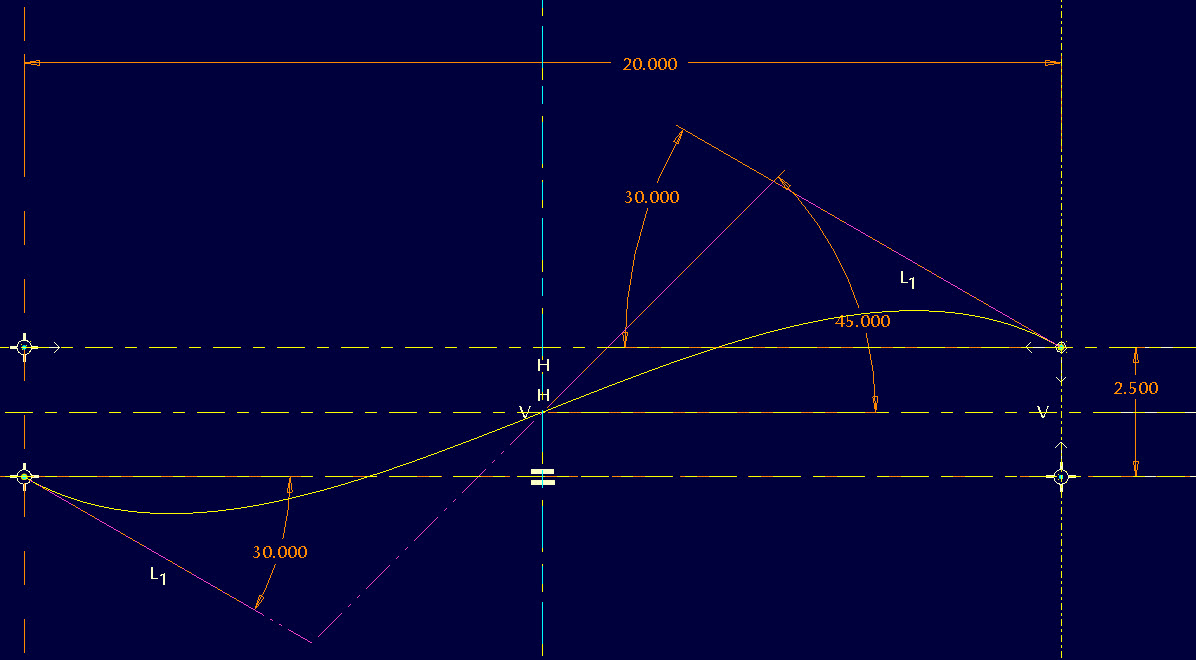
- Mark as New
- Bookmark
- Subscribe
- Mute
- Subscribe to RSS Feed
- Permalink
- Notify Moderator
Without the point in the middle, you have no tangency at that location. Otherwise, yes, fewer points, easier control.
- Mark as New
- Bookmark
- Subscribe
- Mute
- Subscribe to RSS Feed
- Permalink
- Notify Moderator
Yes, but my original sketch had a 45 degree dimension to angle the spline at that point, which should have been redundant. Anything other than 45 degrees would have made it not vertically and horizontally symmetrical.
- Mark as New
- Bookmark
- Subscribe
- Mute
- Subscribe to RSS Feed
- Permalink
- Notify Moderator
There is obviously a difference. Sketch one is 3 points and sketch two is 2 points. The 45 degree is variable in both and does change the shape. I know there are proper terms for controlling splines. Just note that the control polygon is the same but the splines are significantly different. And yes, they can both be rotated 180 degrees and lay directly over the top of each other.
- Mark as New
- Bookmark
- Subscribe
- Mute
- Subscribe to RSS Feed
- Permalink
- Notify Moderator
It is obvious we need a little more control of splines in sketches.
Anyone with maintenance... please vote for this:





