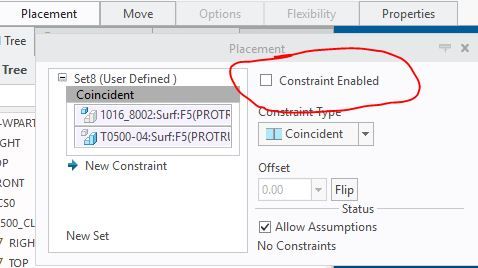- Community
- Creo+ and Creo Parametric
- 3D Part & Assembly Design
- Re: Stop part from moving when placing constraints
- Subscribe to RSS Feed
- Mark Topic as New
- Mark Topic as Read
- Float this Topic for Current User
- Bookmark
- Subscribe
- Mute
- Printer Friendly Page
Stop part from moving when placing constraints
- Mark as New
- Bookmark
- Subscribe
- Mute
- Subscribe to RSS Feed
- Permalink
- Notify Moderator
Stop part from moving when placing constraints
When placing a constraint the part moves. How can I stop this behavior? Thanks.
- Labels:
-
Assembly Design
- Mark as New
- Bookmark
- Subscribe
- Mute
- Subscribe to RSS Feed
- Permalink
- Notify Moderator
Don't know of any way to set constraints without the part moving in compliance with those constraints.
Also no way to keep offset values for a constraint when you change one of the references - it always makes the updated constraint "coincident".
- Mark as New
- Bookmark
- Subscribe
- Mute
- Subscribe to RSS Feed
- Permalink
- Notify Moderator
It doesn't always do this for me, so it must be some sort of function of distance between the parts when the part is added and the overall size of the assembly.
- Mark as New
- Bookmark
- Subscribe
- Mute
- Subscribe to RSS Feed
- Permalink
- Notify Moderator
If you go into the Placement box and uncheck the constraint enabled box, the part will not move as you are setting the constraints.
- Mark as New
- Bookmark
- Subscribe
- Mute
- Subscribe to RSS Feed
- Permalink
- Notify Moderator
The problem with that is I'll need to go back and check that box again. Old Pro/E had a checkbox called Preview that could be unchecked.
- Mark as New
- Bookmark
- Subscribe
- Mute
- Subscribe to RSS Feed
- Permalink
- Notify Moderator
A couple of different solutions come to mind.
- Unchecking the "Constraint enabled" box as suggested by someone.
- Setting a Fix constraint before adding the other constraints.
- Using the separate window to pick your references, rather than picking them in the main graphics window, if this is the problem (i.e. the part moving makes it harder to select the references you want). You can even turn off displaying the part in the main graphics window if it tends to hide the geometry you want to select in the assembly.
- If the issue is that the part moves to "coincident" when it should be "distance", try setting the constraint to "distance" before adding it (i.e. not using the "automatic" constraint).
- If you want this as the default behavior, the following settings control the behavior of the "Automatic" constraint:
- auto_constr_always_use_offset
- comp_angle_offset_eps
- comp_normal_offset_eps
- auto_constr_offset_tolerance
If none of these are solutions, could you explain how you would like Creo to behave? I.e. describe more in detail why the behavior is an issue.
- Mark as New
- Bookmark
- Subscribe
- Mute
- Subscribe to RSS Feed
- Permalink
- Notify Moderator
I'll try using the separate window. I remember this option back in Pro/E.