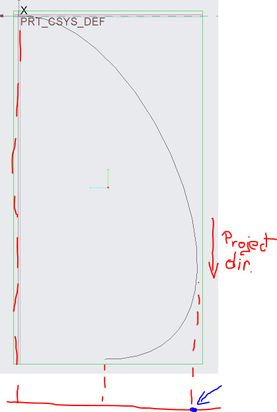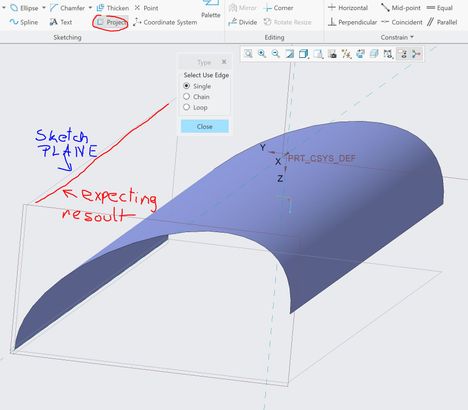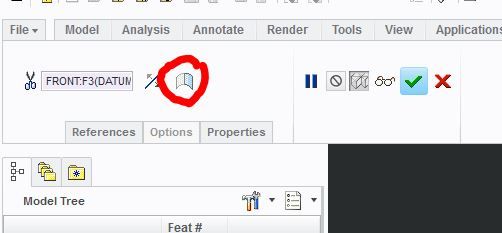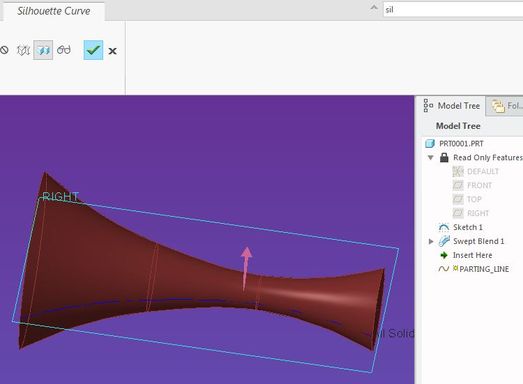Community Tip - Did you get an answer that solved your problem? Please mark it as an Accepted Solution so others with the same problem can find the answer easily. X
- Community
- Creo+ and Creo Parametric
- 3D Part & Assembly Design
- Re: Surface -> project to plane is that possible ...
- Subscribe to RSS Feed
- Mark Topic as New
- Mark Topic as Read
- Float this Topic for Current User
- Bookmark
- Subscribe
- Mute
- Printer Friendly Page
Surface -> project to plane is that possible in Creo?
- Mark as New
- Bookmark
- Subscribe
- Mute
- Subscribe to RSS Feed
- Permalink
- Notify Moderator
Surface -> project to plane is that possible in Creo?
Hi Again,
I have simple surface as shown below and trying to do simple operation to project to plane.
Any idea how to do that ?(i'm solidworks user and trying to switch to creo 🙂 )
I already tryed link below but i'm not able to select abow surface:
Solved! Go to Solution.
Accepted Solutions
- Mark as New
- Bookmark
- Subscribe
- Mute
- Subscribe to RSS Feed
- Permalink
- Notify Moderator
@efiks wrote:
Thank you,
It is working on that simple example but finally i want to use project - surface operation on "swept blend" feature and it is not working ?! strange cos that is preaty basic cad operation 😞
Regards
Damian
A limitation of the project function is that it does not work on silhouette edges that are splines.
You can create a sihouette trim, however, to produse a surface edge that you can then project.
- Make a copy of the swept blend surface that you want to project. (select the surface, ctrl-C to copy, ctrl-V to paste)
- Select the copied surface feature and select trim from the Editing section of the Model tab.
- Pic the plane that you want to sketch on as your trim plane. It does not need to intersect the surface.
- Select the "silhouette" button on the trim dashboard.
- This will trim the surface at the silhouette edge (you can choose to keep either or bnoth sides of the quilt) and provide you with an edge that you can project into your sketch.
- Mark as New
- Bookmark
- Subscribe
- Mute
- Subscribe to RSS Feed
- Permalink
- Notify Moderator
@efiks wrote:
Hi Again,
I have simple surface as shown below and trying to do simple operation to project to plane.
Any idea how to do that ?(i'm solidworks user and trying to switch to creo 🙂 )
I already tryed link below but i'm not able to select abow surface:
First, you tagged this as Parametric but the help link is for Creo Direct. Here's the link to the project command in Creo Parametric:
That said, in order to project a silhouette edge you need to be in sketch orientation or Creo can't "see" the silhouette edge. Creo cannot project a sihouette edge from a lofted surface that would end up being a pline, but in your image, it looks like you dealing with an extruded surface so it should work. Put the model in sketch view orientation first and try again.
- Mark as New
- Bookmark
- Subscribe
- Mute
- Subscribe to RSS Feed
- Permalink
- Notify Moderator
Thank you,
It is working on that simple example but finally i want to use project - surface operation on "swept blend" feature and it is not working ?! strange cos that is preaty basic cad operation 😞
Regards
Damian
- Mark as New
- Bookmark
- Subscribe
- Mute
- Subscribe to RSS Feed
- Permalink
- Notify Moderator
@efiks wrote:
Thank you,
It is working on that simple example but finally i want to use project - surface operation on "swept blend" feature and it is not working ?! strange cos that is preaty basic cad operation 😞
Regards
Damian
A limitation of the project function is that it does not work on silhouette edges that are splines.
You can create a sihouette trim, however, to produse a surface edge that you can then project.
- Make a copy of the swept blend surface that you want to project. (select the surface, ctrl-C to copy, ctrl-V to paste)
- Select the copied surface feature and select trim from the Editing section of the Model tab.
- Pic the plane that you want to sketch on as your trim plane. It does not need to intersect the surface.
- Select the "silhouette" button on the trim dashboard.
- This will trim the surface at the silhouette edge (you can choose to keep either or bnoth sides of the quilt) and provide you with an edge that you can project into your sketch.
- Mark as New
- Bookmark
- Subscribe
- Mute
- Subscribe to RSS Feed
- Permalink
- Notify Moderator
Adding a Silhouette Curve to the surface will place a curve on the surface that can then be projected onto the plane. We use it to visualise parting lines on parts. I don't believe it is in the standard package but it can be copied from one model to another without loading the license.
There is always more to learn in Creo.