Community Tip - Want the oppurtunity to discuss enhancements to PTC products? Join a working group! X
- Community
- Creo+ and Creo Parametric
- 3D Part & Assembly Design
- Re: If several versions of a model are loaded in M...
- Subscribe to RSS Feed
- Mark Topic as New
- Mark Topic as Read
- Float this Topic for Current User
- Bookmark
- Subscribe
- Mute
- Printer Friendly Page
Visio 13 and Creo 3;M100 issues
- Mark as New
- Bookmark
- Subscribe
- Mute
- Subscribe to RSS Feed
- Permalink
- Notify Moderator
Visio 13 and Creo 3;M100 issues
Hi Folks,
Has anyone seen issues where text overlaps on top of it's self after modifying a Visio 13 file in Creo 3;M100? I am able to not have this issue when using Visio 10, but will consistently have this issue when running Visio 13 and Creo 3:M100......
Lou
Solved! Go to Solution.
- Labels:
-
General
Accepted Solutions
- Mark as New
- Bookmark
- Subscribe
- Mute
- Subscribe to RSS Feed
- Permalink
- Notify Moderator
- Mark as New
- Bookmark
- Subscribe
- Mute
- Subscribe to RSS Feed
- Permalink
- Notify Moderator
Hello Clive,
You can check in Annotation Drawing browser to which model the drawing is linked using (Right click) Options > Long Names.
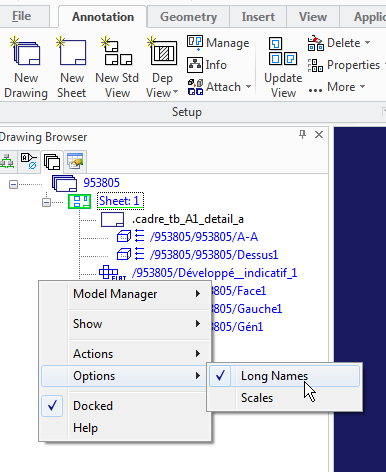 in my case, here I have 3 version of the model loaded.
in my case, here I have 3 version of the model loaded.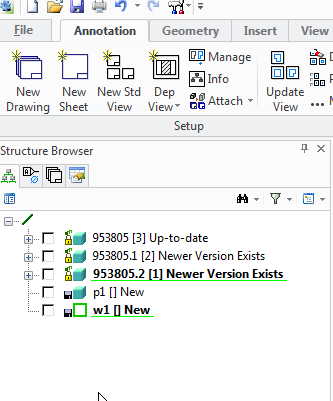
- Mark as New
- Bookmark
- Subscribe
- Mute
- Subscribe to RSS Feed
- Permalink
- Notify Moderator
Hello Dominique,
Many thanks. But how can I tell which of the 3 versions the drawing has been updated to? And how can I make sure that it has been updated to the highest version?
Best regards, Clive
- Mark as New
- Bookmark
- Subscribe
- Mute
- Subscribe to RSS Feed
- Permalink
- Notify Moderator
Hello Clive,
Even if there are model version, they have a different name (here 953805, 953805.1 and 953805.2) , so you can identify which one is used in you drawing.
Kind regards,
Dominique
- Mark as New
- Bookmark
- Subscribe
- Mute
- Subscribe to RSS Feed
- Permalink
- Notify Moderator
Hello Dominique,
in Annotation the long name is always the same, regardless of which version of the model is loaded in Modeling.
The only way I have found to ensure that the drawing is updated to a particular version of the model is to ensure that only this version of the model is loaded in modeling.
This method, however, is not practical when dealing with a large assembly in which several versions of the same model have been used.
So how can I see in Annotation which version of the model the drawing has been updated to without using this workaround? And how can I ensure that the drawing has been updated to a particular version (such as the highest) without having to remove all other versions of the model?
Best regards, Clive
- Mark as New
- Bookmark
- Subscribe
- Mute
- Subscribe to RSS Feed
- Permalink
- Notify Moderator
Are you using Model Manager? If so, look at the Model Status tab in the DB Properties of the drawing object.
- Mark as New
- Bookmark
- Subscribe
- Mute
- Subscribe to RSS Feed
- Permalink
- Notify Moderator
Hello Gary,
Yes, we are using ModelManager, and the tab "Model Status" is an excellent way to discover which version of the model was used the last time the drawing was saved.
But how do I find out in Annotation which version of the model was used BEFORE the drawing is saved to the database? And how can I decide which version of the model Annotation should use for the update?
Best regards, Clive
- Mark as New
- Bookmark
- Subscribe
- Mute
- Subscribe to RSS Feed
- Permalink
- Notify Moderator
Hello Mr. Jones,
Your observation is correct.
Or in other words - Annotation does not distinguish between the different versions of the 3D Model.
The only safe way is to load the drawing and exactly the version of the 3D Model that is related to this drawing (as indicated by "Model Status".
If you are under support, please log a support case with PTC to find out if the behavior is still the same as in V18.
Regards,
Max
- Mark as New
- Bookmark
- Subscribe
- Mute
- Subscribe to RSS Feed
- Permalink
- Notify Moderator
- Mark as New
- Bookmark
- Subscribe
- Mute
- Subscribe to RSS Feed
- Permalink
- Notify Moderator
Hello Max,
That was exactly the information I was after. Many thanks. I will organize a support case.
Best regards, Clive
- Mark as New
- Bookmark
- Subscribe
- Mute
- Subscribe to RSS Feed
- Permalink
- Notify Moderator
Hello Clive,
Provided that the above mentioned article is up-to-date, the behavior is still the same in V20.
Feel free to post the outcome of your support case.
Thanks,
Max





