Community Tip - Have a PTC product question you need answered fast? Chances are someone has asked it before. Learn about the community search. X
- Community
- Creo+ and Creo Parametric
- 3D Part & Assembly Design
- Why wont the text extrude?
- Subscribe to RSS Feed
- Mark Topic as New
- Mark Topic as Read
- Float this Topic for Current User
- Bookmark
- Subscribe
- Mute
- Printer Friendly Page
Why wont the text extrude?
- Mark as New
- Bookmark
- Subscribe
- Mute
- Subscribe to RSS Feed
- Permalink
- Notify Moderator
Why wont the text extrude?
I am currently trying to make a long metric ruler in PTC Creo Parametric 3.0. I have been able to apply the millimeter tick marks across the ruler. I was also able to extrude the number 10, but when I try to extrude any other numbers, such as 20 and on, Creo says that the feature has failed, but I am unsure of why. Any help on this would be greatly appreciated.
- Labels:
-
General
- Mark as New
- Bookmark
- Subscribe
- Mute
- Subscribe to RSS Feed
- Permalink
- Notify Moderator
It's an relative accuracy issue. Long part vs. small features. Go to FILE - PREPARE - MODEL PROPERTIES - and edit the accuracy. You will either need to make the relative accuracy much smaller or change to absolute accuracy. Accuracy affects regeneration time so the higher the accuracy, the longer the regeneration.
I surpressed your tick mark pattern to make it "reasonable" to regenerate.
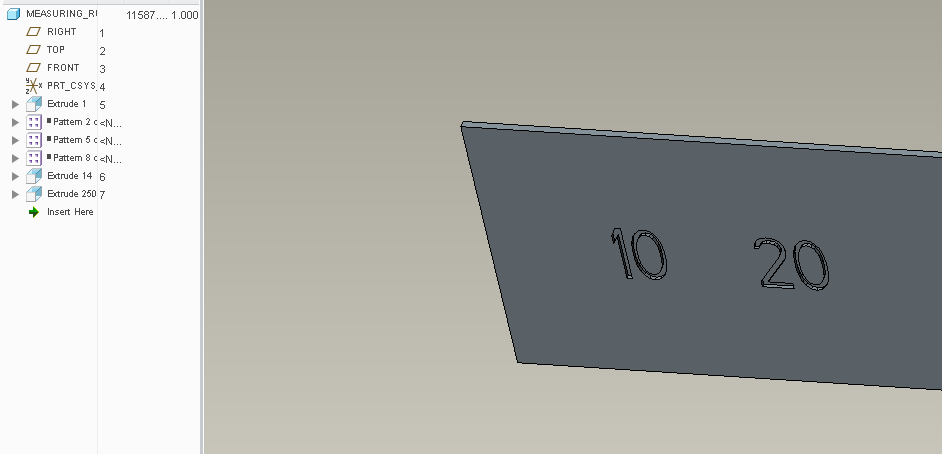
- Mark as New
- Bookmark
- Subscribe
- Mute
- Subscribe to RSS Feed
- Permalink
- Notify Moderator
To add some info on how accuracy works:
Relative accuracy defines the smallest allowable edge as relative to the size of the part. So, the larger the part, the larger the smallest allowable edge is.
Absolute accuracy defines the absolute smallest edge allowed, regardless of model size.
We only use absolute accuracy, set to 0.0001".
- Mark as New
- Bookmark
- Subscribe
- Mute
- Subscribe to RSS Feed
- Permalink
- Notify Moderator
Are there any consequences in using absolute accuracy set at 0.0001. Has it something dealing with file size ? Performance ?
- Mark as New
- Bookmark
- Subscribe
- Mute
- Subscribe to RSS Feed
- Permalink
- Notify Moderator
INFO:
I suppressed all patterns and set Relative accuracy to 0.0008. Now extrude representing 20 regenerates successfully.
Suggestion:
Create first 10 ticks as one Extrude feature and pattern it 122 times (set Variable pattern).
MH
Martin Hanák
- Mark as New
- Bookmark
- Subscribe
- Mute
- Subscribe to RSS Feed
- Permalink
- Notify Moderator
What font are you trying to use? The 3D extrudes the best, if you aren't using this font, give it a try.
- Mark as New
- Bookmark
- Subscribe
- Mute
- Subscribe to RSS Feed
- Permalink
- Notify Moderator
This sounds odd, but I have had issues with the number 3. It often fails when extruding. Typically I use Arial font, but in Arial at .09" tall it fails (just the number 3...all others work fine). You had a ruler, so I assume you also had a 3? I then tried 'Arial monospaced for SAP' (font) and the 3 magically works! But now the spacing is off, pick your poison I suppose. You can play with File, Options, Configuration Editor, 'Enable_absolute_accuracy' set to Yes; make sure to save the change. And then go to File, Prepare, Model properties, and then change Accuracy to Absolute (some small value, I had to use .0005"). Or you can try keeping the Relative value...but make smaller. None of these are real solutions...but it fixed my particular problem where I had a relatively large part (14" long) but I was trying to extrude a .09" tall font to a thickness of .004". Got it to work, (creo 4.0)
- Mark as New
- Bookmark
- Subscribe
- Mute
- Subscribe to RSS Feed
- Permalink
- Notify Moderator
I had the same problem with number 3, using Arial WGL. Oddly it would work with Arial WGL Bold etc., just not with standard Arial WGL.
Changes to accuracy caused multiple fails in the model (a sea of red).





