Community Tip - Learn all about PTC Community Badges. Engage with PTC and see how many you can earn! X
- Community
- Creo+ and Creo Parametric
- 3D Part & Assembly Design
- Re: Window Select parts in a Creo 2 assembly?
- Subscribe to RSS Feed
- Mark Topic as New
- Mark Topic as Read
- Float this Topic for Current User
- Bookmark
- Subscribe
- Mute
- Printer Friendly Page
Window Select parts in a Creo 2 assembly?
- Mark as New
- Bookmark
- Subscribe
- Mute
- Subscribe to RSS Feed
- Permalink
- Notify Moderator
Window Select parts in a Creo 2 assembly?
Good Monday Morning! ![]()
OK, there's my happy face, while trying not to be frustrated. I'm a new Creo 2 user, coming to this world with 17+ yrs of another CAD package deeply ingrained in my work habits & psyche. I've go through some of the PTC University training courses, but have many to go. I'm up to working on assemblies, and I'd really like to be able to 'window select' multiple components in the assembly graphics window.
My searches here & in Creo Help have been fruitless... can someone please clue me in? I'm sure this is a simple task and I just haven't found the correct key/button combination to make it happen.
Thanks in advance!
-Dan
This thread is inactive and closed by the PTC Community Management Team. If you would like to provide a reply and re-open this thread, please notify the moderator and reference the thread. You may also use "Start a topic" button to ask a new question. Please be sure to include what version of the PTC product you are using so another community member knowledgeable about your version may be able to assist.
Solved! Go to Solution.
- Labels:
-
Assembly Design
Accepted Solutions
- Mark as New
- Bookmark
- Subscribe
- Mute
- Subscribe to RSS Feed
- Permalink
- Notify Moderator
You can window-select components in assembly, when you set Selection Filter to "Parts". Then you'll be able to draw window around parts you want to select and it'll work as normal 2D selection. You can also use 3D selection, as explained by Stephen Williams.
- Mark as New
- Bookmark
- Subscribe
- Mute
- Subscribe to RSS Feed
- Permalink
- Notify Moderator
If I'm understanding you correctly, you are trying to draw a window around items in an assembly, kind of like you would in AutoCAD, to select items. If thats the case, as far as I know you cannot do that in Creo. To select multiple items you have to hold ctrl and select them all from the model tree or select them by clicking on them in the model.
- Mark as New
- Bookmark
- Subscribe
- Mute
- Subscribe to RSS Feed
- Permalink
- Notify Moderator
Yes, James, you understand completely... I want to click-drag-click a window in my graphics area to select multiple components in an assembly. Thanks for your answer, I suspect you're correct, unfortunately ![]()
- Mark as New
- Bookmark
- Subscribe
- Mute
- Subscribe to RSS Feed
- Permalink
- Notify Moderator
Don't be too discouraged. There's likely to be an alternative method that is as fast or faster.
What mode are you in** and what are you going to do once they are selected?
**Assembly, yes, but putting items on layers, creating exploded assemblies?
- Mark as New
- Bookmark
- Subscribe
- Mute
- Subscribe to RSS Feed
- Permalink
- Notify Moderator
Out of curiosity, why are you trying to select by window? I can't think of a reason I have wanted to do that in Pro/e - Creo.
- Mark as New
- Bookmark
- Subscribe
- Mute
- Subscribe to RSS Feed
- Permalink
- Notify Moderator
With Creo 2 you can do that now. I'm not sure what you would use it for though.
There is an icon in the lower hand window. Once selected, you have to select a plane (or surface) to begin the box. It's a 3-d box so once you get the selection began, spin the window to see the 3-d aspect of it.
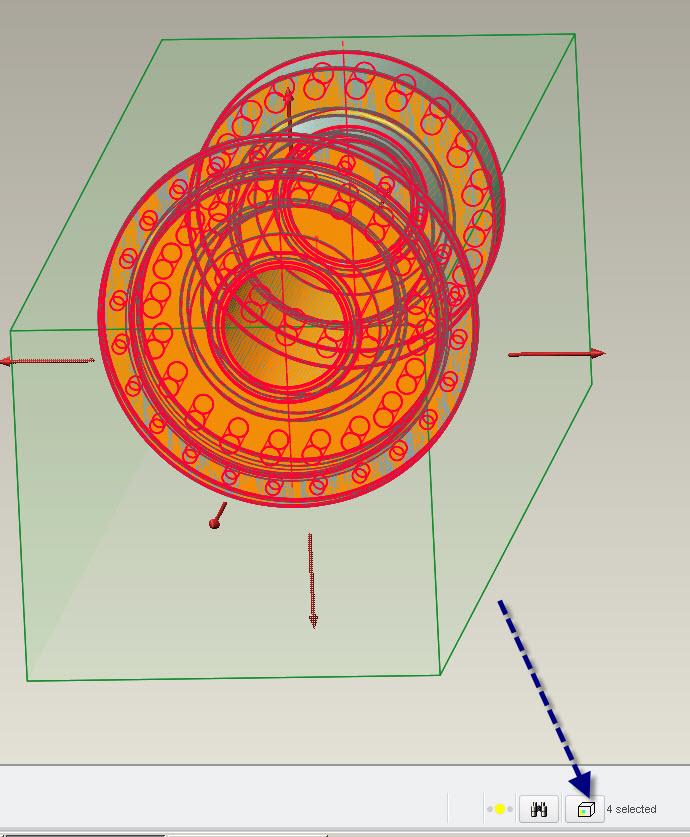
- Mark as New
- Bookmark
- Subscribe
- Mute
- Subscribe to RSS Feed
- Permalink
- Notify Moderator
You can window-select components in assembly, when you set Selection Filter to "Parts". Then you'll be able to draw window around parts you want to select and it'll work as normal 2D selection. You can also use 3D selection, as explained by Stephen Williams.
- Mark as New
- Bookmark
- Subscribe
- Mute
- Subscribe to RSS Feed
- Permalink
- Notify Moderator
Thanks Lukasz! That's exactly what I'm looking for... glad I checked back today ![]() .
.
Stephen, the 3D box select will be helpful in the future, powerful tool. Thanks!
The 3D Box select grabs EVERYTHING, hidden or not. The 2D 'window' select only seem to grab those parts visible, which is what I want.
FWIW, it's very helpful to be able to visually select multiple parts from the graphics area in one easy sweep for hiding, deleting, etc. CTRL-clicking for each item, in the tree or graphics can cumbersome when you don't have PNs memorized, or when parts are 'inside'. A quick window select is easy to grab what you want.
Thanks again to all!
- Mark as New
- Bookmark
- Subscribe
- Mute
- Subscribe to RSS Feed
- Permalink
- Notify Moderator
This and more : note difference when you draw this box from left-to-right vs. right-to-left 🙂
You either get "only fully included" or "fully and partially included".
- Mark as New
- Bookmark
- Subscribe
- Mute
- Subscribe to RSS Feed
- Permalink
- Notify Moderator
Thanks for the tip, Vlad! I suspected this, but had not tried it yet ![]()





