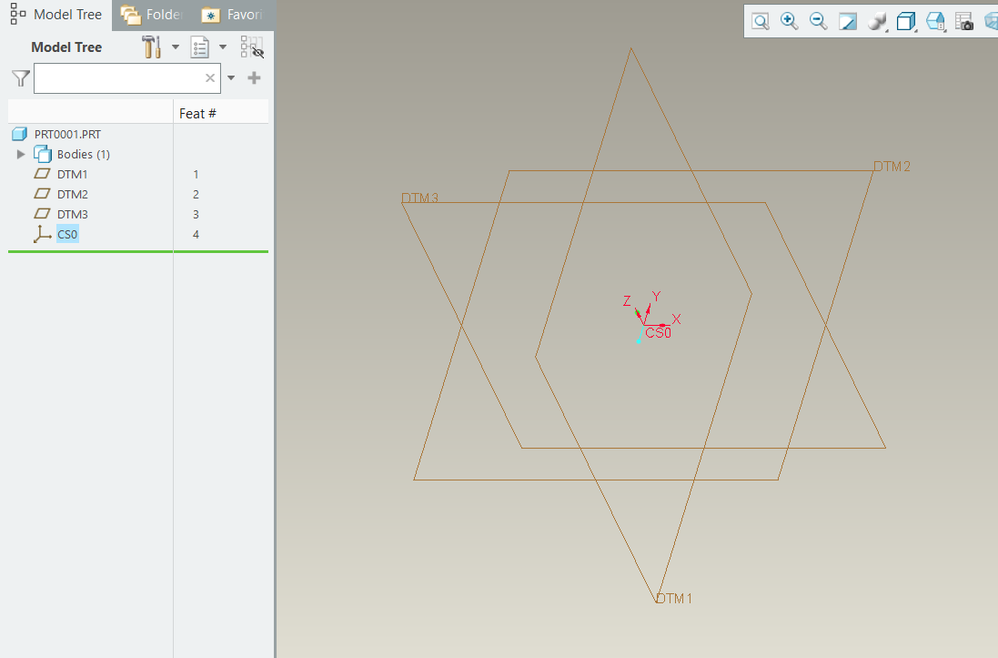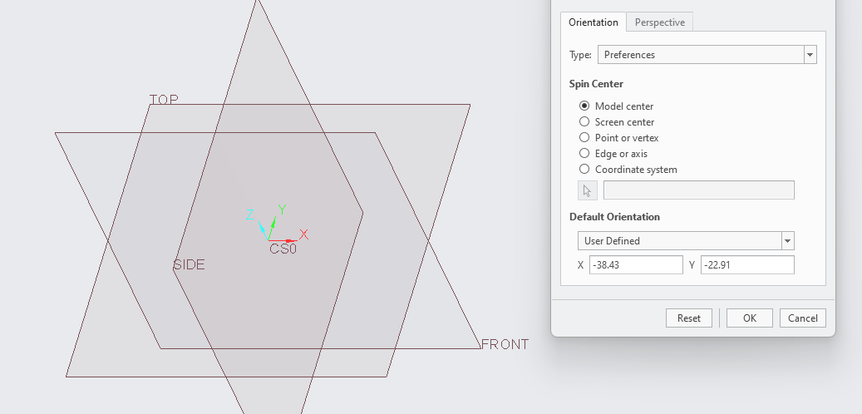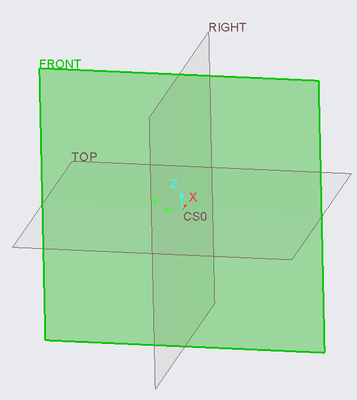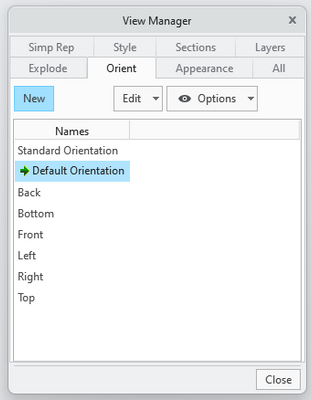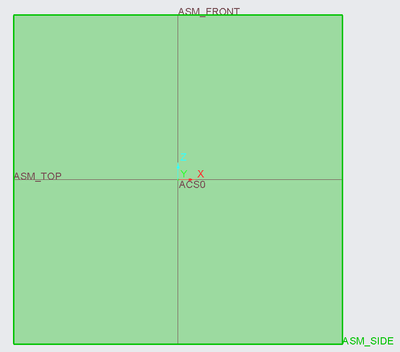Community Tip - When posting, your subject should be specific and summarize your question. Here are some additional tips on asking a great question. X
- Community
- Creo+ and Creo Parametric
- 3D Part & Assembly Design
- Re: Z axis up
- Subscribe to RSS Feed
- Mark Topic as New
- Mark Topic as Read
- Float this Topic for Current User
- Bookmark
- Subscribe
- Mute
- Printer Friendly Page
Z axis up
- Mark as New
- Bookmark
- Subscribe
- Mute
- Subscribe to RSS Feed
- Permalink
- Notify Moderator
Z axis up
I find it ridiculous that we cannot choose Z as up axis.
I have tried selecting "user defined" as standard orientation, but it will only turn x and y angle.
I have tried making own template part and template assembly and replaced the standard CSYS with one that has z as top (up). But then the actual system orientation is still Y up, and my exports will still be oriented wrong anyway.
So either choose to always have my exports in wrong orientation, or always view my models from wrong standard orientation
What are your best work around for this? 😃
Solved! Go to Solution.
- Labels:
-
General
- Tags:
- user_default
Accepted Solutions
- Mark as New
- Bookmark
- Subscribe
- Mute
- Subscribe to RSS Feed
- Permalink
- Notify Moderator
If you create a new start part, it is possible to orient the z-axis as required. Is this what you are trying to do? If so, the key is to create the default datums in an empty part before adding the csys to the model. See the model tree.
You can add CSYS features to control orientation and origin to support your workflow. For your exports create a csys that has the z-axis oriented relative to the part geometry as required and use this csys for exports.
Use of a mapkey to create all orthographic views relative to a reference view is also very useful. The user will orient the model in a front view and then the execute the mapkey to generate all other orthographic projections for the model and save the views.
Involute Development, LLC
Consulting Engineers
Specialists in Creo Parametric
- Mark as New
- Bookmark
- Subscribe
- Mute
- Subscribe to RSS Feed
- Permalink
- Notify Moderator
If you create a new start part, it is possible to orient the z-axis as required. Is this what you are trying to do? If so, the key is to create the default datums in an empty part before adding the csys to the model. See the model tree.
You can add CSYS features to control orientation and origin to support your workflow. For your exports create a csys that has the z-axis oriented relative to the part geometry as required and use this csys for exports.
Use of a mapkey to create all orthographic views relative to a reference view is also very useful. The user will orient the model in a front view and then the execute the mapkey to generate all other orthographic projections for the model and save the views.
Involute Development, LLC
Consulting Engineers
Specialists in Creo Parametric
- Mark as New
- Bookmark
- Subscribe
- Mute
- Subscribe to RSS Feed
- Permalink
- Notify Moderator
aha, so I will have to manually pick the only visible coordinate system in my model when exporting (to not default in to the invisible standard csys). Or as you say, use a macro.
Thank you for this work around! I will use it 😃
- Mark as New
- Bookmark
- Subscribe
- Mute
- Subscribe to RSS Feed
- Permalink
- Notify Moderator
I don't care for simply reorienting the coordinate system because the internal (hidden) default csys is still pointing the wrong direction. I prefer to use the default csys as-is and then name the planes so they agree with it. To get things to show correctly in Creo, change the default orientation so that z is pointing up. This can be done with the following config options:
- orientation
- x_angle
- y_angle
- Mark as New
- Bookmark
- Subscribe
- Mute
- Subscribe to RSS Feed
- Permalink
- Notify Moderator
Thank you for the user defined view orientation. I will give it another try!
I tried this and at first did not like it, because I could not possibly get the orientation as I wanted. It can only rotate around X and Y and for some weird reason not Z.
This is the orientation I want.
As you say, the internal default csys will be where it is. I will just have to learn to use Y as forward instead of side I guess...
I guess I will never understand why I have the option to add my own csys, and then Creo just ignores it and use its internal default csys anyway haha
- Mark as New
- Bookmark
- Subscribe
- Mute
- Subscribe to RSS Feed
- Permalink
- Notify Moderator
You may want to consider leaving the default CSYS as PTC has it. You can create other CSYS features as needed with arbitrary orientations. I have seen many users struggle with this coming from systems that use a world CSYS (UG, NX).
PTC made this worse by labeling planes with names that imply orientation before any geometry exists in a model. It is a flawed paradigm in most work environments.
I have found that the issue is one of view orientation not consistent with the users' preference. If you set up view automation it resolves most of the issues with usability. If you are able to orient the model as viewed through the front orthographic projection plane and then run automation to define the other 5 orthographic views and save them, this solves 99% of the usability issues IME.
For datum reference frames just add the csys needed to support the export, assembly alignment etc.
Involute Development, LLC
Consulting Engineers
Specialists in Creo Parametric
- Mark as New
- Bookmark
- Subscribe
- Mute
- Subscribe to RSS Feed
- Permalink
- Notify Moderator
So, I finally solved how to be sufficient happy.
In my standard template .prt and .asm I realized that I can just save the "default orientation" in any orientation.
This make every new part open in this orientation that I really like, so I am always faced with the plane "Front" and all axis as I want them.
For the "standard orientation" I have set up the config to use "user_default" with "x_angle" to -90 and "y_angle" to 0.
This gives me a straight perpendicular view from the side that feels most logical to me of all bad orientations. The 90 degree angle tells my brain i'm in a specific standard orientation"
I can click "ctrl+d" and quickly adjust my view from this known side view almost from muscle memory.