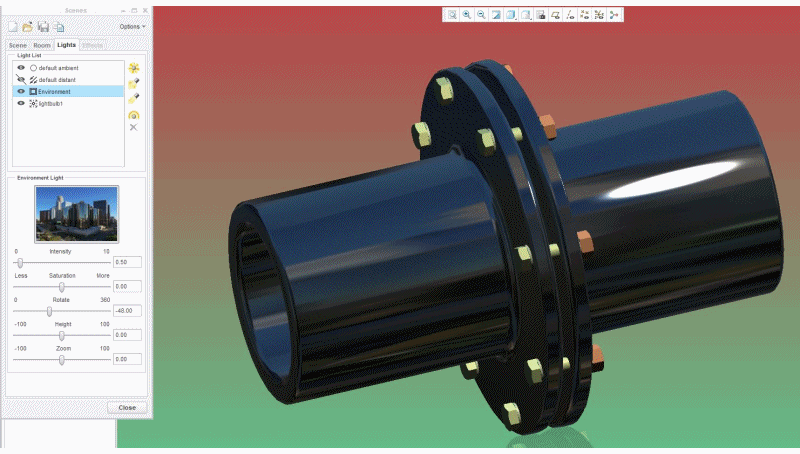Community Tip - New to the community? Learn how to post a question and get help from PTC and industry experts! X
- Community
- Creo+ and Creo Parametric
- 3D Part & Assembly Design
- Re: creating your own scenes
- Subscribe to RSS Feed
- Mark Topic as New
- Mark Topic as Read
- Float this Topic for Current User
- Bookmark
- Subscribe
- Mute
- Printer Friendly Page
creating your own scenes
- Mark as New
- Bookmark
- Subscribe
- Mute
- Subscribe to RSS Feed
- Permalink
- Notify Moderator
creating your own scenes
Hi All
Does anyone know how to add your own images to a scene file, to be used in scene in the render window.
I have had a look, but all the info I can find is how to save & copy an exsisting scene, not how to edit one with your own photos.
Thanks
This thread is inactive and closed by the PTC Community Management Team. If you would like to provide a reply and re-open this thread, please notify the moderator and reference the thread. You may also use "Start a topic" button to ask a new question. Please be sure to include what version of the PTC product you are using so another community member knowledgeable about your version may be able to assist.
Solved! Go to Solution.
- Labels:
-
Rendering
Accepted Solutions
- Mark as New
- Bookmark
- Subscribe
- Mute
- Subscribe to RSS Feed
- Permalink
- Notify Moderator
- Mark as New
- Bookmark
- Subscribe
- Mute
- Subscribe to RSS Feed
- Permalink
- Notify Moderator
It can be done. Click on the room image and it will open something similar tot he appearance manager. Then create a new appearance in the manager and apply a map image. Clumsy but functional.
- Mark as New
- Bookmark
- Subscribe
- Mute
- Subscribe to RSS Feed
- Permalink
- Notify Moderator
- Mark as New
- Bookmark
- Subscribe
- Mute
- Subscribe to RSS Feed
- Permalink
- Notify Moderator
Thanks for the demo, I had tried to do that, but couldn't get it to work, I can see a few mistakes I was making when I did it, from your video, I got something usable now.
- Mark as New
- Bookmark
- Subscribe
- Mute
- Subscribe to RSS Feed
- Permalink
- Notify Moderator
Not being able to edit the default maps is kind of strange. Glad you got it working.
The trouble I had with this is managing some of the brightness aspects. My images seem to always wash out in reflections and such. Not sure if that is something special in the images or the settings.
- Mark as New
- Bookmark
- Subscribe
- Mute
- Subscribe to RSS Feed
- Permalink
- Notify Moderator
I will do some digging on the net tonight, must be a way to edit and create you own.
I will post back here if I find anything.
- Mark as New
- Bookmark
- Subscribe
- Mute
- Subscribe to RSS Feed
- Permalink
- Notify Moderator
It is easy to make your own.
The trick is to create a new "material" so you can add your own image.
Getting them to be effective in the scene, that is a trick I haven't figured out.
- Mark as New
- Bookmark
- Subscribe
- Mute
- Subscribe to RSS Feed
- Permalink
- Notify Moderator
yes, now I understand.
I had a look around online last night, I found this video on youtube " PTC Creo Render Tutorial - HDRI PhotoReal Rendering " it explained how to use HDRI images better.
I also found this thread that has a links to a lot of free HDRI resources, I took a screen shot of it.
Ii have down loaded a lot of HDRI files last night, so I will play with them and see how I go.
- Mark as New
- Bookmark
- Subscribe
- Mute
- Subscribe to RSS Feed
- Permalink
- Notify Moderator
I still can't get the ceiling right, may need a seperate photo of just the ceiling, but this is my 1st go using a HDRI image of an old factory I downloaded last night.
You add the image to the appearance, then select each scene, then you go back to each scene and select the appearance again and adjust the position of each one.
the floor worrked ok and the walls as well, but just couldn't fit the ceiling better.
- Mark as New
- Bookmark
- Subscribe
- Mute
- Subscribe to RSS Feed
- Permalink
- Notify Moderator
I'd say you did pretty darn well ![]()
- Mark as New
- Bookmark
- Subscribe
- Mute
- Subscribe to RSS Feed
- Permalink
- Notify Moderator
This is even easier
I am testing Creo 3.0 F000 at the moment for the rest of the office, you now can do this.
by just using the envoironmental light and HDRI, then click perpective, you have a 360 degree sphere image.
These images are not rendered , this is creo 3.0 new photo realistic appearnces, you can close the render window and it still remains, and can be rotated a full 360 degree sphere.
No need to set up a scene
- Mark as New
- Bookmark
- Subscribe
- Mute
- Subscribe to RSS Feed
- Permalink
- Notify Moderator
I have also created an animated.gif file of what can be done with HDRI images as an envoirnmental light