Community Tip - Did you get called away in the middle of writing a post? Don't worry you can find your unfinished post later in the Drafts section of your profile page. X
- Community
- Creo+ and Creo Parametric
- 3D Part & Assembly Design
- grabbing edges as 3d curves for boundary blends
- Subscribe to RSS Feed
- Mark Topic as New
- Mark Topic as Read
- Float this Topic for Current User
- Bookmark
- Subscribe
- Mute
- Printer Friendly Page
grabbing edges as 3d curves for boundary blends
- Mark as New
- Bookmark
- Subscribe
- Mute
- Subscribe to RSS Feed
- Permalink
- Notify Moderator
grabbing edges as 3d curves for boundary blends
This may be in the area of very basic surface modeling skills, but I apparently neither have a whole lot of them nor have been able to find the answers to this question elsewhere: I would like to know if there is a way to "grab" 3d edges from surfaces to be used as boundary curves for boundary blends. I know I could use the Curve tool in Style to snap lots of points to a edge to form a curve. And likewise I could use an edge as a reference to place lots of datum points to fit a datum curve through to produce what I am looking for. But I was wondering if there was any other way to grab edges, maybe more akin to the "Use Edge" tool in sketcher, except to produce 3D curves rather than 2D curves on plane as is the case with Use Edge.
Does anyone have any advice for me on a more direct way of doing things? At the moment I have a large number of Style features in my model because I have been doing what I describe above in order to create boundary blend patch surfaces. But ultimately fitting curves like this is an approximation that can sometimes cause problems when it comes to unifying everything but there being gaps between things. Also it can become like a house of cards that comes tumbling down any time you want to change something and the order of some of your billion little spline points changes and you've suddenly got a mess of curves going in all kinds of wild directions.
I hope it's somewhat clear what I am asking...
This thread is inactive and closed by the PTC Community Management Team. If you would like to provide a reply and re-open this thread, please notify the moderator and reference the thread. You may also use "Start a topic" button to ask a new question. Please be sure to include what version of the PTC product you are using so another community member knowledgeable about your version may be able to assist.
Solved! Go to Solution.
- Labels:
-
General
Accepted Solutions
- Mark as New
- Bookmark
- Subscribe
- Mute
- Subscribe to RSS Feed
- Permalink
- Notify Moderator
Yes. After selecting curve A, right-click on the white square of the end that you want to shorten (or extend), as seen in your image it would be the right end, and select Trim At. Then select curve B as the trimming object and this will trim A where it intersects with B, thereby giving you the section you labeled as 3.
Also good, I like to place points on curves to use as Trim At objects.
- Mark as New
- Bookmark
- Subscribe
- Mute
- Subscribe to RSS Feed
- Permalink
- Notify Moderator
Very clear, I would say. I think your solution is to select a desired edge or a collection of edges, press CTRL+C, press CTRL+V, and then press enter. Before you press enter you'll see a drop-down menu option for "exact" and "approximate". It will be "exact" by default, and that is what you want.
- Mark as New
- Bookmark
- Subscribe
- Mute
- Subscribe to RSS Feed
- Permalink
- Notify Moderator
Maybe i didnt get what you're after, but you dont need to convert edges to curves in order to use them in boundary blend. if you want to use chain of edges, then just shift select them when you're defining sides of the boundary surface.
- Mark as New
- Bookmark
- Subscribe
- Mute
- Subscribe to RSS Feed
- Permalink
- Notify Moderator
Ok now let's say you have the below set of boundary curves and surfaces (the grey being surface/quilt) and you want to fill in the two empty areas with two boundary blends. If you have a curve like B which "branches" off of A, is there a way to select only the portions 1,2, and 3 individually for use as boundaries?
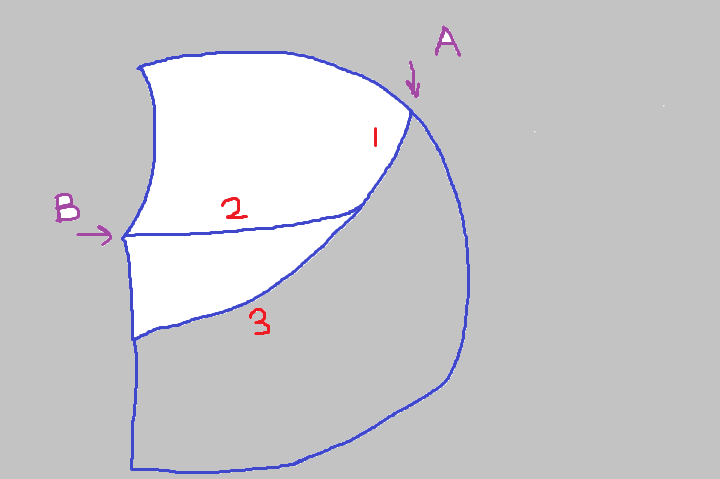
- Mark as New
- Bookmark
- Subscribe
- Mute
- Subscribe to RSS Feed
- Permalink
- Notify Moderator
Yes. After selecting curve A, right-click on the white square of the end that you want to shorten (or extend), as seen in your image it would be the right end, and select Trim At. Then select curve B as the trimming object and this will trim A where it intersects with B, thereby giving you the section you labeled as 3.
Also good, I like to place points on curves to use as Trim At objects.
- Mark as New
- Bookmark
- Subscribe
- Mute
- Subscribe to RSS Feed
- Permalink
- Notify Moderator
It works so beautifully! How I ever survived without knowing this before, I have no idea. Thanks immensely.





