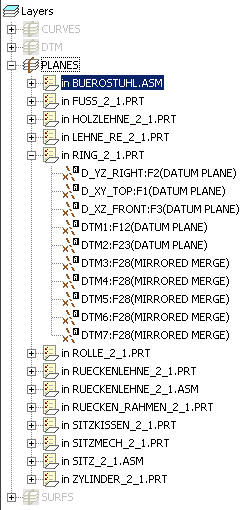Community Tip - Stay updated on what is happening on the PTC Community by subscribing to PTC Community Announcements. X
- Community
- Creo+ and Creo Parametric
- 3D Part & Assembly Design
- Re: hidding unwanted plans
- Subscribe to RSS Feed
- Mark Topic as New
- Mark Topic as Read
- Float this Topic for Current User
- Bookmark
- Subscribe
- Mute
- Printer Friendly Page
hidding unwanted plans
- Mark as New
- Bookmark
- Subscribe
- Mute
- Subscribe to RSS Feed
- Permalink
- Notify Moderator
hidding unwanted plans
hi.
I think for everybody else is a simple solution but for me is though problem. I've created some (sub)assemblys where I reunited some parts. This (sub)assemblies I have to put into an assembly. The datum-plans from parts and (sub)assembly kill my joy of working because every time I open the final assembly I have to hide them, one-by-one.
Is there a solution to hide them forever and never see them unless I choose to unhide them?
This thread is inactive and closed by the PTC Community Management Team. If you would like to provide a reply and re-open this thread, please notify the moderator and reference the thread. You may also use "Start a topic" button to ask a new question. Please be sure to include what version of the PTC product you are using so another community member knowledgeable about your version may be able to assist.
- Labels:
-
Assembly Design
- Mark as New
- Bookmark
- Subscribe
- Mute
- Subscribe to RSS Feed
- Permalink
- Notify Moderator
There are a number of things you could do.
You could create layers in the parts and sub-assemblies and add the datums to their respective layers and blank the layers. Make sure you save status of your layers and save your part/sub assemblies so the next time you open them the layers remain blanked.
Another way to go after this is to turn off your datums and use the "find" tool to select the datums you need. The find tool is very handy for selecting items you have blanked.
Hope that helps,
Tim
- Mark as New
- Bookmark
- Subscribe
- Mute
- Subscribe to RSS Feed
- Permalink
- Notify Moderator
You can create layer rules that are associative, and will gather all datum planes and put the model layer.
- Open Layers dialog > New Layer to open Layer Properties window.
- Select Rules tab
- Select Edit Rules...
- From Ruyle Editor:1, Set Look for: == Feature, Look by:== Feature, Attribute tab, Rule is Type radio button, Comparision = is equal to, Category = Datum, Value = "Datum PLane"
- While still in Rules editor select "Options > Save Query" and enter a layer name for the rules (i.e. all_datums). You can now reuse this layer rule in other models.
- Ok from Rule editor:1 This will add all datum planes to one layer. Hide that layer in the layer tree
You can then reuse the saved query to create that layer in other models to create those layers as well.
- Mark as New
- Bookmark
- Subscribe
- Mute
- Subscribe to RSS Feed
- Permalink
- Notify Moderator
I forgot one thing when defining associative rule for a layer. The steps above will gather all existing datum planes in a part or assembly, but if you also want to gather any newly created datum planes, you need to selecxt Options...> Asssociative (so it is checked) from the rules editor.
- Mark as New
- Bookmark
- Subscribe
- Mute
- Subscribe to RSS Feed
- Permalink
- Notify Moderator
If you do not have any layers yet, there is a neat way to quickly create layers for the top level assembly, all sublevel assemblies as well as all parts in one operation:
follow Celias instructions to create a rule based layer for the top level assembly.
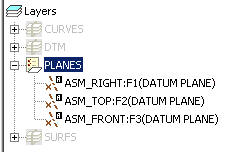
Once the layer is created select "Extended rules" from the Layer drop down menu.
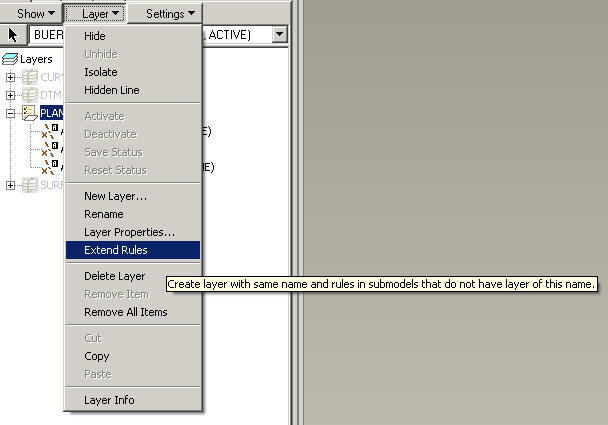
This will automatically create a layer with the same rule for all assembly elements below, no matter how large the assembly is.
Since all these layers carry the same name they will be gathered under one node and can easily be hidden and shown from there.