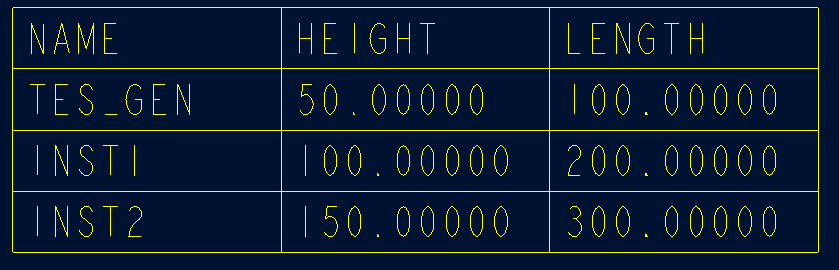Community Tip - New to the community? Learn how to post a question and get help from PTC and industry experts! X
- Community
- Creo+ and Creo Parametric
- 3D Part & Assembly Design
- Re: how to add generic part in family table in dra...
- Subscribe to RSS Feed
- Mark Topic as New
- Mark Topic as Read
- Float this Topic for Current User
- Bookmark
- Subscribe
- Mute
- Printer Friendly Page
how to add generic part in family table in drawing?
- Mark as New
- Bookmark
- Subscribe
- Mute
- Subscribe to RSS Feed
- Permalink
- Notify Moderator
how to add generic part in family table in drawing?
the family table in drawing only shows the family table instances. how to add the generic part in the table?
This thread is inactive and closed by the PTC Community Management Team. If you would like to provide a reply and re-open this thread, please notify the moderator and reference the thread. You may also use "Start a topic" button to ask a new question. Please be sure to include what version of the PTC product you are using so another community member knowledgeable about your version may be able to assist.
- Labels:
-
General
- Mark as New
- Bookmark
- Subscribe
- Mute
- Subscribe to RSS Feed
- Permalink
- Notify Moderator
Typically I don't think you add the generic part to the table, I just make an instance that is the same as the generic. I name the generic something else like the base name of the part file. Then all the instance I name with the base name and add something to distinguish them.
- Mark as New
- Bookmark
- Subscribe
- Mute
- Subscribe to RSS Feed
- Permalink
- Notify Moderator
NEVER use the generic as a component.
Create your generic so it cannot be used by using weird values. Create the instances to all have valid values for the type of part it is.
ModelCheck even has a check to see if the generic is being used as a component and will flag it.
- Mark as New
- Bookmark
- Subscribe
- Mute
- Subscribe to RSS Feed
- Permalink
- Notify Moderator
Rohit Rajan wrote:
the family table in drawing only shows the family table instances. how to add the generic part in the table?
We have drawing family tables?
- Mark as New
- Bookmark
- Subscribe
- Mute
- Subscribe to RSS Feed
- Permalink
- Notify Moderator
Another option which I can think about (without creating a new instance with same values as of generic) is a combination of table i.e. Non-Repeat region + 2-D repaet region. Some of the steps are as:
1. Create a table of 2 X 4
a. fisrt row will be for column description (name and diemnsion ID'd)
b. 2nd row will be for generic dimensions
c. last two rows will be for 2-d repaet region
2. Enter name and dimension ID's in first row
3. Create 2-D repeat region using last two rows
3. Enter name of generic in first cell of 2nd row (&model_name)
4. Add diemnsion id's in rest of the cells of 2nd row
5. Update table to get fully populated table.
5. Hide/remove (from display) 3rd row and text in that by reducing the text height and table height
In below image TES_GEN is generic part and INST1 & INST2 are instances.