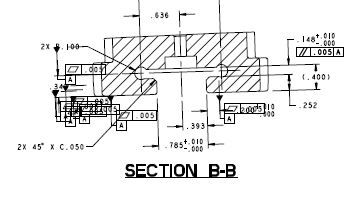Community Tip - Stay updated on what is happening on the PTC Community by subscribing to PTC Community Announcements. X
- Subscribe to RSS Feed
- Mark Topic as New
- Mark Topic as Read
- Float this Topic for Current User
- Bookmark
- Subscribe
- Mute
- Printer Friendly Page
- Mark as New
- Bookmark
- Subscribe
- Mute
- Subscribe to RSS Feed
- Permalink
- Notify Moderator
pdf
Greetings,
I am fairly new to using Creo and even some of my coworkers who are more familiar with the software and have use it a lot longer than me are stumped by this. So hoping someone has a resolution to this.
Below is an screen shot of a section view. This is taken from just one sheet of 10 with basically the same part in other variations. The Datums were created and set in the model file and shown in the drawing. When looking at the drawings in Creo all looks good the Datum's are in their respected places on each sheet. Some of the sheets do not have GD&T done on them as they are not being used. When saving, printing, and even exporting to create a PDF all the Datum's show up on all the sheets such as seen below. The Datum's were created in the model and than to be shown in the drawing. The flatness info was added in the drawing and attached to the Datum. The Parallelism callout does not have the same issue as the Datum it was created and attached to the dimension on the drawing only. I have tried printing the drawing straight from Creo and still get the same issue. It does not matter if I save the drawing just as one sheet or all 10 all the datum's.
Any helpful and informative feedback would be appreciated, Thank you.
Leo
Solved! Go to Solution.
Accepted Solutions
- Mark as New
- Bookmark
- Subscribe
- Mute
- Subscribe to RSS Feed
- Permalink
- Notify Moderator
If the drawing was saved from an older file, it's possible this may be the solution.
Ignore the config.sup options.
Primary one to try is the drawing setup file option:
(Once you apply the option, if it fixes the specific issue, you'll also need to review the entire drawing to make sure nothing unexpected has changed)
Detail Options:
- File
- Prepare
- Drawing Properties
- Detail Options
- Update_drawing all (applies all updates. Use caution as this command may make more changes than are desired)
- Mark as New
- Bookmark
- Subscribe
- Mute
- Subscribe to RSS Feed
- Permalink
- Notify Moderator
What release and date code of creo are you running?
I've never seen the issue with GD&T but I have seen callout circles "bleed thru" sheets. I think it was creo 2 an early build and the solution was to move to a later build code.
There are also some drawing update functionalities you can use if you are working on a drawing that is from an older creo release.
- Mark as New
- Bookmark
- Subscribe
- Mute
- Subscribe to RSS Feed
- Permalink
- Notify Moderator
Greetings Stephen,
I currently have Creo 3.0 installed on my computer some my fellow coworkers and even boss have tried to create PDF of the file on their computers using the same version of Creo with the same results.
Leo
- Mark as New
- Bookmark
- Subscribe
- Mute
- Subscribe to RSS Feed
- Permalink
- Notify Moderator
Is it a drawing done some time back in an older version of Creo, if so, you may want to try the drawing update functionality.
Look at https://community.ptc.com/t5/Creo-Blog/Fast-Facts-Quick-Tips-for-Using-PTC-Creo-Drawings-Part-3/ba-p/443939?art_lang=en&posno=7&q=update_drawing%20all%20applied&source=search to see if possibly you may be able to us that.
- Mark as New
- Bookmark
- Subscribe
- Mute
- Subscribe to RSS Feed
- Permalink
- Notify Moderator
Greetings Stephen,
Sorry to inform you but that page was not very helpful in resolving this issue. The file was saved as from another older file and given a new file name. The Creo 3 has only been on my computer since August but the software it self is saved to a main server with multiple license. I get a bit lost in how to do the Config.sup Options part I will need to look that up and see how that is done. The author of that page is propyl assuming the reader already knows how to enter that information and update that.
- Mark as New
- Bookmark
- Subscribe
- Mute
- Subscribe to RSS Feed
- Permalink
- Notify Moderator
If the drawing was saved from an older file, it's possible this may be the solution.
Ignore the config.sup options.
Primary one to try is the drawing setup file option:
(Once you apply the option, if it fixes the specific issue, you'll also need to review the entire drawing to make sure nothing unexpected has changed)
Detail Options:
- File
- Prepare
- Drawing Properties
- Detail Options
- Update_drawing all (applies all updates. Use caution as this command may make more changes than are desired)
- Mark as New
- Bookmark
- Subscribe
- Mute
- Subscribe to RSS Feed
- Permalink
- Notify Moderator
Greetings Stephen,
The matter is resolved thank you for your time and patience.
Sincerely,
Leo
- Mark as New
- Bookmark
- Subscribe
- Mute
- Subscribe to RSS Feed
- Permalink
- Notify Moderator
You may help future users if you either select one of the responses as the solution or if it was a different solution, describe the solution in a post and set that post as the solution.