Community Tip - You can Bookmark boards, posts or articles that you'd like to access again easily! X
- Community
- Creo+ and Creo Parametric
- 3D Part & Assembly Design
- show merged pattern dimension on drawing
- Subscribe to RSS Feed
- Mark Topic as New
- Mark Topic as Read
- Float this Topic for Current User
- Bookmark
- Subscribe
- Mute
- Printer Friendly Page
show merged pattern dimension on drawing
- Mark as New
- Bookmark
- Subscribe
- Mute
- Subscribe to RSS Feed
- Permalink
- Notify Moderator
show merged pattern dimension on drawing
I'm currently working with Creo Parametric 2.0 M200. In the past I know I was able to show a pattern dimension from a merged part on the drawing but I can't seem to remember how to do it. For example, I have a merged part like this:

On the drawing I can show the dimensions for the first hole in the pattern, but I can't show the pattern dimension of the angle between the holes (60° pink, created dimension below):

Does anybody know how to do it?
Thanks!
This thread is inactive and closed by the PTC Community Management Team. If you would like to provide a reply and re-open this thread, please notify the moderator and reference the thread. You may also use "Start a topic" button to ask a new question. Please be sure to include what version of the PTC product you are using so another community member knowledgeable about your version may be able to assist.
Solved! Go to Solution.
- Labels:
-
2D Drawing
- Tags:
- dimensions
Accepted Solutions
- Mark as New
- Bookmark
- Subscribe
- Mute
- Subscribe to RSS Feed
- Permalink
- Notify Moderator
Yes. You are right. I use Creo 2.0 M180 and i have the same issue.
But there is a simple workaround. Follow these steps:
Change the external merge feature to Inheritance feature where you inherit all the features to the merge.
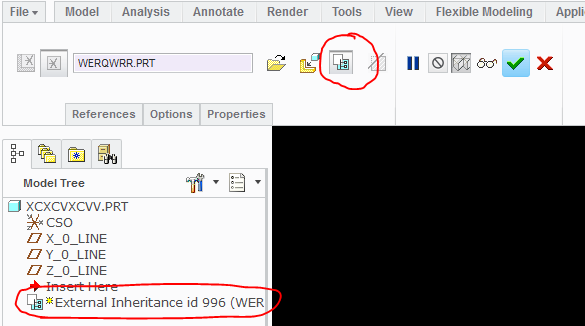
Then from the drawing model tree expand the External inheritance feature, select the pattern, RMB show dimensions by view:

You will now be able to show the 60 degree dimension. Once this is done you can revert back the Inheritance to External merge (toggle inheritance). You will be able to retain the dimension. ![]()
I tried this and it works
- Mark as New
- Bookmark
- Subscribe
- Mute
- Subscribe to RSS Feed
- Permalink
- Notify Moderator
With the Show/Erase command highlight on the view, RMB -->Pick from List and then you will be able to select the features in the merge and show their dimensions.
- Mark as New
- Bookmark
- Subscribe
- Mute
- Subscribe to RSS Feed
- Permalink
- Notify Moderator
Thanks for your suggestion. Unfortunately, I can only get the hole dimensions, not the pattern dimensions by picking from the list. We recently upgraded to M200 from M130 and I could swear I was able to do it under M130. I simply do not see the pattern in the list.
Anybody have any other suggestions?
Thanks!
- Mark as New
- Bookmark
- Subscribe
- Mute
- Subscribe to RSS Feed
- Permalink
- Notify Moderator
Yes. You are right. I use Creo 2.0 M180 and i have the same issue.
But there is a simple workaround. Follow these steps:
Change the external merge feature to Inheritance feature where you inherit all the features to the merge.
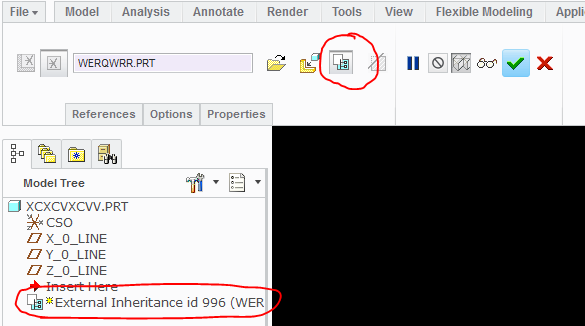
Then from the drawing model tree expand the External inheritance feature, select the pattern, RMB show dimensions by view:

You will now be able to show the 60 degree dimension. Once this is done you can revert back the Inheritance to External merge (toggle inheritance). You will be able to retain the dimension. ![]()
I tried this and it works
- Mark as New
- Bookmark
- Subscribe
- Mute
- Subscribe to RSS Feed
- Permalink
- Notify Moderator
This does indeed work. Thanks for taking the time to work this through; it's much appreciated.
- Mark as New
- Bookmark
- Subscribe
- Mute
- Subscribe to RSS Feed
- Permalink
- Notify Moderator
Great. You are welcome ![]()
- Mark as New
- Bookmark
- Subscribe
- Mute
- Subscribe to RSS Feed
- Permalink
- Notify Moderator
I think even if you right click on any other pattern feature other than the original feature and select show model annotations it will give you the pattern dimensions.
Which has already been mentioned by Manjunath.
- Mark as New
- Bookmark
- Subscribe
- Mute
- Subscribe to RSS Feed
- Permalink
- Notify Moderator
Thanks for the suggestion! I tried selecting a hole other than the lead, but it didn't work for me -- I still couldn't display the pattern dimension. If you are seeing different behavior, maybe it varies between builds, or maybe there's a config option that affects this.





