Community Tip - You can subscribe to a forum, label or individual post and receive email notifications when someone posts a new topic or reply. Learn more! X
- Community
- Creo+ and Creo Parametric
- 3D Part & Assembly Design
- using custom colors causing text to print yellow
- Subscribe to RSS Feed
- Mark Topic as New
- Mark Topic as Read
- Float this Topic for Current User
- Bookmark
- Subscribe
- Mute
- Printer Friendly Page
using custom colors causing text to print yellow
- Mark as New
- Bookmark
- Subscribe
- Mute
- Subscribe to RSS Feed
- Permalink
- Notify Moderator
using custom colors causing text to print yellow
Hi all,
as an old wf3 user moving up to creo3 I have found that I cannot configure pen settings to recognize that "yellow" (letter) plots black. I found that the default color scheme will print correctly. I do not care for the new "look" and would like to be somewhat like wildfire. any help as to configure the pen table would be most appreciated.
-Mark
This thread is inactive and closed by the PTC Community Management Team. If you would like to provide a reply and re-open this thread, please notify the moderator and reference the thread. You may also use "Start a topic" button to ask a new question. Please be sure to include what version of the PTC product you are using so another community member knowledgeable about your version may be able to assist.
- Labels:
-
2D Drawing
- Mark as New
- Bookmark
- Subscribe
- Mute
- Subscribe to RSS Feed
- Permalink
- Notify Moderator
I have several cases open with PTC dealing with color issues. For whatever reason the developers chose to implement the "print certain system colors in black" logic based on the RGB value of the selected system color. If you change it at all for the PTC chosen color scheme, even by 1, the system color ceases to print in black. To compound the problem, the behavior isn't consistent between printing and PDF creation. See my comments below to tech support.
-------------------------------------------------------------------------------------
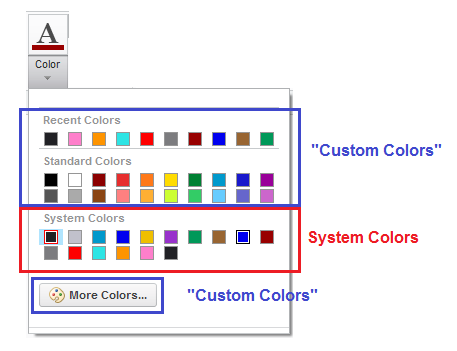
Custom colors ARE supposed to print in color. Certain system colors (like Previewed geometry) are NOT supposed to print in color.
Changing the underlying color for a system color shouldn’t change that.
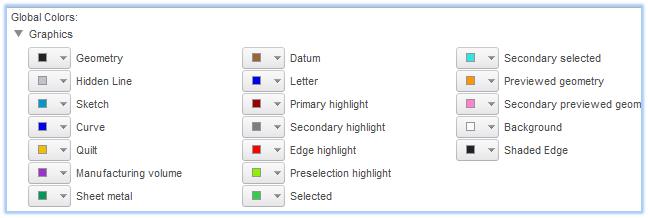
Changes made here shouldn’t affect printing output. These should be strictly user display preferences and should have NO IMPACT on HOW something prints.
Take a look at the attached PDF. This will clearly demonstrate the core issues:
1.) PDF Output MUST agree with printed output. (case #1)
2.) User’s system color display preferences must NOT change printer or PDF output. (case #2)
Once these are resolved we can deal with the secondary issues:
3.) Colors with all RGB values higher than 230 print and export as all black (0:0:0) instead of the intended color. (case #3)
4.) Colors available in "Format/Style/Color" are different from the colors available in "Format/Color". (case #4)
- Mark as New
- Bookmark
- Subscribe
- Mute
- Subscribe to RSS Feed
- Permalink
- Notify Moderator
By the way, letter always print to pen 2 (unless you change it), so you can simply force pen 2 to always print in black. This will work regardless of your choice for the letter color's RGB value. Here is the line to use in your pen table file:
pen 2 thickness .003 in; color 0 0 0;
- Mark as New
- Bookmark
- Subscribe
- Mute
- Subscribe to RSS Feed
- Permalink
- Notify Moderator
Mark,
click File > Options > System Colors and check if Letter color is "connected" with yellow entities.
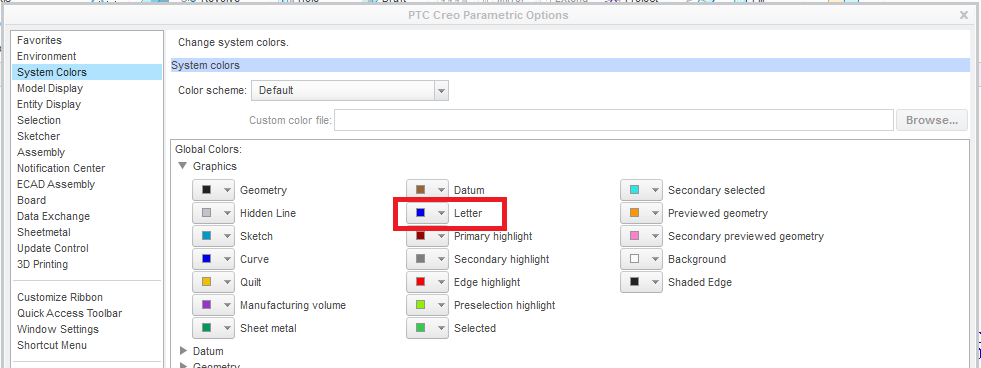
If "is connected" then your pen setting would be similar to:
pen 2 thickness 0.025 cm; color 0.0 0.0 0.0; letter_color
The following Help pages contain information related to colors and pens.
Suggestion: Do not use system colors file (.scl extension) created in ProE WF3. Recreate system colors file in Creo 3.0.
Martin Hanak
Martin Hanák





