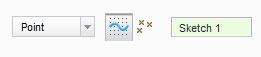Community Tip - Visit the PTCooler (the community lounge) to get to know your fellow community members and check out some of Dale's Friday Humor posts! X
- Community
- Creo+ and Creo Parametric
- 3D Part & Assembly Design
- Re: we could create multiple holes in one hole com...
- Subscribe to RSS Feed
- Mark Topic as New
- Mark Topic as Read
- Float this Topic for Current User
- Bookmark
- Subscribe
- Mute
- Printer Friendly Page
we could create multiple holes in one hole command previously...why was it removed?
- Mark as New
- Bookmark
- Subscribe
- Mute
- Subscribe to RSS Feed
- Permalink
- Notify Moderator
we could create multiple holes in one hole command previously...why was it removed?
we could create multiple holes in one hole command previously...why was it removed?
- Mark as New
- Bookmark
- Subscribe
- Mute
- Subscribe to RSS Feed
- Permalink
- Notify Moderator
You mean it wasn't just my imagination? I know its been a while since I used 2000i.
- Mark as New
- Bookmark
- Subscribe
- Mute
- Subscribe to RSS Feed
- Permalink
- Notify Moderator
ha ha ..no it wasn't your imagination...it was there....
they should keep the old functionality...but they remove..the old when when adding some new ones..
- Mark as New
- Bookmark
- Subscribe
- Mute
- Subscribe to RSS Feed
- Permalink
- Notify Moderator
Rohit, that workflow did indeed disappear when the hole capabilties got their make over a number of releases ago. However there is a new workflow in Creo Parametric that allows a user to create a large number of similar holes in a hurry.
1. Create a sketch on the surface where the holes will exist and use the Datum Point command (in the Sketch menu) to place the points at the location for your holes.

2. Select one of the datum points and place your hole using it as a reference.
3. Select the hole and pick the Pattern command. Set it for Point pattern, sketch type and pick your sktech or the datum points. Hit the green check.
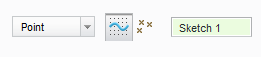
4. that's it.
It's not the old interface, but once you get the hang of it you can make a large number of holes very quickly.
- Mark as New
- Bookmark
- Subscribe
- Mute
- Subscribe to RSS Feed
- Permalink
- Notify Moderator
thanks for your reply....
actually i was talking about the inconvenience if i have to make holes of different diameters.
everytime i have to select the hole command again and again.
i know there is a point pattern, then there is copy paste.
- Mark as New
- Bookmark
- Subscribe
- Mute
- Subscribe to RSS Feed
- Permalink
- Notify Moderator
There's another approach to this situation which is to use the Copy / Paste method on the Model menu tab.
Highlight the Hole you want to repeatedly recreate and choose "Copy" or use Control-C.
Use the left mouse button to end any kind of activity.
This will "gray out" the Copy selection and "open up" the "Paste" selection.
Choose "Paste" or use Control-V.
The Hole tool opens up with the same criteria as what you "copied".
Pick the placement surface, adjust the secondary constraints.
I assume that you actually want to vary the diameter and depth on these subsequent features, but this will save a little mouse work getting into the Hole tool. It's also helpful if you're modifying a part that you have not worked with in a while, or a part that someone else initially modeled.
You should also experiment with the "Paste Special" option if you choose the "Paste" command on the menu.
This provides you with options controlling the dependency of the copied Hole to the original hole. Using Control-V just throws you into the tool looking for the placement & constraint mouse picks.
Also you'll see that this functionallity works with most features so it can really save time on some of the more time consuming menu selection routines that PTC has buried down a couple levels.
Hope this helps.
- Mark as New
- Bookmark
- Subscribe
- Mute
- Subscribe to RSS Feed
- Permalink
- Notify Moderator
thanks for your detailed reply Brad.
but i use and know about the copy paste and paste special also.
the round tool allows me to create different rounds and i can copy paste rounds also.
i do not see any reason why the same cannot be done with the hole tool...
inconsistency ..is not good..
multiple hole option within hole tool and the copy paste option also.
- Mark as New
- Bookmark
- Subscribe
- Mute
- Subscribe to RSS Feed
- Permalink
- Notify Moderator
Ethan Meyer wrote:
Rohit, that workflow did indeed disappear when the hole capabilties got their make over a number of releases ago. However there is a new workflow in Creo Parametric that allows a user to create a large number of similar holes in a hurry.
1. Create a sketch on the surface where the holes will exist and use the Datum Point command (in the Sketch menu) to place the points at the location for your holes.
2. Select one of the datum points and place your hole using it as a reference.
3. Select the hole and pick the Pattern command. Set it for Point pattern, sketch type and pick your sktech or the datum points. Hit the green check.
4. that's it.
It's not the old interface, but once you get the hang of it you can make a large number of holes very quickly.
This does not work for me. I get a Regeneration Error. I have set the accuracy very high, but it still fail. I sketch on the surface, then pick 1 of the holes, adjust the size and when I hit apply I get a regeneration error. Any idea what that can be?
- Mark as New
- Bookmark
- Subscribe
- Mute
- Subscribe to RSS Feed
- Permalink
- Notify Moderator
Regeneration errors are usually caused when there is an issue with either the logic of the model's features or the geometric calculation of the model. Unfortunately that means on any given model the cause could be a number of things. I would suggest opening up a call with PTC Tech Support and uploading your model (or a simplified example of it). That way they can diagnose the issue directly.
- Mark as New
- Bookmark
- Subscribe
- Mute
- Subscribe to RSS Feed
- Permalink
- Notify Moderator
literally just saved me hours.