- Subscribe to RSS Feed
- Mark Topic as New
- Mark Topic as Read
- Float this Topic for Current User
- Bookmark
- Subscribe
- Mute
- Printer Friendly Page
Boolean operation??
- Mark as New
- Bookmark
- Subscribe
- Mute
- Subscribe to RSS Feed
- Permalink
- Notify Moderator
Boolean operation??
Is it possible in IsoDraw to create a "GhostBuster" symbol that would require deleting portions of a color filled circle? Essentially create a circle, fill with color, delete portion of circle to create the slash symbol commonly seen when illustrating "DO NOT DO...." I want to be able to place this "symbol" over other items with them showing through the cutout portions.
Thanks is advance.
- Mark as New
- Bookmark
- Subscribe
- Mute
- Subscribe to RSS Feed
- Permalink
- Notify Moderator
Why not ... that's one of the points why IsoDraw is made for ... ![]()

... Now I understood, what you mean ... you need that without the ghost. Much more easier. See example ...
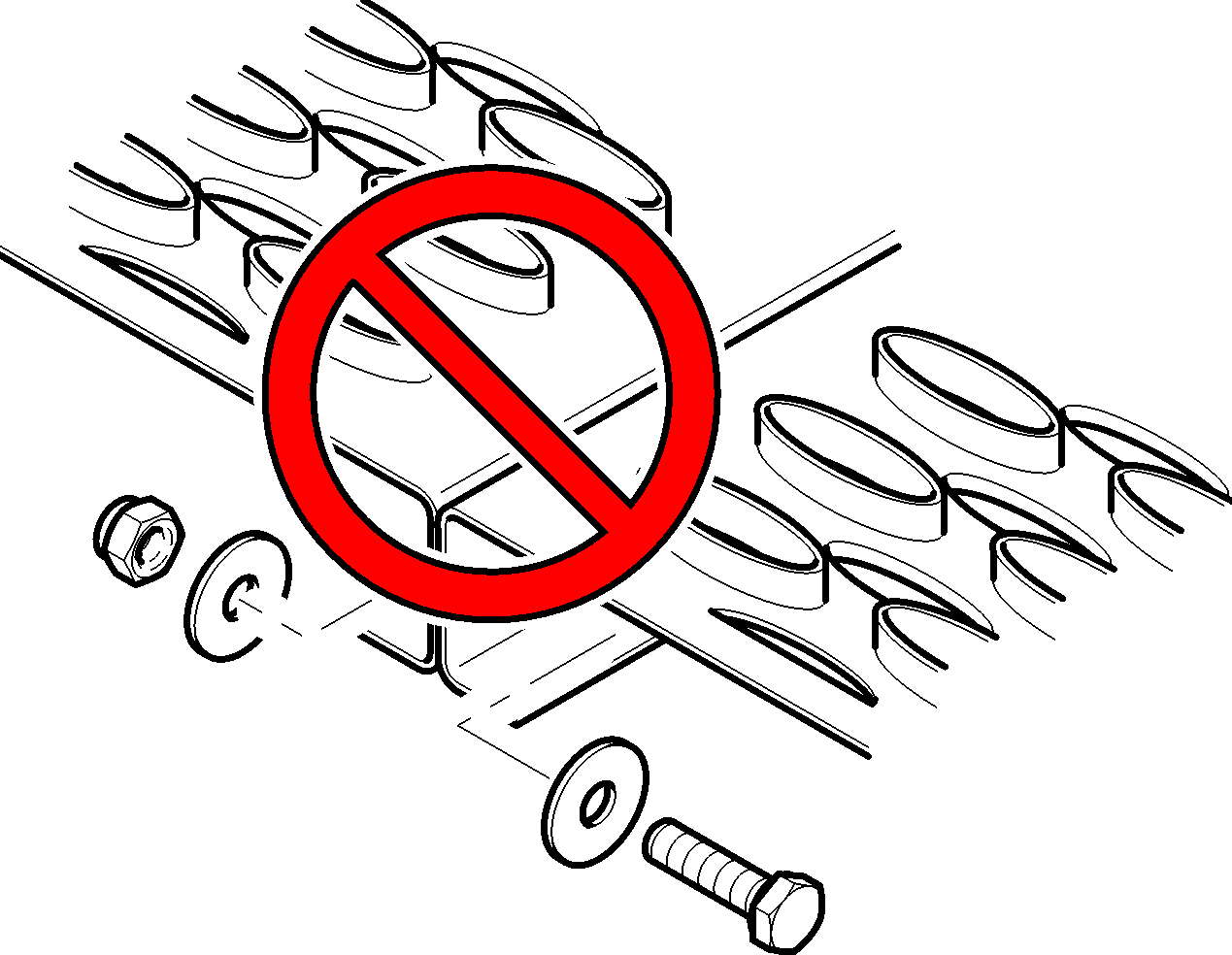
Nachricht geändert durch MARKUS BALKO
- Mark as New
- Bookmark
- Subscribe
- Mute
- Subscribe to RSS Feed
- Permalink
- Notify Moderator
Yes! The bottom illustration is what I am looking for. How do I accomplish that? To remove the two inner portions so visability is achieved behind the symbol?
- Mark as New
- Bookmark
- Subscribe
- Mute
- Subscribe to RSS Feed
- Permalink
- Notify Moderator
Hope that helps. I don't know how the Menues are called in englisch. I only got german screenshots ...
- two circles and two lines
- cut the partswhich are not nessesary
- mark all that stuff and make "connect Bézier"
- mark all that stuff and make "connnect paths"
- Fill it with color and set for example the outlines with shadows etc.
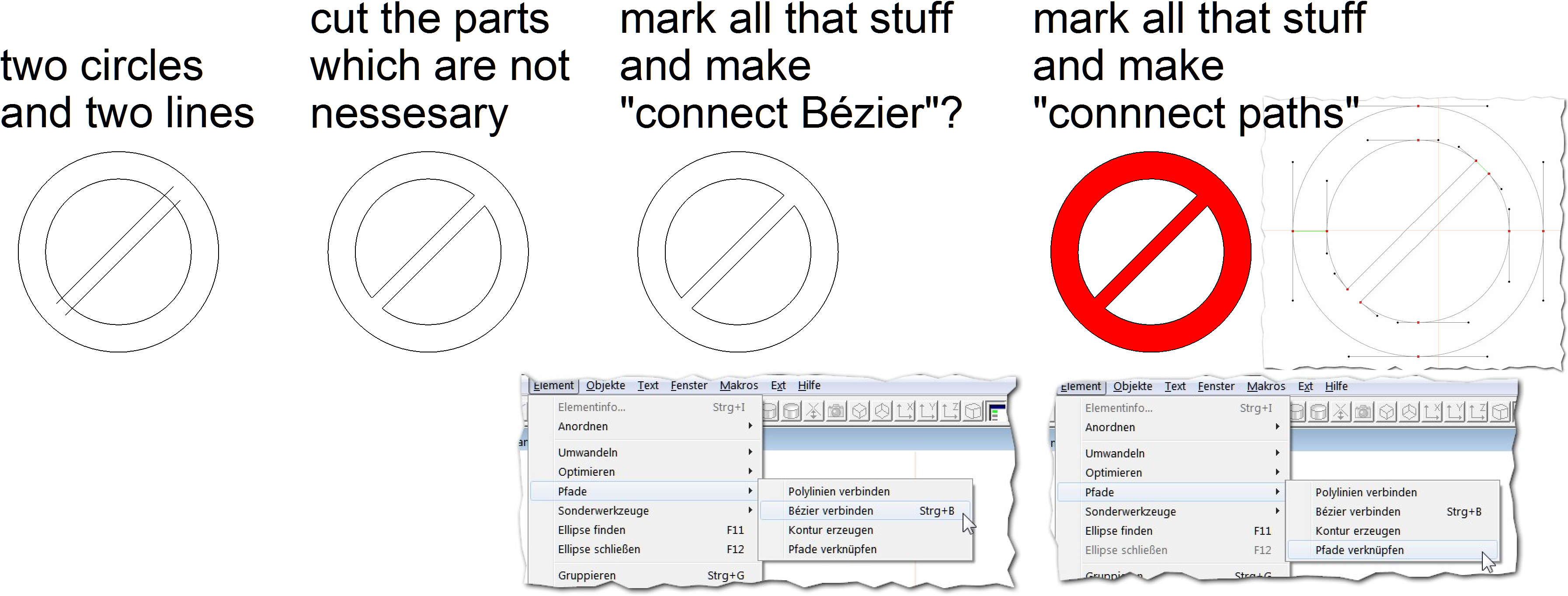
- Mark as New
- Bookmark
- Subscribe
- Mute
- Subscribe to RSS Feed
- Permalink
- Notify Moderator
Thanks Markus, I knew I was close!
- Mark as New
- Bookmark
- Subscribe
- Mute
- Subscribe to RSS Feed
- Permalink
- Notify Moderator
no problem - your welcome ...
- Mark as New
- Bookmark
- Subscribe
- Mute
- Subscribe to RSS Feed
- Permalink
- Notify Moderator
If you want the two inter halfs transparent, don't you have to select all three objects and make them a compound path in the Element/Path menu?
TomR
- Mark as New
- Bookmark
- Subscribe
- Mute
- Subscribe to RSS Feed
- Permalink
- Notify Moderator
yes the last step is to create a compund path. Markus is using the german version so I believe there was a little translation issue.
- Mark as New
- Bookmark
- Subscribe
- Mute
- Subscribe to RSS Feed
- Permalink
- Notify Moderator
Sorry folks,
due to my not native english I used the false translation. As Dan has already said the correct command is "Create Compound Path".
Here is the excerpt from the manual:
Create Compound Path
Use this command to punch holes in filled areas. All starting elements are
converted into a single Bézier path which describes the entire filled area.
Select a filled element and one or several smaller elements which lie in the filled
area. It must be possible to fill these elements, i.e. they must be able to have their
own fill. Then select the command from the menu.
The filled area now consists of a Bézier path which encloses all contours. By
connecting the interior contours with the external contour, the holes are produced.







