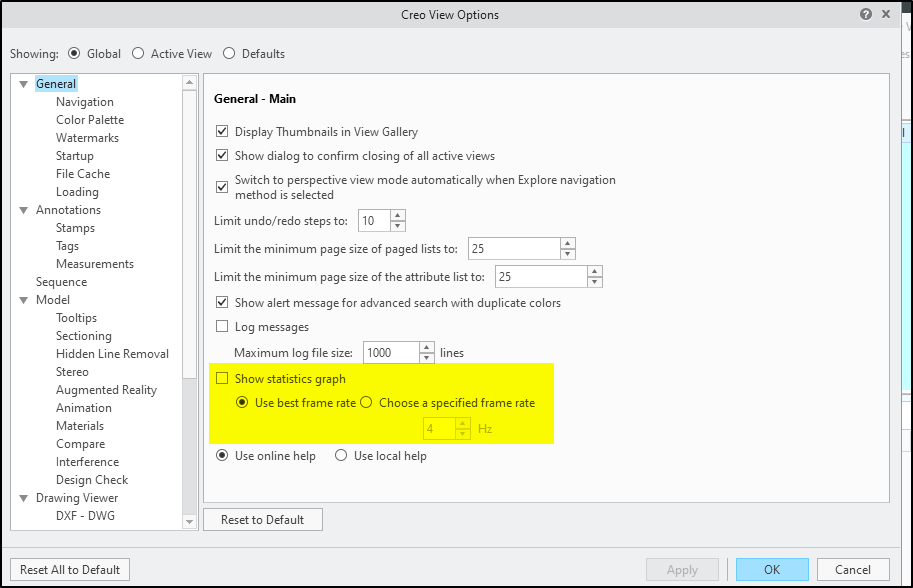Community Tip - When posting, your subject should be specific and summarize your question. Here are some additional tips on asking a great question. X
- Subscribe to RSS Feed
- Mark Topic as New
- Mark Topic as Read
- Float this Topic for Current User
- Bookmark
- Subscribe
- Mute
- Printer Friendly Page
Increase FPS in Creo View
- Mark as New
- Bookmark
- Subscribe
- Mute
- Subscribe to RSS Feed
- Permalink
- Notify Moderator
Increase FPS in Creo View
Is there any way to speed up 3D rendering in Creo View?
I am working with a 4K monitor using a mid-range graphics card. Simple models render nice and smooth. However, as soon as it gets into the realm of some 100,000 polygons, the FPS drops off a lot.
The only view mode where I can rotate even very complex models smoothly is Wireframe, so it could be that the hidden line calculation is the problem. In Creo Parametric, there seems to be a setting on this: "Fast hidden lines removal", see below.
Is there anything I can do to Creo View to improve the issue?
Solved! Go to Solution.
- Labels:
-
Creo View
- Tags:
- fps
- performance
Accepted Solutions
- Mark as New
- Bookmark
- Subscribe
- Mute
- Subscribe to RSS Feed
- Permalink
- Notify Moderator
The only setting I've found to manipulate graphics information is the frame rate setting shown below. Try toggling it to see if you get improvement.
- Mark as New
- Bookmark
- Subscribe
- Mute
- Subscribe to RSS Feed
- Permalink
- Notify Moderator
The only setting I've found to manipulate graphics information is the frame rate setting shown below. Try toggling it to see if you get improvement.
- Mark as New
- Bookmark
- Subscribe
- Mute
- Subscribe to RSS Feed
- Permalink
- Notify Moderator
Wow, that tip is a total killer! Thank you Bill!
I have now simply entered "60 Hz" instead of "Use best frame rate", and models of any complexity now can be rotated and moved completely smoothly. Not all parts are rendered while moving, but as soon as you stop, it catches up in a second.
This is much better than the previous, jerky motion, where, by the way, not all parts were displayed either. Awesome!