Community Tip - You can Bookmark boards, posts or articles that you'd like to access again easily! X
- Community
- Creo+ and Creo Parametric
- Analysis
- Re: How can I create a shell for my part?
- Subscribe to RSS Feed
- Mark Topic as New
- Mark Topic as Read
- Float this Topic for Current User
- Bookmark
- Subscribe
- Mute
- Printer Friendly Page
How can I create a shell for my part?
- Mark as New
- Bookmark
- Subscribe
- Mute
- Subscribe to RSS Feed
- Permalink
- Notify Moderator
How can I create a shell for my part?
Hello, I was using Solidworks in university and previous works, and now the company changes to use Creo Parametric 4.0. I need to create a shell for my part now, with Solidworks, I would have used the shell (outward) function to create this easily, but when it comes to Creo now, it seems that I cannot do the same with its Shell function. Can any experts in Creo teach me how can I create a outward shell for my part? Thank you.
- Labels:
-
General
- Mark as New
- Bookmark
- Subscribe
- Mute
- Subscribe to RSS Feed
- Permalink
- Notify Moderator
Hi,
please attach some picture -OR- your model, if it is possible and explain what surface you need to remove and what thickness you need to set.
MH
Martin Hanák
- Mark as New
- Bookmark
- Subscribe
- Mute
- Subscribe to RSS Feed
- Permalink
- Notify Moderator
Hi Martin, thanks for your interest to help, please see below picture.
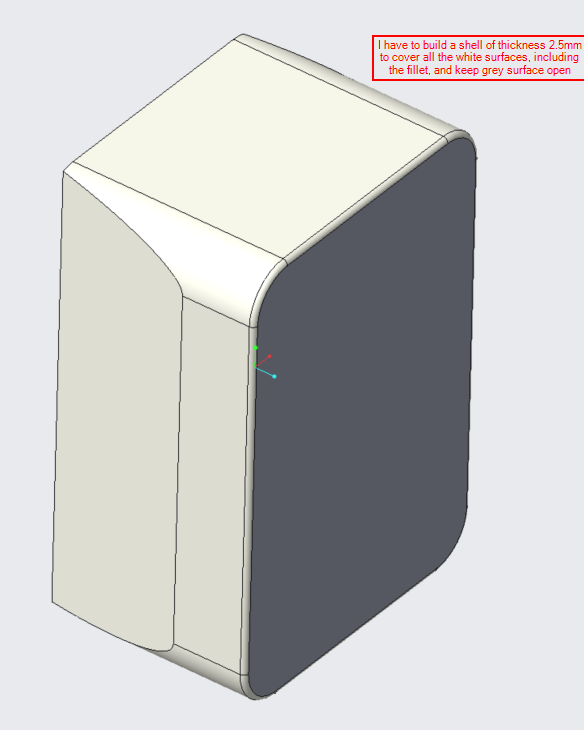
- Mark as New
- Bookmark
- Subscribe
- Mute
- Subscribe to RSS Feed
- Permalink
- Notify Moderator
Hi,
I do not understand your goal exactly, therefore I created test model in CR2 M070. You can use Model Player to follow its creation step by step.
MH
Martin Hanák
- Mark as New
- Bookmark
- Subscribe
- Mute
- Subscribe to RSS Feed
- Permalink
- Notify Moderator
I think I understand the problem. In SW, the 'shell' command may have a different function than in Creo. In Creo, the Shell function is used to remove material on the inside of a fixed outside volume. It sounds like you want to add material to your existing volume. In this case, you want to use the Thicken feature. This will create solid geometry to the outside of your current external surfaces.
It does also sound like you want to remove the gray surface, and there are probably several ways to do that, including modeling using surfaces instead of solid geometry. I don't know if doing a shell feature after the thicken feature will accomplish that.
- Mark as New
- Bookmark
- Subscribe
- Mute
- Subscribe to RSS Feed
- Permalink
- Notify Moderator
Kay,

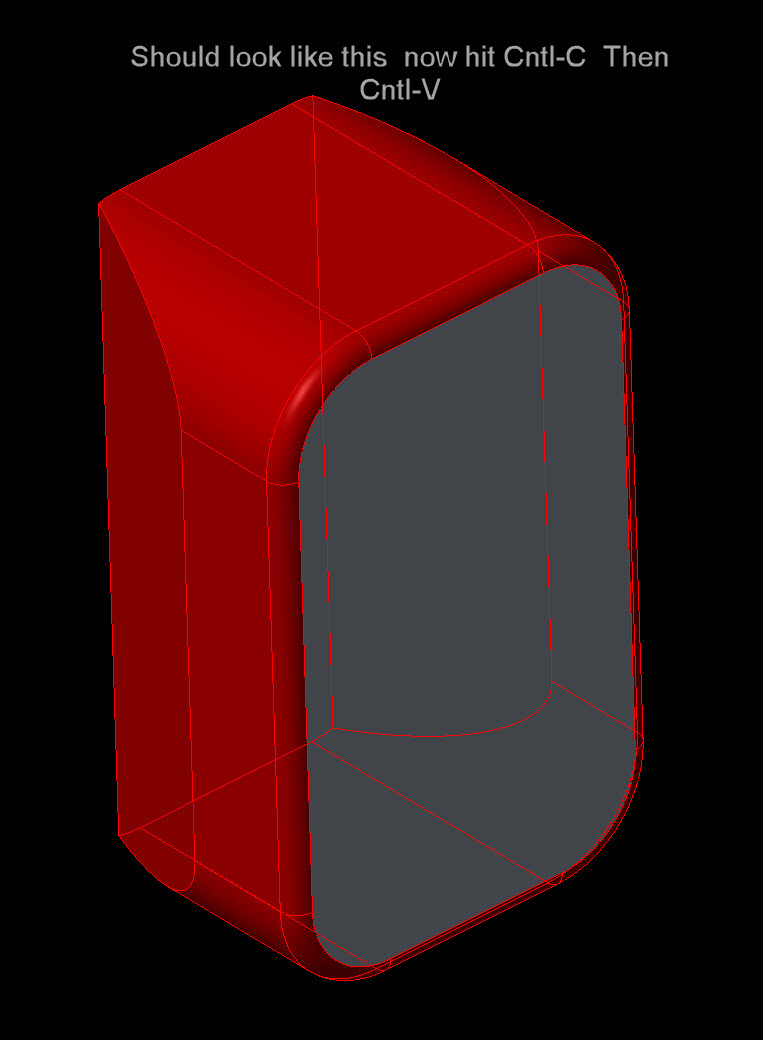
Step 1. copy the outside surfaces you want. Method- click on surface 1 to get it selected. Then hold down shift key and select surface 2 (this will create a seed and boundary surface starting at surface 1 and spreading out until it reaches surface two.
Step 2. Select the new copy surface. - then select the Thicken command.
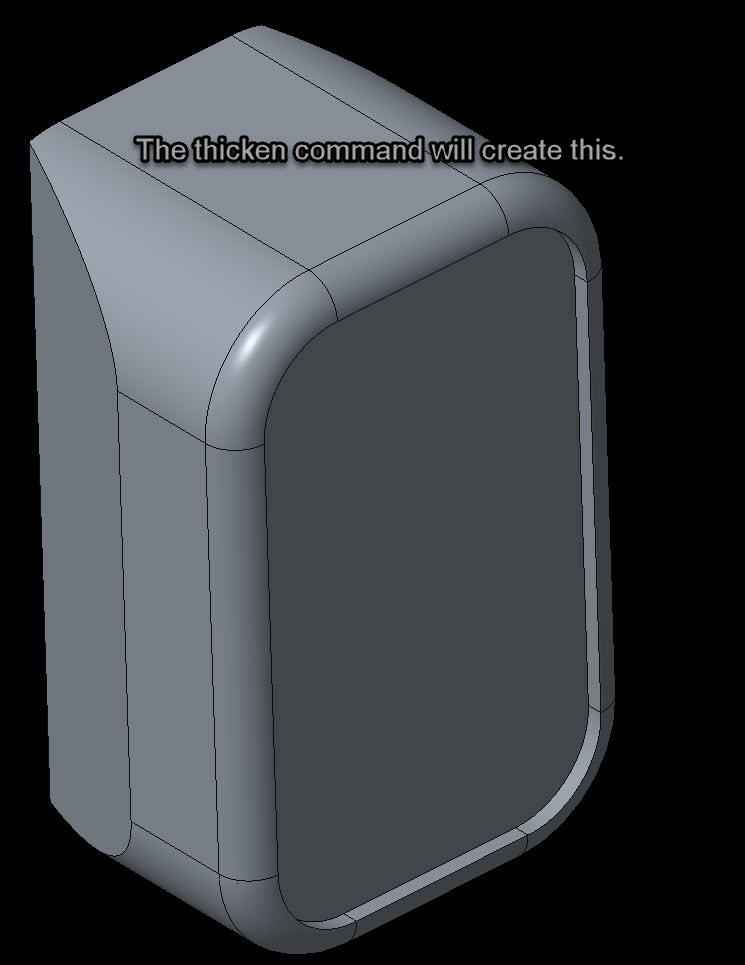
OPTIONAL STEPS - You may just want the outside shell so before doing the thicken command Create and Extrude that cuts away the entire solid you started with. You should be left with just a surface. Then use the thicken on the surface and you get this.

- Mark as New
- Bookmark
- Subscribe
- Mute
- Subscribe to RSS Feed
- Permalink
- Notify Moderator
Thanks for your help, Ron. My problem is solved by Tylor's solution.





