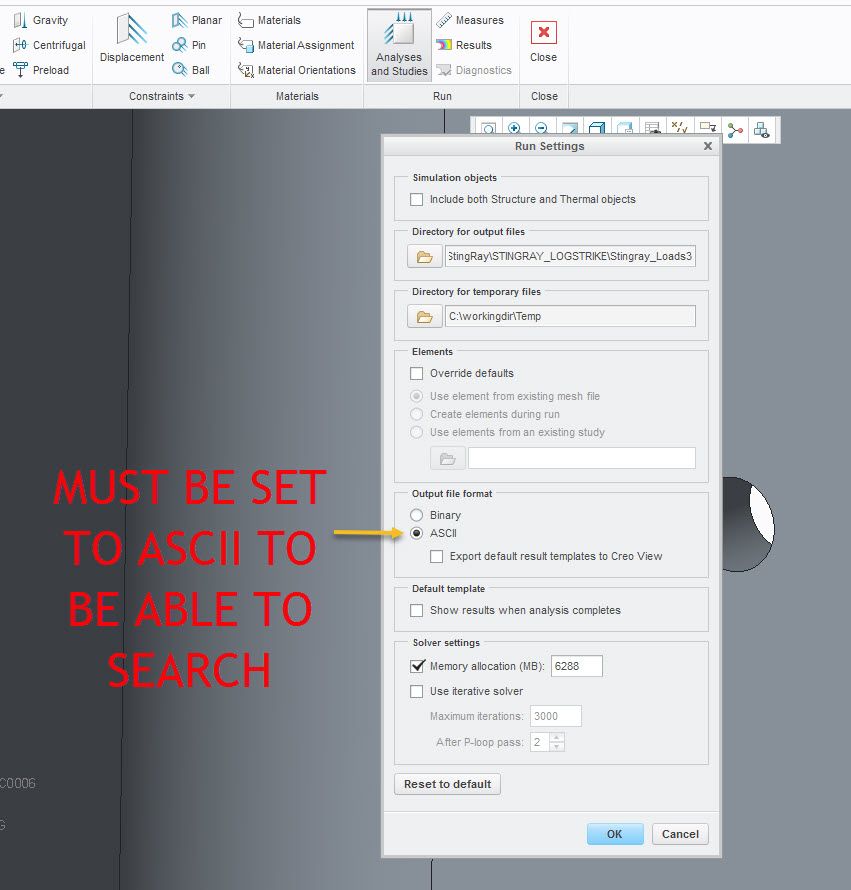Community Tip - Your Friends List is a way to easily have access to the community members that you interact with the most! X
- Community
- Creo+ and Creo Parametric
- Analysis
- Re: How to locate "DBID of an element for which o...
- Subscribe to RSS Feed
- Mark Topic as New
- Mark Topic as Read
- Float this Topic for Current User
- Bookmark
- Subscribe
- Mute
- Printer Friendly Page
How to locate "DBID of an element for which outward normal" in Simulation model?
- Mark as New
- Bookmark
- Subscribe
- Mute
- Subscribe to RSS Feed
- Permalink
- Notify Moderator
How to locate "DBID of an element for which outward normal" in Simulation model?
Hi,
In Creo Simulate 3.0 or newer, how does one locate a element when the BDID is know to trouble shoot the following error message?
"151049068 is the DBID of an element for which outward normal could not be computed.
dotP = -3.602660e-003"
In prior releases we had Standalone Mechanica Simulate that had the tools to search with in the mesh to locate individual elements when the BDID was known.
Thank you for any help you can provide,
Don Anderson
Solved! Go to Solution.
Accepted Solutions
- Mark as New
- Bookmark
- Subscribe
- Mute
- Subscribe to RSS Feed
- Permalink
- Notify Moderator
The issue with my assembly was related to surface contacts between 2 parts and the surface regions created in one part. After adding another surface region to isolate one of the contacts so that it would not interfere with the simulate fasteners the assembly now meshes and analysis runs. I had fixed this once before and the save I performed while in Simulate must not have saved my previous changes.
See product idea Creo Simulate Search tool to show location for BDID of a element
The method that PTC gave me for locating the BDID element is as follows..
1. write down the BDID for the element in question
2. change your "Run Settings" output file format to "ASCII"
3. re-run analysis
4. Open the .neu for your analysis in your solution folder with a text editor that can handle large files
5. Search for the BDID like 157365196
6. you should see something like this and the coordinates are related to the world cys
inod x y z
157365196 -7.515838E+001 -6.139223E+002 -3.384437E+002
inod: h-node number
x,y,z: coordinates of this h-node in global rectangular system
7. Create a CYS or Point using the x,y,z coordinates from your search and you will now know the location for the BDID element.
Hope this helps,
Don Anderson
- Mark as New
- Bookmark
- Subscribe
- Mute
- Subscribe to RSS Feed
- Permalink
- Notify Moderator
Hi,
please ask PTC Support.
Martin Hanák
- Mark as New
- Bookmark
- Subscribe
- Mute
- Subscribe to RSS Feed
- Permalink
- Notify Moderator
Case Details: 14091658
Don Anderson
No time Like the Present!
- Mark as New
- Bookmark
- Subscribe
- Mute
- Subscribe to RSS Feed
- Permalink
- Notify Moderator
I have had similar issues where diagnostics does not highlight the problem area and no way to search DBID like independent mode could. Since you have experience my approach is probably not new to you but I will list my attack plan for something like this in case I have something you did not try and want to. (other than PTC support and developers looking into the problem).
ModelCheck Geometry check - Look for errors about normals.
change the autogem geometry tolerance ( I tend to use the same absolute tolerances for parts and for autogem tolerance then increase minimum edge length and minimum surface dimension slightly. I have had not much success with adding autogem control for minimum edge length)
Do a binary search by cutting model in half to isolate the part of the model.
Export to Step file , import and see if new problem areas come up in diagnostics. Fix and Fix it in the original file. (sometimes the new file works fine but I can't tell what to fix in the original)
Mesh in FEM mode - things will come up differently sometimes when meshing this way and I like to be able to know my model already will mesh in FEM in case I need to use some other FEA tool than CREO.
Some of this just takes many years experience and an eagle eye for trouble geometry. That said I have only seen this finding the DBID trouble maybe a half dozen times in 20 years of Creo simulate. It was nice when I could just open the model in independent mode but I think it has only happened a couple times since I stopped installing and using that mode.
Your issue might be specific to the contact algorithm, I would check a few things there but generally contact is finicky in CREO and more dependent on mesh sizes and on penetration depth and output steps etc. not to mention underlying surface smoothness and element distortion under load. I like that CREO 5 now has the penetration depth built in to the interface definition rather than hidden as a config file option. I just installed it yesterday.
Anyway it would be great to know what the response from PTC is if you could do a little post about that to help the community that would be swell.
- Mark as New
- Bookmark
- Subscribe
- Mute
- Subscribe to RSS Feed
- Permalink
- Notify Moderator
The issue with my assembly was related to surface contacts between 2 parts and the surface regions created in one part. After adding another surface region to isolate one of the contacts so that it would not interfere with the simulate fasteners the assembly now meshes and analysis runs. I had fixed this once before and the save I performed while in Simulate must not have saved my previous changes.
See product idea Creo Simulate Search tool to show location for BDID of a element
The method that PTC gave me for locating the BDID element is as follows..
1. write down the BDID for the element in question
2. change your "Run Settings" output file format to "ASCII"
3. re-run analysis
4. Open the .neu for your analysis in your solution folder with a text editor that can handle large files
5. Search for the BDID like 157365196
6. you should see something like this and the coordinates are related to the world cys
inod x y z
157365196 -7.515838E+001 -6.139223E+002 -3.384437E+002
inod: h-node number
x,y,z: coordinates of this h-node in global rectangular system
7. Create a CYS or Point using the x,y,z coordinates from your search and you will now know the location for the BDID element.
Hope this helps,
Don Anderson