Community Tip - Visit the PTCooler (the community lounge) to get to know your fellow community members and check out some of Dale's Friday Humor posts! X
- Community
- Creo+ and Creo Parametric
- Analysis
- Re: Simulation Results - copy clean image to clipb...
- Subscribe to RSS Feed
- Mark Topic as New
- Mark Topic as Read
- Float this Topic for Current User
- Bookmark
- Subscribe
- Mute
- Printer Friendly Page
Simulation Results - copy clean image to clipboard enhancement request
- Mark as New
- Bookmark
- Subscribe
- Mute
- Subscribe to RSS Feed
- Permalink
- Notify Moderator
Simulation Results - copy clean image to clipboard enhancement request
The way I communicate the simulation results is most often to make a screen clipping and paste into a PowerPoint or email. Starting with 3.0 the results viewer is more difficult to capture a clean image out of. The small on screen menu is distracting and clutters the image. The same for the "quantity & component" that are now in shaded boxes.
Also when doing screen captures it is difficult to always get the same size, area and not get the framing. Autodesk MoldFlow Advisor has a very nice "copy to clipboard" button. This captures the active window and puts a nice clean image out, so that if you paste 20 images into a report they are all the same size and shape - Much more professional looking results. I would like to request a "copy to clipboard" button.
Additionally it might be nice to have a "copy to clipboard or save image as fixed size" button where you always get the image on screen at the preconfigured 1200x800 pixels [you configure size].
I know you can save an image out with printing but it is a lot of steps and frames the image with blank areas. Also you make a html report but that is even more steps.
below are images showing the current screen clippings and a couple versions showing how it could be cleaned up.
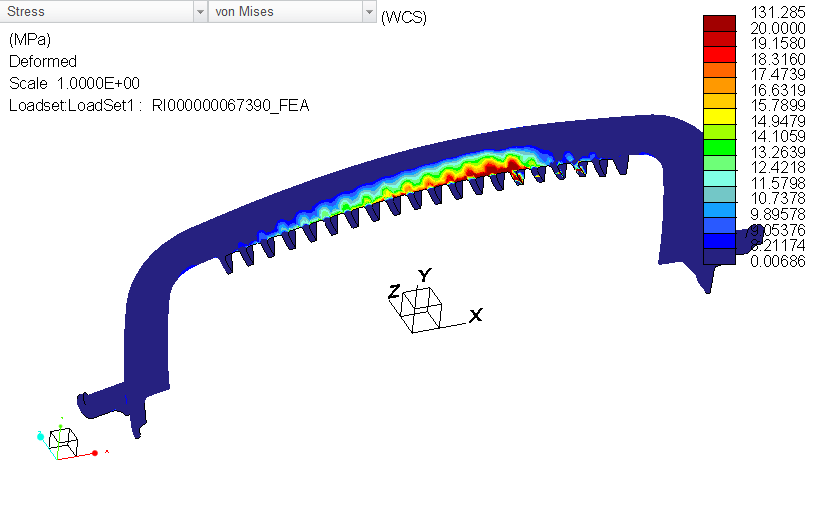
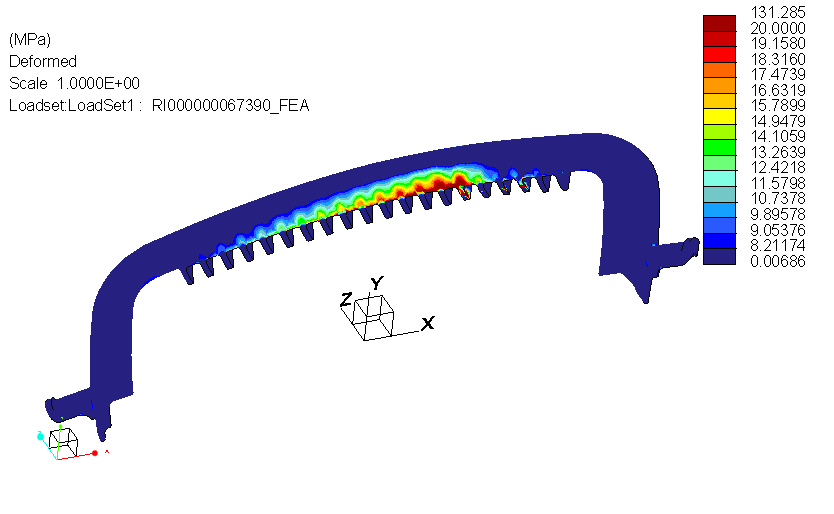
This thread is inactive and closed by the PTC Community Management Team. If you would like to provide a reply and re-open this thread, please notify the moderator and reference the thread. You may also use "Start a topic" button to ask a new question. Please be sure to include what version of the PTC product you are using so another community member knowledgeable about your version may be able to assist.
Solved! Go to Solution.
- Labels:
-
General
Accepted Solutions
- Mark as New
- Bookmark
- Subscribe
- Mute
- Subscribe to RSS Feed
- Permalink
- Notify Moderator
Now posted as a product idea - Please vote for it!
Simulation Results - copy clean image to clipboard enhancement request
- Mark as New
- Bookmark
- Subscribe
- Mute
- Subscribe to RSS Feed
- Permalink
- Notify Moderator
Chris,
You can turn off the Accessory Window by going to File > Options > Accessory Window - Graphics Toolbar location: and setting it to "Do Not Show"
Under Apperance > Visibilities you can uncheck the option for Lables to get rid of the lables in the upper left but this excludes more than the Quanity and Type drop downs.
This can also be set in a config.pro file for defaults for startup if needed.
Don Anderson
- Mark as New
- Bookmark
- Subscribe
- Mute
- Subscribe to RSS Feed
- Permalink
- Notify Moderator
Don,
regarding not showing the toolbar: I agree this would answer part of my concern, cleaning up the results window. I actually already moved the toolbar to the bottom so it would be out of the way of the screen captures I do. However the bigger issue of consistently capturing the same area with little effort still remains to be addressed. [copy to clipboard would fix this].
- Mark as New
- Bookmark
- Subscribe
- Mute
- Subscribe to RSS Feed
- Permalink
- Notify Moderator
Creo 2 and before had a File-> Export to image. You could then create a mapkey to automate these steps. Not sure where it went in Creo 3 but I will open up a call on it.
- Mark as New
- Bookmark
- Subscribe
- Mute
- Subscribe to RSS Feed
- Permalink
- Notify Moderator
It appears that all export options are consolidated in a single 'File > Print' dialog (including exporting image) in Creo .
- Mark as New
- Bookmark
- Subscribe
- Mute
- Subscribe to RSS Feed
- Permalink
- Notify Moderator
Now posted as a product idea - Please vote for it!
Simulation Results - copy clean image to clipboard enhancement request




