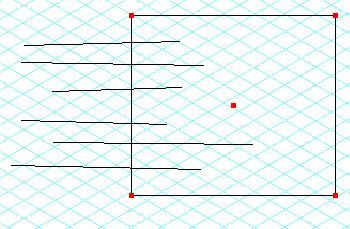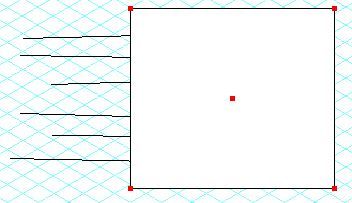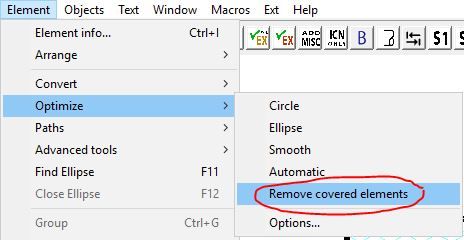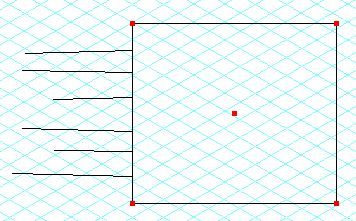Community Tip - Your Friends List is a way to easily have access to the community members that you interact with the most! X
- Subscribe to RSS Feed
- Mark Topic as New
- Mark Topic as Read
- Float this Topic for Current User
- Bookmark
- Subscribe
- Mute
- Printer Friendly Page
How to cut multiple lines?
- Mark as New
- Bookmark
- Subscribe
- Mute
- Subscribe to RSS Feed
- Permalink
- Notify Moderator
How to cut multiple lines?
In IsoDraw 7.2, I have the ability to cut a line at the intersection of another line using F5 or F6. Sometimes, I wish to cut many lines in this manner along a path. It is very inefficient to delete a part of each line individually, sometimes there are hundreds of lines. Is there any kind of functionality or even a macro that could accomplish this?
Solved! Go to Solution.
- Labels:
-
Technical Illustrations
Accepted Solutions
- Mark as New
- Bookmark
- Subscribe
- Mute
- Subscribe to RSS Feed
- Permalink
- Notify Moderator
Yes you use the "Remove Covered Elements" feature. To use the lines need to be on the drawing board.
Simply draw a rectangle (or any shape) over the top of the lines you would like to cut.
Add a fill. Can be any color.
Keep shape selected and it will trim any lines below. Now RUN "Remove Covered Elements".You can have it in your buttons as well.
Lines are trimmed that are under the filled shape.
Magic! Hope this helps! 🙂
- Mark as New
- Bookmark
- Subscribe
- Mute
- Subscribe to RSS Feed
- Permalink
- Notify Moderator
Yes you use the "Remove Covered Elements" feature. To use the lines need to be on the drawing board.
Simply draw a rectangle (or any shape) over the top of the lines you would like to cut.
Add a fill. Can be any color.
Keep shape selected and it will trim any lines below. Now RUN "Remove Covered Elements".You can have it in your buttons as well.
Lines are trimmed that are under the filled shape.
Magic! Hope this helps! 🙂