Community Tip - Did you get called away in the middle of writing a post? Don't worry you can find your unfinished post later in the Drafts section of your profile page. X
- Subscribe to RSS Feed
- Mark Topic as New
- Mark Topic as Read
- Float this Topic for Current User
- Bookmark
- Subscribe
- Mute
- Printer Friendly Page
Isodraw 7.2, macro to add the "filename" to graphic window?
- Mark as New
- Bookmark
- Subscribe
- Mute
- Subscribe to RSS Feed
- Permalink
- Notify Moderator
Isodraw 7.2, macro to add the "filename" to graphic window?
I have a multitude of graphics in which the filename (i.e. "drawing1.cgm, drawing2.cgm, etc) needs to be added within the image area of the graphic. Can a macro be created to specifically target each file in the location they reside, copy the filename, open the graphic and paste into the graphic window?
I can make a macro to "singly" do that task to one file...but now sure how to have it continuously go thru the files in a consecutive order.
Thanks
Solved! Go to Solution.
- Labels:
-
Isodraw
Accepted Solutions
- Mark as New
- Bookmark
- Subscribe
- Mute
- Subscribe to RSS Feed
- Permalink
- Notify Moderator
Hi Harold
been away so just read this.
We have used a macro for years to add the drawing name at bottom right of our drawings. I was helped by Trevor Hendricks to work out the drawing extents, then made a variable of the lower right position and added the text there. Note that our macro moves the text up and left a bit, but you might want to move it down and to the right for your use - see the lines:
text_pos_x = (gl_RightCoord - 1)
text_pos_y = (gl_BottomCoord + 1)
This macro calls 2 other macros (also included below), so you need them all, but you just run drawing name text.
Macros below:
macro drawing name text
Select None
define textstring as element
textstring = stripExt(activeDoc.name)
# 1. WORKS OUT THE BOTTOM RIGHT LOCATION OF THE CURRENT DRAWING TO PLACE TEXT. IT THEN MOVES IT LEFT AND UP 1 IN CASE A NO-LINE FRAME IS DRAWN.
run find_drawing_extents
define text_pos_x as float
define text_pos_y as float
text_pos_x = (gl_RightCoord - 1)
text_pos_y = (gl_BottomCoord + 1)
Text size 6
Text font "arial"
Text align right
create text text_pos_x text_pos_y textstring
End macro
# FROM MACRO find_drawing_extents
global gl_move_dist as float
global gl_LeftCoord as float
global gl_RightCoord as float
global gl_TopCoord as float
global gl_BottomCoord as float
global gl_LeftCoordnext as float
global gl_RightCoordnext as float
global gl_TopCoordnext as float
global gl_BottomCoordnext as float
global gl_RemovePen as float
submacro find_drawing_extents NOT_IN_MENU
#Defines variables.
Define LastLayer as Layer
Define Frame_Top as Float
Define Frame_Right as Float
Define i as Integer
Define CurrentLayer as String
Define LayerName as String
#SO IT CAN GO BACK TO ORIGINAL LAYER AFTERWARDS
run get-active-Layer
#Unlocks everything.
Unlock
#Sets values of variables.
i = ActiveDoc.LayerCount
CurrentLayer = ActiveDoc.Layers[i]
Frame_Right = ActiveDoc.window.pageX
Frame_Top = ActiveDoc.window.pageY
gl_LeftCoord = 999999999
gl_RightCoord = -999999999
gl_TopCoord = -999999999
gl_BottomCoord = 999999999
LastLayer = ActiveDoc.Layers["Background"]
#message gl_BottomCoord
#Starts loop that goes through all existing layers and locks each.
While (Exists(CurrentLayer) = True)
#Locks current layer.
CurrentLayer.Locked = 1
#Advances to the next layer.
CurrentLayer = CurrentLayer.PreviousSibling
End While
#Resets values of variables.
i = ActiveDoc.LayerCount
CurrentLayer = ActiveDoc.Layers[i]
#Starts loop that goes through all existing layers.
While (Exists(CurrentLayer) = True)
#Unlocks current layer.
CurrentLayer.Locked = 0
LastLayer = CurrentLayer
LayerName = CurrentLayer.Name
#Groups the selection.
Activate layer LayerName
Select All
Group Selection
#Creates object info for the group and determines the extent.
Create object_info ActiveDoc.firstSelectedElement
ActiveDoc.firstSelectedElement.info.view_context.type = "extent"
gl_LeftCoordnext = ActiveDoc.firstSelectedElement.info.view_context.rectangle.left
gl_RightCoordnext = ActiveDoc.firstSelectedElement.info.view_context.rectangle.right
gl_TopCoordnext = ActiveDoc.firstSelectedElement.info.view_context.rectangle.top
gl_BottomCoordnext = ActiveDoc.firstSelectedElement.info.view_context.rectangle.bottom
#Ungroups the selection.
Ungroup Selection
Select None
#Compares Extent to existing to determine the farthest extents.
If (gl_LeftCoordnext < gl_LeftCoord)
gl_LeftCoord = gl_LeftCoordnext
End If
If (gl_RightCoordnext > gl_RightCoord)
gl_RightCoord = gl_RightCoordnext
End If
If (gl_TopCoordnext > gl_TopCoord)
gl_TopCoord = gl_TopCoordnext
End If
If (gl_BottomCoordnext < gl_BottomCoord)
gl_BottomCoord = gl_BottomCoordnext
End If
#Clears selection.
Select None
#Advances to the next layer.
CurrentLayer = CurrentLayer.PreviousSibling
LastLayer.Locked = 1
Select None
End While
#Resets values of variables.
i = ActiveDoc.LayerCount
CurrentLayer = ActiveDoc.Layers[i]
#Starts loop that goes through all existing layers and unlocks each.
While (Exists(CurrentLayer) = True)
#Turns selected layer visibility on.
CurrentLayer.Locked = 0
#Advances to the next layer.
CurrentLayer = CurrentLayer.PreviousSibling
End While
#Clears selection.
Select None
#NOW GO BACK TO original_layer
Activate layer gl_active_layer
End submacro
global gl_active_layer as string
submacro get-active-Layer
Define layer_count as integer
Define CurrentLayer as string
gl_active_layer = ''
#Sets values of variables.
layer_count = ActiveDoc.LayerCount
CurrentLayer = ActiveDoc.Layers[layer_count]
#goes through all existing layers and checks which is currently active. Then sets gl_active_layer to that layer.
While (Exists(CurrentLayer) = True)
If (CurrentLayer.Active = True) Then
gl_active_layer = CurrentLayer.Name
Else
End If
CurrentLayer = CurrentLayer.PreviousSibling
End While
End submacro
- Mark as New
- Bookmark
- Subscribe
- Mute
- Subscribe to RSS Feed
- Permalink
- Notify Moderator
You'd want to use the batch tool that is native to IsoDraw. You can select the directory containing your files, the macro you want to run against it, and then the destination folder (must be different from source).
- Mark as New
- Bookmark
- Subscribe
- Mute
- Subscribe to RSS Feed
- Permalink
- Notify Moderator
Think its more than I bargained for. I did a "record macro" in IsoDraw for what i want done, but its very basic and limits it to one graphic for the "change" since I am copying the specific filename and pasting in the specific graphic. I dont know how to have the macro recognize the rest of the incrementing "filenames" and do the function I require (i.e. copy the filename, paste it into the graphic frame as an graphic ID, and locate the graphic ID at the lower right hand corner at the extent of the illustration).
- Mark as New
- Bookmark
- Subscribe
- Mute
- Subscribe to RSS Feed
- Permalink
- Notify Moderator
Try this as we do the same thing when you are authoring the document. Copy this to note pad, rename to ism and place it in your macros folder. When you repoen isodraw you should now have a macro in your macro tab. Macro Add_FileName Define h As Integer Define w As Integer w = activeDoc.window.pageX-2 h = 2 #Message "The height is " + h #Message "The width is " + w #Added below command to ensure number is placed on the Illustation number layer ACTIVATE LAYER "Illustration Number" Select none Text Align Left Text font 'Arial' Text size 6 Create Text w h stripext(activeDoc.name) Rotate selection w h 90 BRyon
- Mark as New
- Bookmark
- Subscribe
- Mute
- Subscribe to RSS Feed
- Permalink
- Notify Moderator
Thank you very much! I will give it a try.
- Mark as New
- Bookmark
- Subscribe
- Mute
- Subscribe to RSS Feed
- Permalink
- Notify Moderator
Bryon. I took the info you sent me and the macro works in my testing as it pulls the "filename" of the file and puts it on the IsoDraw graphic. The "filename" appears at the lower right of the graphic window...but I need the "filename" to be located below the lower right extent of the actual graphic. Can the macro be made to "find" that location? Thanks.
Macro Add filename_test
Define docname as String
docname = stripExt(activeDoc.name)
Define h As Integer
Define w As Integer
w = activeDoc.window.pagex-2
h = 2
#Message "The height is " + h
#Message "The width is " + w
Text font "arial"
Text size 6
Create Text w h docname
end macro
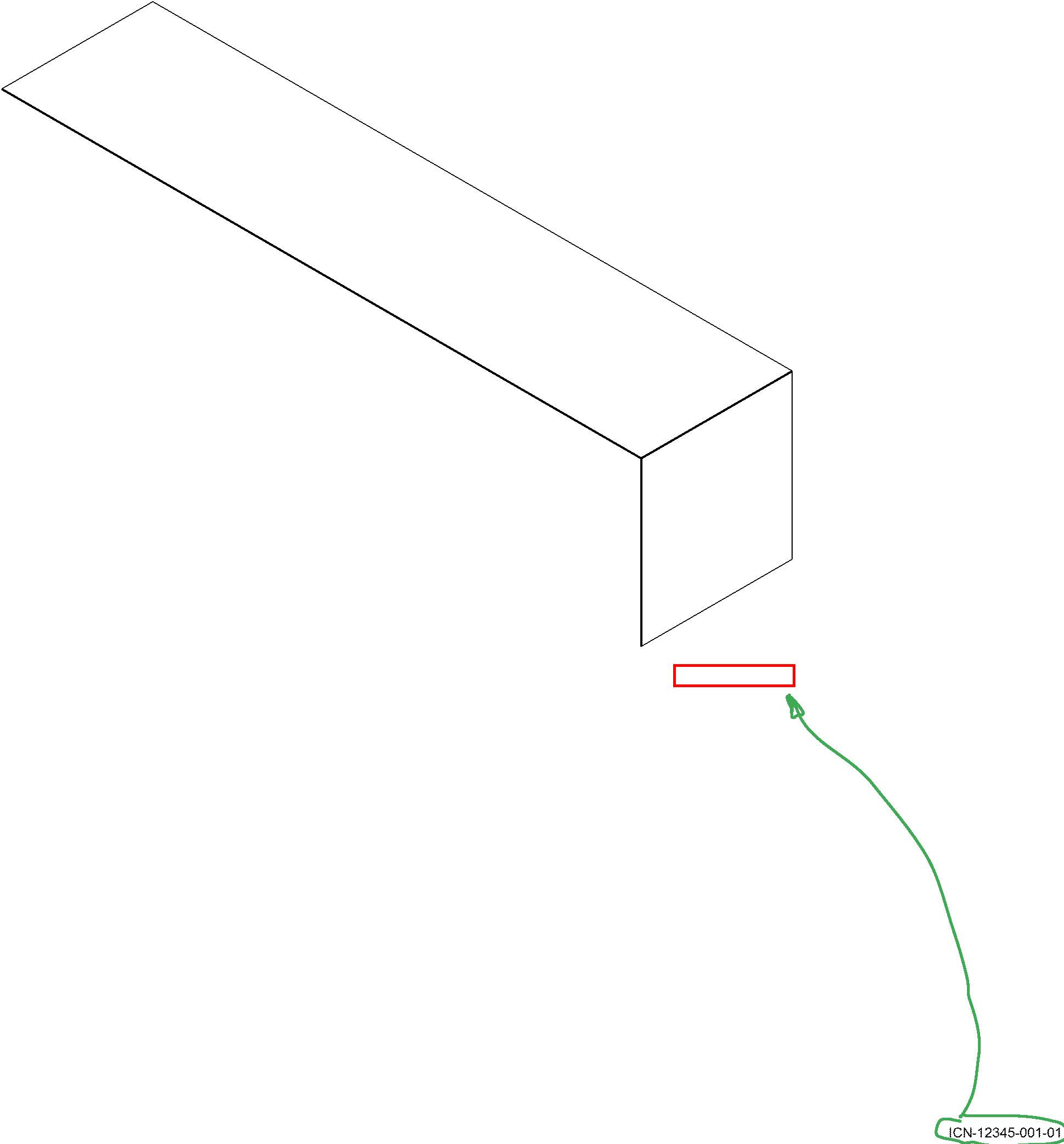
- Mark as New
- Bookmark
- Subscribe
- Mute
- Subscribe to RSS Feed
- Permalink
- Notify Moderator
Hi Harold
been away so just read this.
We have used a macro for years to add the drawing name at bottom right of our drawings. I was helped by Trevor Hendricks to work out the drawing extents, then made a variable of the lower right position and added the text there. Note that our macro moves the text up and left a bit, but you might want to move it down and to the right for your use - see the lines:
text_pos_x = (gl_RightCoord - 1)
text_pos_y = (gl_BottomCoord + 1)
This macro calls 2 other macros (also included below), so you need them all, but you just run drawing name text.
Macros below:
macro drawing name text
Select None
define textstring as element
textstring = stripExt(activeDoc.name)
# 1. WORKS OUT THE BOTTOM RIGHT LOCATION OF THE CURRENT DRAWING TO PLACE TEXT. IT THEN MOVES IT LEFT AND UP 1 IN CASE A NO-LINE FRAME IS DRAWN.
run find_drawing_extents
define text_pos_x as float
define text_pos_y as float
text_pos_x = (gl_RightCoord - 1)
text_pos_y = (gl_BottomCoord + 1)
Text size 6
Text font "arial"
Text align right
create text text_pos_x text_pos_y textstring
End macro
# FROM MACRO find_drawing_extents
global gl_move_dist as float
global gl_LeftCoord as float
global gl_RightCoord as float
global gl_TopCoord as float
global gl_BottomCoord as float
global gl_LeftCoordnext as float
global gl_RightCoordnext as float
global gl_TopCoordnext as float
global gl_BottomCoordnext as float
global gl_RemovePen as float
submacro find_drawing_extents NOT_IN_MENU
#Defines variables.
Define LastLayer as Layer
Define Frame_Top as Float
Define Frame_Right as Float
Define i as Integer
Define CurrentLayer as String
Define LayerName as String
#SO IT CAN GO BACK TO ORIGINAL LAYER AFTERWARDS
run get-active-Layer
#Unlocks everything.
Unlock
#Sets values of variables.
i = ActiveDoc.LayerCount
CurrentLayer = ActiveDoc.Layers[i]
Frame_Right = ActiveDoc.window.pageX
Frame_Top = ActiveDoc.window.pageY
gl_LeftCoord = 999999999
gl_RightCoord = -999999999
gl_TopCoord = -999999999
gl_BottomCoord = 999999999
LastLayer = ActiveDoc.Layers["Background"]
#message gl_BottomCoord
#Starts loop that goes through all existing layers and locks each.
While (Exists(CurrentLayer) = True)
#Locks current layer.
CurrentLayer.Locked = 1
#Advances to the next layer.
CurrentLayer = CurrentLayer.PreviousSibling
End While
#Resets values of variables.
i = ActiveDoc.LayerCount
CurrentLayer = ActiveDoc.Layers[i]
#Starts loop that goes through all existing layers.
While (Exists(CurrentLayer) = True)
#Unlocks current layer.
CurrentLayer.Locked = 0
LastLayer = CurrentLayer
LayerName = CurrentLayer.Name
#Groups the selection.
Activate layer LayerName
Select All
Group Selection
#Creates object info for the group and determines the extent.
Create object_info ActiveDoc.firstSelectedElement
ActiveDoc.firstSelectedElement.info.view_context.type = "extent"
gl_LeftCoordnext = ActiveDoc.firstSelectedElement.info.view_context.rectangle.left
gl_RightCoordnext = ActiveDoc.firstSelectedElement.info.view_context.rectangle.right
gl_TopCoordnext = ActiveDoc.firstSelectedElement.info.view_context.rectangle.top
gl_BottomCoordnext = ActiveDoc.firstSelectedElement.info.view_context.rectangle.bottom
#Ungroups the selection.
Ungroup Selection
Select None
#Compares Extent to existing to determine the farthest extents.
If (gl_LeftCoordnext < gl_LeftCoord)
gl_LeftCoord = gl_LeftCoordnext
End If
If (gl_RightCoordnext > gl_RightCoord)
gl_RightCoord = gl_RightCoordnext
End If
If (gl_TopCoordnext > gl_TopCoord)
gl_TopCoord = gl_TopCoordnext
End If
If (gl_BottomCoordnext < gl_BottomCoord)
gl_BottomCoord = gl_BottomCoordnext
End If
#Clears selection.
Select None
#Advances to the next layer.
CurrentLayer = CurrentLayer.PreviousSibling
LastLayer.Locked = 1
Select None
End While
#Resets values of variables.
i = ActiveDoc.LayerCount
CurrentLayer = ActiveDoc.Layers[i]
#Starts loop that goes through all existing layers and unlocks each.
While (Exists(CurrentLayer) = True)
#Turns selected layer visibility on.
CurrentLayer.Locked = 0
#Advances to the next layer.
CurrentLayer = CurrentLayer.PreviousSibling
End While
#Clears selection.
Select None
#NOW GO BACK TO original_layer
Activate layer gl_active_layer
End submacro
global gl_active_layer as string
submacro get-active-Layer
Define layer_count as integer
Define CurrentLayer as string
gl_active_layer = ''
#Sets values of variables.
layer_count = ActiveDoc.LayerCount
CurrentLayer = ActiveDoc.Layers[layer_count]
#goes through all existing layers and checks which is currently active. Then sets gl_active_layer to that layer.
While (Exists(CurrentLayer) = True)
If (CurrentLayer.Active = True) Then
gl_active_layer = CurrentLayer.Name
Else
End If
CurrentLayer = CurrentLayer.PreviousSibling
End While
End submacro
- Mark as New
- Bookmark
- Subscribe
- Mute
- Subscribe to RSS Feed
- Permalink
- Notify Moderator
Tim,
Thank you very much. Modified it with what I need and it works great.





