Community Tip - Did you get an answer that solved your problem? Please mark it as an Accepted Solution so others with the same problem can find the answer easily. X
- Community
- Creo (Previous to May 2018)
- Creo Modeling Questions
- Re: How do I know my sketch is definitive ?
- Subscribe to RSS Feed
- Mark Topic as New
- Mark Topic as Read
- Float this Topic for Current User
- Bookmark
- Subscribe
- Mute
- Printer Friendly Page
How do I know my sketch is definitive ?
- Mark as New
- Bookmark
- Subscribe
- Mute
- Subscribe to RSS Feed
- Permalink
- Notify Moderator
How do I know my sketch is definitive ?
Hi All
I use Creo 2
since choosing which dimensions could be strong and which ones weak is completely manual in Creo, untill it goes to conflict. I would like to know, if there is anyway to understand that my sketch is definitive ( like in solidworks) , cause I am used to that, and I complete the sketch to the point that all the lines are black and can not be modified by dragging them around
Solved! Go to Solution.
- Tags:
- edit sketch
- Mark as New
- Bookmark
- Subscribe
- Mute
- Subscribe to RSS Feed
- Permalink
- Notify Moderator
Yes, I understand. My creo setup is pretty much the same, except I auto-lock every dimension:
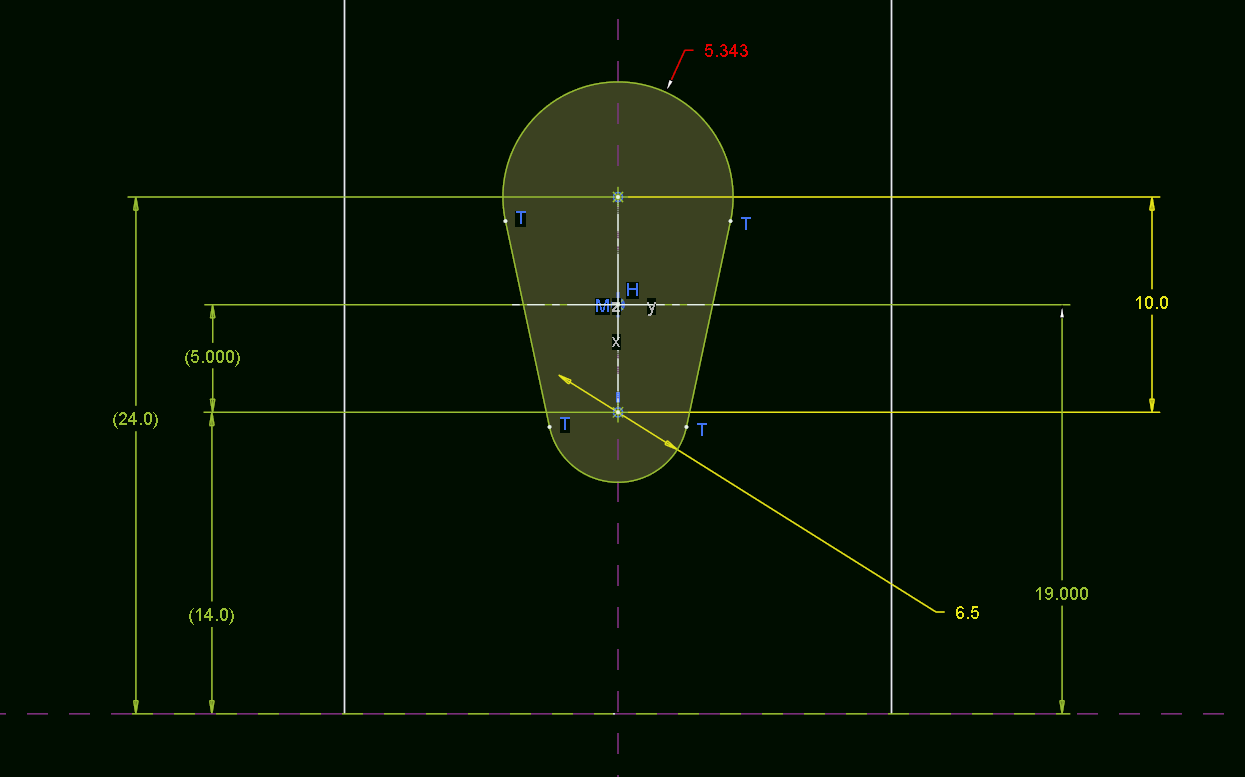
bright red = weak dimensions
green = strong dimensions
yellow = locked dimensions
Like Jonathan Hodgson mentions in this thread, locking dimensions is advantageous because it prevents the sketch geometry from changing because face of the 3D solid was dragged later on in the modeling process.
I don't really understand the difference between the settings
sketcher_lock_modified_dims yes
and
sketcher_dimension_autolock yes
- Mark as New
- Bookmark
- Subscribe
- Mute
- Subscribe to RSS Feed
- Permalink
- Notify Moderator
I think
sketcher_dimension_autolock yes should lock any user-created dimension and
sketcher_lock_modified_dims yes would only lock them if a user modified the value after the dimension was created.
If the first was in use the second would be redundant.
- Mark as New
- Bookmark
- Subscribe
- Mute
- Subscribe to RSS Feed
- Permalink
- Notify Moderator
Right, but it doesn't seem to work in this manner (Creo 3, M120). With sketcher_dimension_autolock = yes, you make a new dimension and accept the suggested numerical value. The dimension that is so created will be strong, but not locked.
I played with these settings some more:
What sketcher_dimension_autolock yes seems to do is to lock a weak dimension right after dragging (using the dimension arrow).
Whereas if you only have sketcher_lock_modified_dims yes, then dragging weak dimension's arrows will turn it into a strong dimension.
In both cases, double-clicking on any dimension and then typing in a *new* value will lock such dimension.
clear as mud, huh?
- Mark as New
- Bookmark
- Subscribe
- Mute
- Subscribe to RSS Feed
- Permalink
- Notify Moderator
I've mentioned the need for a PTC UI group; it makes it hard for QC to check to see if the UI is working to spec when there isn't a spec.
- Mark as New
- Bookmark
- Subscribe
- Mute
- Subscribe to RSS Feed
- Permalink
- Notify Moderator
I've been asking for this for years.I even was approved to be on a TC years ago and I told them I wanted to be on the one that was over the general UI. They said that there wasn't one. I told them that was pretty clear based on the software.
To be fair, this was pre-Creo and Creo, like the UI or not, has produced the most consistent overall UI since the days of all cascading menus. There are still many problems, but it's gotten better.
- Mark as New
- Bookmark
- Subscribe
- Mute
- Subscribe to RSS Feed
- Permalink
- Notify Moderator
Thank you very much for your help
- Mark as New
- Bookmark
- Subscribe
- Mute
- Subscribe to RSS Feed
- Permalink
- Notify Moderator
It really would be nice to have a little light that says "![]() You have successfully constrained your sketch completely. No Creo assumptions remain."
You have successfully constrained your sketch completely. No Creo assumptions remain."
However, to suggest SW actually has anything over on Creo in Sketcher... No Way! Life is too short for the SW sketcher if you don't do shortcuts. I don't do shortcuts.
As to capabilities of the SW sketch; some good, a lot of really tedious stuff. And the overhead on the computer is noticeable on workstation laptops. Every pick has a delay so the menu system can catch up. Tedious, I tell you! And I've done it.
- Mark as New
- Bookmark
- Subscribe
- Mute
- Subscribe to RSS Feed
- Permalink
- Notify Moderator
I respectfully disagree. Last time I used Solidworks for work was version 2008. Maybe they threw in too many eye-candies that in 2017 slow down even modern laptops. Nevertheless, I recall many things that were worthy of copying:
- Solidworks: pierce constraint - ability to reference geometry that is not perpendicular to the sketch plane. In Creo, you have to go about this by setting up datum planes and points ahead of sketching.
- Solidworks: splines - you could create splines that were a mix of straight and curved segments, and you had good control over every node. In Creo, splines are a bit of a non-parametric odd-ball. Wait, why can't I make this spline tangent to this other line in my model? ( Need Help with Spline Control )
- Solidworks: after you sketch out your shape and place the 1st linear dimension - the rest of the sketch is scaled to preserve the overall shape and satisfy the prescribed dimension. In Creo, you have to do the dimension modify trick to do the same thing, otherwise, it's a garbled mess. ( Sketcher scaling automatically with first dim change. )
- Solidworks: have tools that interrogate the constraints and help you eliminate the ones that overdefine your sketch, or are external to the sketch.
- Solidworks: ability to simply copy and paste a sketch within the model. Creo, you have to save it to disk and then import it after setting up a new one.
- Solidworks: internal sketch can be dragged in the model tree to be before of the boss feature and thus become an "external" sketch and the basis of other features. Creo: no such luck; you didn't think ahead, so we punish you! Back to save to disk and import workaround.
- Solidworks: blocks - reusable shapes that can be repeated throughout the sketch. Creo sketch palette is good, but it is hard to use for newcomers, and what's up with having to always reset the scale of an inserted sketch palette item?
You might scoff at all these shortcuts, but Cad software market share says otherwise...
- Mark as New
- Bookmark
- Subscribe
- Mute
- Subscribe to RSS Feed
- Permalink
- Notify Moderator
No problem, you may disagree.
Everyone has their own needs. I've seen full suites of SW thrown out for a full Creo install just for it style capability.
But for me, I know how to draw in Creo... very well, I might add. And I cannot say that my abilities in SW, and I've tried.
I though some of Creo's detailing functions were cryptic until I saw what SW does. No, I don't have time for that.
Overall, when you add detailing requirements to my job, I am 50% faster on Creo, and that is because I understand it well, inside and out.
Therefore, I will always have a bias toward Creo... but I cannot recommend it for everyone.
When do you think you can select a perpendicular surface for your sketch reference in SW? ![]() Just teasin'
Just teasin'
And to give credit and maybe a tip; there are some not-so-obvious features behind the Creo spline. It is a matter of learning to click just right.
- Mark as New
- Bookmark
- Subscribe
- Mute
- Subscribe to RSS Feed
- Permalink
- Notify Moderator
For those that have a practice or requirement to not have any weak Sketch dimensions, you could consider the following mapkey, which selects all dims and converts them to Strong.
! *** mapkey for Sketch mode to select all dimensions and convert all to Strong
mapkey w2s @MAPKEY_NAMEselect and convert all dims to strong;\
mapkey(continued) @MAPKEY_LABELconvert all dims to strong;\
mapkey(continued) ~ Open `main_dlg_cur` `Sst_bar.filter_list`;\
mapkey(continued) ~ Close `main_dlg_cur` `Sst_bar.filter_list`;\
mapkey(continued) ~ Select `main_dlg_cur` `Sst_bar.filter_list` 1 `2`;\
mapkey(continued) ~ Command `ProCmdEditAll` ;~ Command `ProCmdEditWeakStrong`;;
- Mark as New
- Bookmark
- Subscribe
- Mute
- Subscribe to RSS Feed
- Permalink
- Notify Moderator
Thank you for your answer
Question 1 : is it Always necessary to have strong dimensions ( I mean based on principals not requirements)
2 : how do I use and/or apply these mapkeys and how do they work, shall you explain please?
- Mark as New
- Bookmark
- Subscribe
- Mute
- Subscribe to RSS Feed
- Permalink
- Notify Moderator
For me, that's kind of missing the point, for two reasons:
- I want to have all the right dimensions in my sketch, and the auto-constrained (weak) ones are usually inappropriate - Sketcher seems to have a real knack for finding the wrong thing to dimension.
- I want all my dimension values to be correct, which they won't be on a shape that's just sketched by eye (although sometimes it's unnerving how close I can get!).
- Mark as New
- Bookmark
- Subscribe
- Mute
- Subscribe to RSS Feed
- Permalink
- Notify Moderator
I want fully constrained sketches.
The tip is to look for gray things on your screen.
Poor implementation.
The way Creo does sketches by default makes them unreliable in my view.
If you accidently move a node, you never know what other nodes moved with it.
I want locked values. If I leave on movable, it is on purpose.
I deal with this in config.pro. This makes it simple to implement.
- Mark as New
- Bookmark
- Subscribe
- Mute
- Subscribe to RSS Feed
- Permalink
- Notify Moderator
Just a note from another beginner trying to learn. I find that frequently I'll have a sketch started and change one dimension thereby making it strong. Often this completely throws my sketch unrecognizable so bad I'll start over. If I make the first line and then lock the dimension to the correct value then I can sketch the rest or at least part of the rest so it looks about correct. After it looks about right then go back and either insert dimensions where I need them or modify the existing weak ones making them strong. Maybe not the correct way but it seems effective for me.
- Mark as New
- Bookmark
- Subscribe
- Mute
- Subscribe to RSS Feed
- Permalink
- Notify Moderator
Know that sneaking up on sketches is not a crime. A lot of times I have to go through several iterations on a dimension to get to the scale I want. Over time, you will develop techniques to make this easier. one tip I use is to draw a 1/2" circle... or 10mm, whatever. Let it zoom to that scale and then start the sketch. That way I am already sketching to a relevant scale.
- Mark as New
- Bookmark
- Subscribe
- Mute
- Subscribe to RSS Feed
- Permalink
- Notify Moderator
Have you tried using Lock Scale in Modify Dimensions?

Regards
David.
- Mark as New
- Bookmark
- Subscribe
- Mute
- Subscribe to RSS Feed
- Permalink
- Notify Moderator
Don,
Have you tried lock scale? Once you create your sketch if you grab all the dimensions and right mouse select modify, in the modify dimensions dialogue box there is a select button for lock scale, select that then change one of the dimensions that you know the number you want to change to. The other dimensions will scale accordingly and the sketch should not fail. Then you can deselect the lock scale and modify the other dimensions.
- Mark as New
- Bookmark
- Subscribe
- Mute
- Subscribe to RSS Feed
- Permalink
- Notify Moderator
I've never utilized the lock scale. I'll give it a try next time. Thanks for the advice.
- Mark as New
- Bookmark
- Subscribe
- Mute
- Subscribe to RSS Feed
- Permalink
- Notify Moderator
The method I use for sketches is:
- I don't worry about defining references first. I can do so on the fly later.
- Sketch the number and type of entities that you need. I generally exaggerate the sketch here, make it oversized or out of proportion to prevent Creo from creating constraints that might be hard to have it automatically remove later.
- Add the dims and constraints that I want. I can directly select geometry at this point to create the references I want as well.
- Modify dims to the values I want.
This works pretty well and puts me in charge. Typically Creo will remove the dims and constraints that are not needed as I go, but not infrequently it tries to delete things I'd rather keep and I have to manually delete them. I also sometimes have to sneak up on the final dims as Antonius said because the geometry becomes invalid if I scale a dim in one step.
Frankly, an option to have Creo do nothing and let me define what I want would be great as long as it wouldn't let me exit sketcher unless the sketch was fully defined.
- Mark as New
- Bookmark
- Subscribe
- Mute
- Subscribe to RSS Feed
- Permalink
- Notify Moderator
I think that was version 19 of Pro|E, Doug ![]()
- Mark as New
- Bookmark
- Subscribe
- Mute
- Subscribe to RSS Feed
- Permalink
- Notify Moderator
Sorta. But back then you couldn't define any constraints yourself. The only thing the user could add was dimensions, you had to trust in Proe to assume the things you wanted.
Want two lines perpendicular? Sketch them close to perpendicular, hit regen and cross your fingers that Proe caught that they were pretty much perpendicular and added that constraint. No way to explicitly tell Proe to make them perpendicular like you can now. It took real skill to get the constraints that you wanted.
- « Previous
-
- 1
- 2
- Next »

