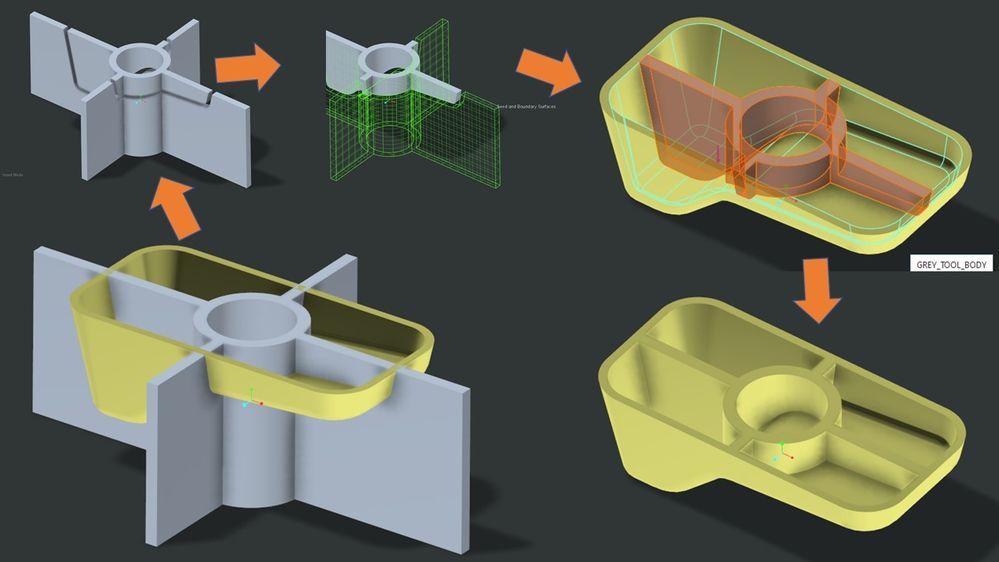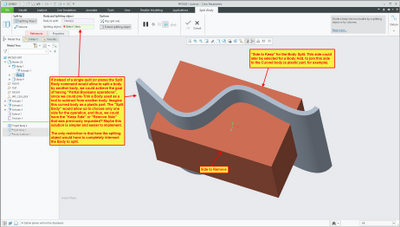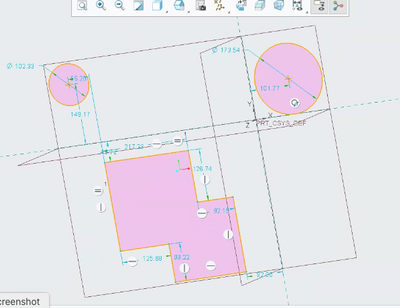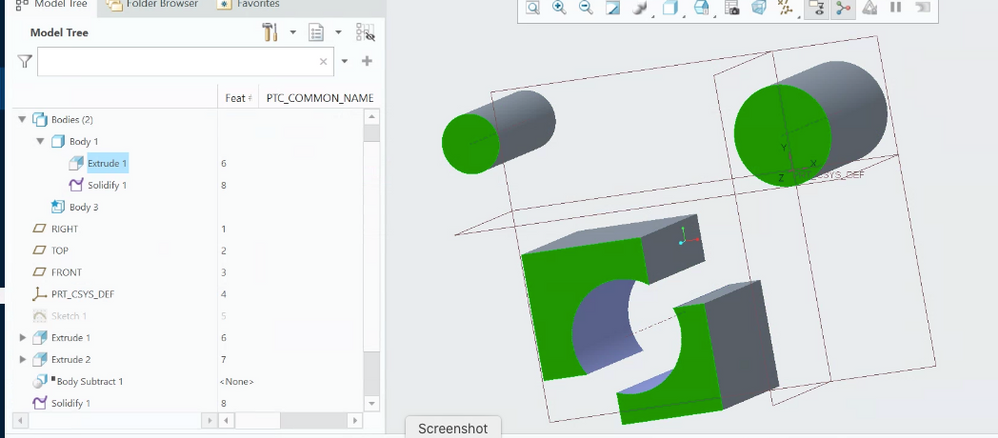- Community
- Creo+ and Creo Parametric
- Creo Parametric Tips
- 03 - Multibody – Many ways to trim a body
- Subscribe to RSS Feed
- Mark as New
- Mark as Read
- Bookmark
- Subscribe
- Printer Friendly Page
- Notify Moderator
03 - Multibody – Many ways to trim a body
Hello Multibody community!
As I recently have received some questions and suggestions around how to trim a body, let me spend a few minutes today to tackle that topic.
#1) How can I trim a body by a datum, surface, quilt etc?
I have heard this question several times, as there is no “Trim Body” tool currently in Creo Parametric 7.0.
Still, we do have other tools that you can use to trim body geometry. If you want to trim a body by a datum, surface, quilt, this is the “Solidify-Tool” with the “Remove Geometry” option.
Here are two examples how that would look like. Two hints if you want to try it:
- Set the body that you want to trim as default body. This saves you from needing to access the body options panel in the feature
- Pick the trimming object first to get access to the solidify feature
#2) How can I trim a body by another body?
This is often useful to perform Boolean operations with a trimmed “modifying body”. Here is an example of that where you might want to trim a “library-type”/”standard-type” grey tool body to only merge its upper half to the yellow plastic part.
The most robust flavor of this might involve body split and body remove, but there are actually several more workflow flavors on how to achieve the above with mostly 3 steps.
If you are interested in seeing all of different ways to achieve the result, watch a quick 6mins movie of that here:
Back to Creo 7.0 Multibody Home: Start Here!
Enjoy!....Martin
- Mark as Read
- Mark as New
- Bookmark
- Permalink
- Notify Moderator
Hello Martin,
I saw your example of pre-trimming a tool body to be able to merge the correct geometry.
It was a very interesting video. I already knew how to do several of the options, but I also learned new interesting ways to do it as alternatives.
Speaking of pre-trimming a body before the boolean operations, would it be useful to have the option of spliting a body by another body?
I saw that the spliting object can be a plane, or a single quilt, and the quilt can be automatically extended (if it's an analytical surface, I guess). which is a nice feature. Would it also be possible to use another body as a trimming object? It could be used also as a pre-trim before the standard boolean operations. The only restrigtion for the split to qork, is that the triming body mus completely encompass the body to split.
Speaking of the Split Body command, are there any roadmap plans for a future release to allow the "Splitting Object" to contain more than a single quilt?
- Mark as Read
- Mark as New
- Bookmark
- Permalink
- Notify Moderator
yes, these are potential enhancements, but no concrete plan yet - will depend on relative priorities and how many users and use cases ask for it.
Note that you can do "split-by-body" in Creo 7.0 using 2 features.
1) select body2 surface, RMB, select-all-body surfaces
2) Cntrl-C/Cntrl-V , e.g. copy/paste to create a quilt with all body surface
3) use resulting quilt in split
- Mark as Read
- Mark as New
- Bookmark
- Permalink
- Notify Moderator
Hi,
I am working in your enterprise with some partners with pervious SW and Catia MB experience, and there are major differences in behaviour.
1. When creating a sketch with multiple distinct closed geometry segments, then creating a solid feature; Creo creates a single body with multiple solids, SW creates multiple bodies with individual solids. Creo defaults to a body to have multiple non-intersecting solid geometry. SW defaults to ensure all non-intersecting solids to be independent bodies.
2. From the above scenario, when modifying solid geometry within an existing body to break it down into further distinct non-intersecting solids [through a simple cut/remove feature], as above Creo keeps all the new solids within the existing body, where as SW implicitly [automatically] creates additional bodies to keep the individual solids in distinct bodies.
[extrude 2 being the cut in the below image]
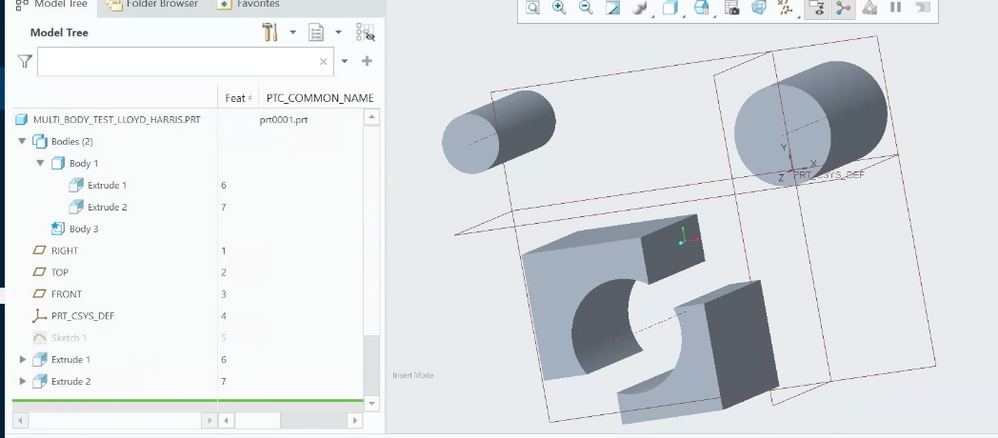
3. the same above applied to a "solidify" option using a quilt, or using boolean operations to remove material.a single Creo body is left. extrude 2 changed to a surface and then solidified in image
4. Finally the split function only works for a single volume at a time, there is no bulk split option either using features or volumes to break-out all distinct non-interesting solid goes into the own bodies.
All of the above means a very labour intensive workflow and is not intuitive in its use. I would be interested if PTC has done any use-case comparisons with other applications to asses the value of the multi-body functions.
I look forward to your valued feedback.
- Mark as Read
- Mark as New
- Bookmark
- Permalink
- Notify Moderator
Hi amarshall-3
Note that there are 2 main points here:
(1) The CAD system’s ability to support multiple disjoint geometric volumes within a single body
(2) Some automation to split disjoint geometric volumes into different bodies and how/when to best provide that.
- Note that the lack of supporting (1) implies that the system has to split disjoint volumes into multiple bodies. At that point it is not a question of “default” behavior, you have no choice then.
We consciously chose to support (1), e.g. multiple disjoint geometric volumes within a single body (which other systems typically cannot do) because:
- It is the best approach to “manage” bodies as objects in a predictable/stable body structure. (Do you want to drive it? or do you it to be driven by whatever the geometric result happens to be?). This is important when using these bodies for design intent capture not only in simple but also advanced design workflows (think body names, parameters, materials, designation, family tables, construction bodies, data sharing, feature re-order flexibility, re-design flexibility, etc)
- It preserves existing Creo workflows and data and provides the smoothest, consistent, most natural transition to multibody design for Creo users and Creo legacy data.
With that Creo has the foundation to provide both behaviors. Bodies can contain a single or multiple disjoint geometric volume(s). For the initial Creo 7.0 implementation we chose to keep disjoint volumes within a single body by default. Again, this is closest to previous Creo workflows, and is beneficial for a number of use case / workflow situations.
We had been discussing whether to consider the addition of splitting automation per (2) in future Creo releases for a few specific use cases, but we wanted to first collect more feedback from users adopting Creo’s multibody capabilities in production. (An interesting side note here is that some of the beta users that had raised the same question initially, finally ended up preferring the current Creo behavior once they became more familiar with the Creo multibody capabilities.)
I hope this answer helps clarifying.
Thanks...Martin
- Mark as Read
- Mark as New
- Bookmark
- Permalink
- Notify Moderator
Hi, @mneumueller
On you final point, Yes as the split body code and feature is already present, a massive help would be the addition of a ticket box in all of the solid feature creation ribbons, to "split ALL bodies on feature creation - Yes/No", similar to the already present "create new body" tick box.
This would overcome all the challenges of working cross applications.
I hope this would get voted up by all non-Creo primary users in bridging the gap, so to speak.
- Mark as Read
- Mark as New
- Bookmark
- Permalink
- Notify Moderator
Thanks for the idea, I will use that in training.,
But sir I have a one question regarding selection process., Do we have a future scope in the selection by color technique.