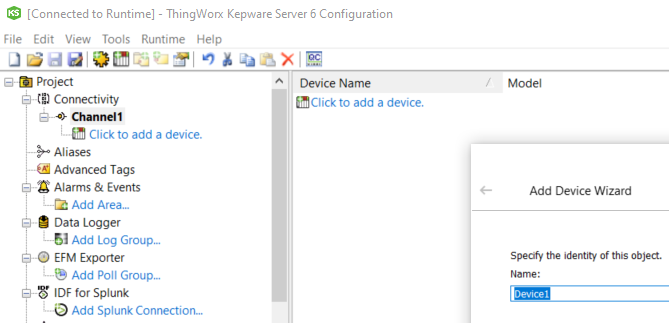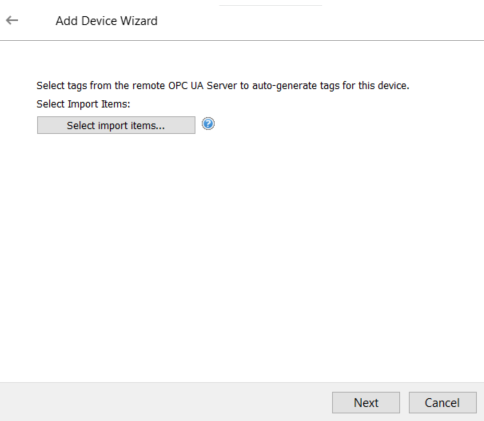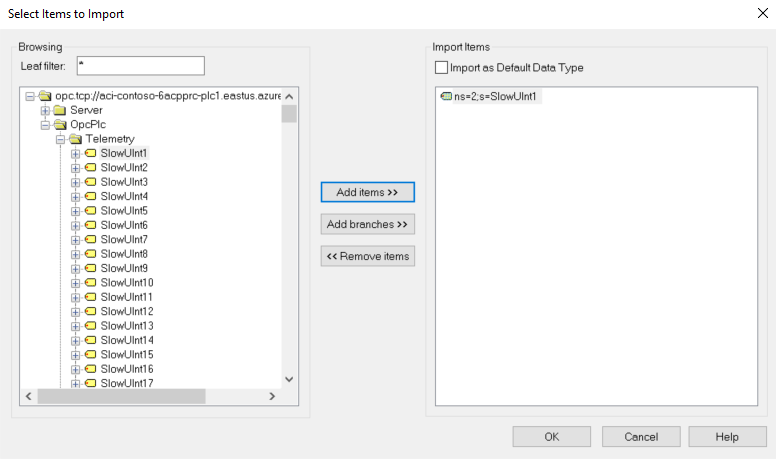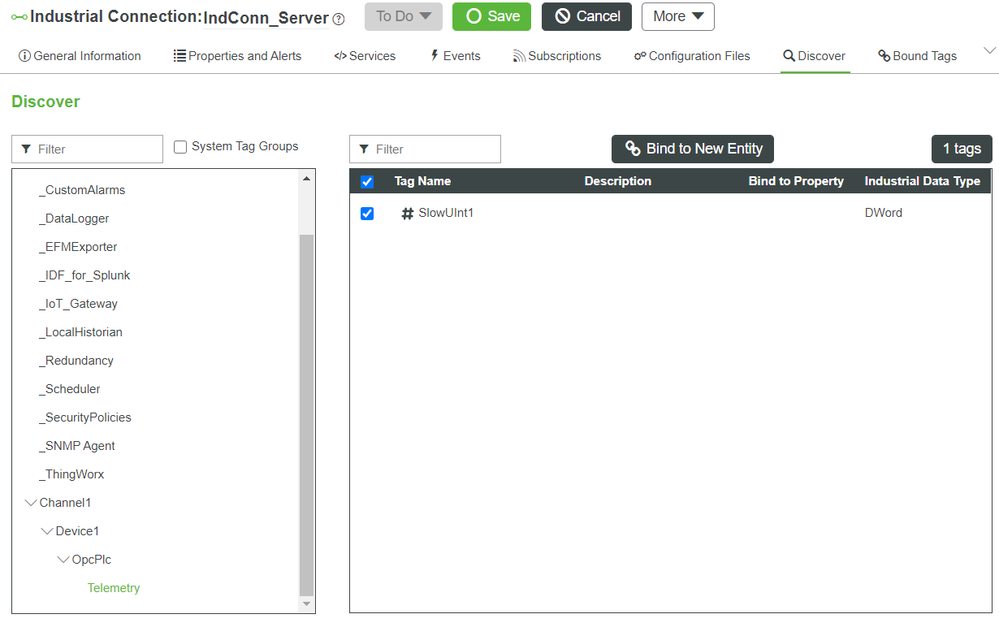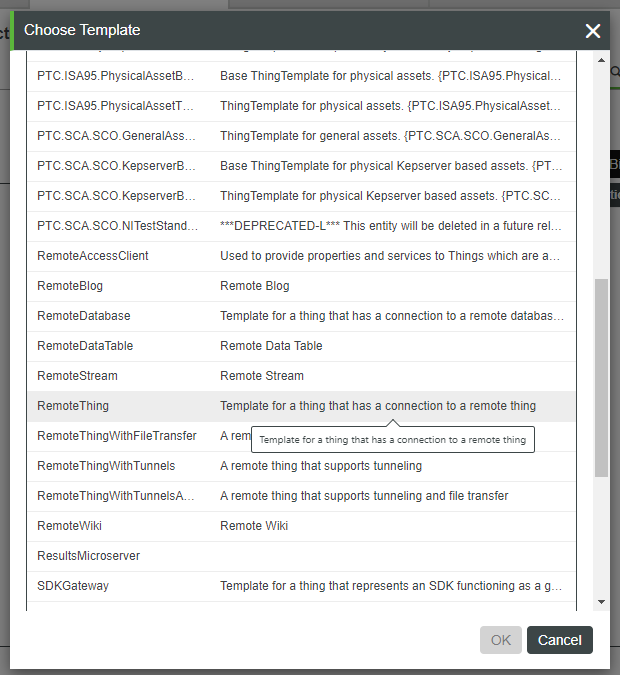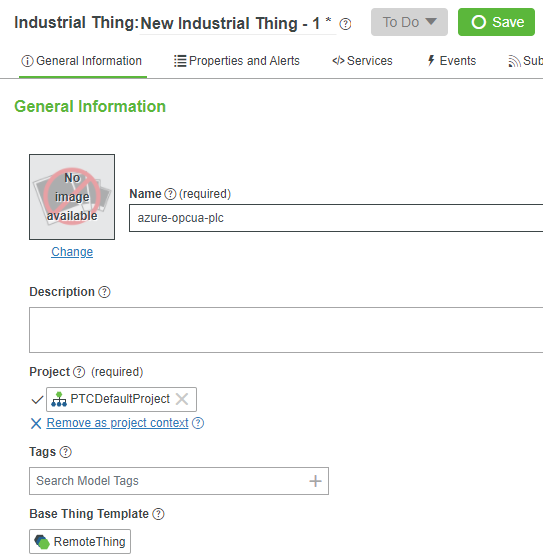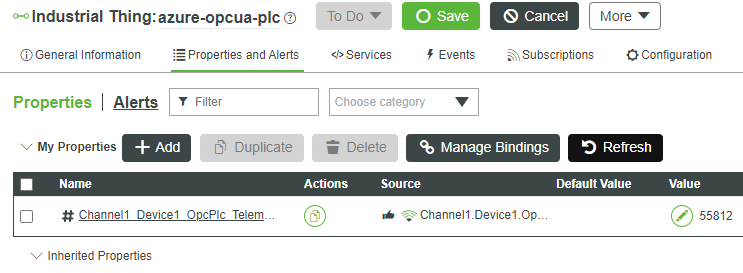Turn on suggestions
Auto-suggest helps you quickly narrow down your search results by suggesting possible matches as you type.
Showing results for
Please log in to access translation
Turn on suggestions
Auto-suggest helps you quickly narrow down your search results by suggesting possible matches as you type.
Showing results for
- Community
- IoT & Connectivity
- IoT & Connectivity Tips
- Connect to an Azure OPC UA Server Part 2
Please log in to access translation
Options
- Subscribe to RSS Feed
- Mark as New
- Mark as Read
- Bookmark
- Subscribe
- Printer Friendly Page
- Notify Moderator
Connect to an Azure OPC UA Server Part 2
No ratings
Please log in to access translation
Step 6: Create OPC UA Tag in ThingWorx
We will now create a Device in Kepware with a Tag whose value will be shown in ThingWorx.
- Right-click on Channel1 that was just created, then click Next to accept the default name Device1
- Click Next six times to accept the default settings, Then click the Select import items button.
- Expand the remote OPC UA server URL, then expand OpcPlc and Telemetry.
- Click SlowUint1 to select it, then click Add items >>.
- Click OK, Next, Finish.
- Return to ThingWorx Composer. Under Browse > Modeling > Industrial Connections, open IndConn_Server.
- Expand Channel1 > Device1 > OpcPlc, then click Telemetry.
- Click the check-box next to SlowUint1.
- Click Bind to New Entity.
- Select RemoteThing, then click OK.
- Enter azure-opcua-plc in the Name field, then click Save.
- Click Properties and Alerts, then Click Refresh to see the property value changing every 10 seconds.
Step 7: Next Steps
Congratulations! You've successfully completed the Connect to an Azure OPC UA Server guide, and learned how to:
- Create an OPC UA Server in Azure
- Configure Kepware as on OPC UA Client
- Connect Kepware to ThingWorx Foundation
- Monitor OPC UA data in ThingWorx Composer
Learn More
We recommend the following resources to continue your learning experience:
| Capability | Guide |
| Experience | Create Your Application UI |
Additional Resources
If you have questions, issues, or need additional information, refer to:
| Resource | Link |
| Community | Developer Community Forum |
| Support | Getting Started with ThingWorx |
| Documentation | Kepware documentation |
| Support | Kepware Support site |