Community Tip - You can subscribe to a forum, label or individual post and receive email notifications when someone posts a new topic or reply. Learn more! X
- Community
- Creo+ and Creo Parametric
- Manufacturing (CAM)
- Tip: Custom Drop-Down Selection Menu in BOM and Ed...
- Subscribe to RSS Feed
- Mark Topic as New
- Mark Topic as Read
- Float this Topic for Current User
- Bookmark
- Subscribe
- Mute
- Printer Friendly Page
Tip: Custom Drop-Down Selection Menu in BOM and Edit BOM Entry Dialog
- Mark as New
- Bookmark
- Subscribe
- Mute
- Subscribe to RSS Feed
- Permalink
- Notify Moderator
Tip: Custom Drop-Down Selection Menu in BOM and Edit BOM Entry Dialog
Hello,
due to a customers question I will explain how you can set up a custom Drop-Down selection in the BOM or in the Edit BOM Entry dialog.
In some cases it makes sense to restrict the user to a list of given values when he is working with the EMX BOM.
Use the EMX feature sel_list.txt to define lists of values for EMX parameters.
1. Set up an example parameter in EMX Options with a name DROPDOWN_EXAMPLE and make sure it is aof type STRING and Show in Table and Show in Dialog is e set to YES
2. Create a new project and assemble a couple of components. Opoen the BOM Dialog. The parameter is added to all Components.
3. Now go to the <emx_install>/configuration folder and find the file sel_list.txt and open it with an text editor. Change the content as seen below. It is important to add a # hastag in front of the parameter name. the following lines will be the list values.In this case EXAMPLE_1, EXAMPLE_2 etc.
4. Save your project and restart EMX now. If you open your project and got to the BOM Dialog again and doube-click within a DROPDOWN_EXAMPLE cell you will find the list of values available.
and the same happens in the Edit BOM Entry Dialog box.
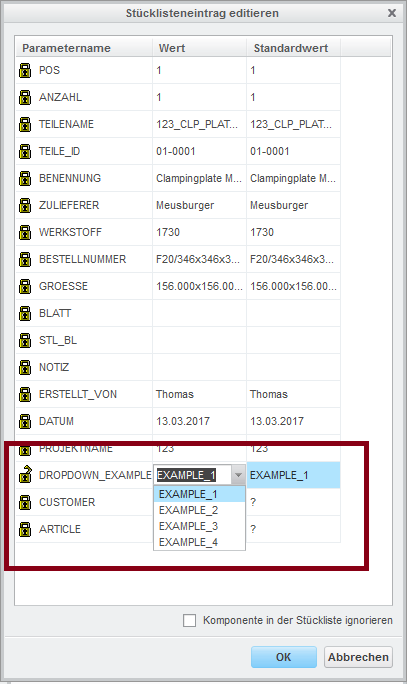
Kind Regards,
Thomas
- Labels:
-
Expert Mold Base
- Tags:
- group blog





