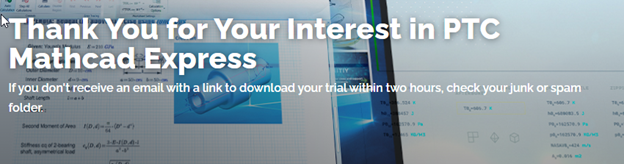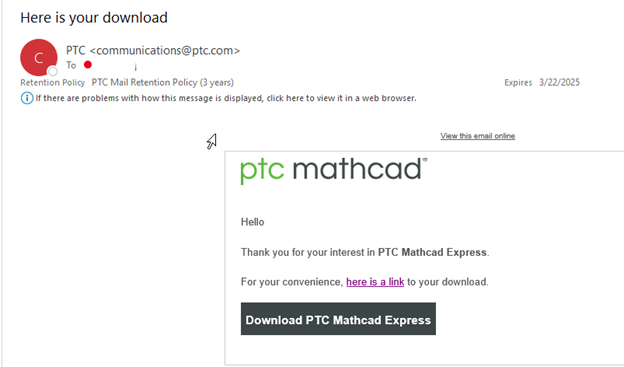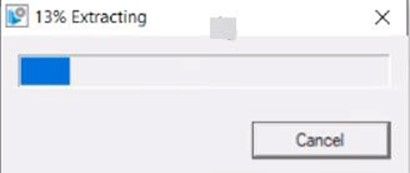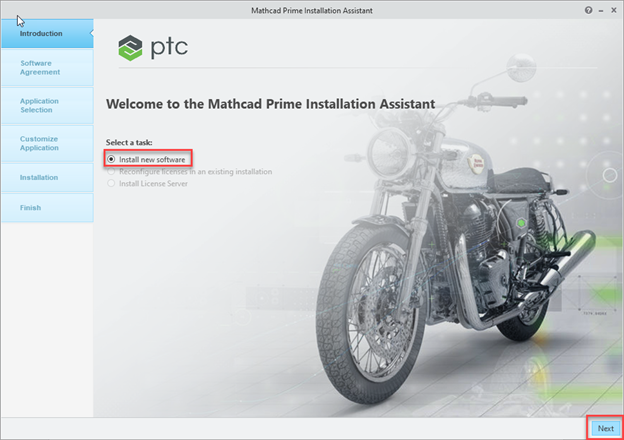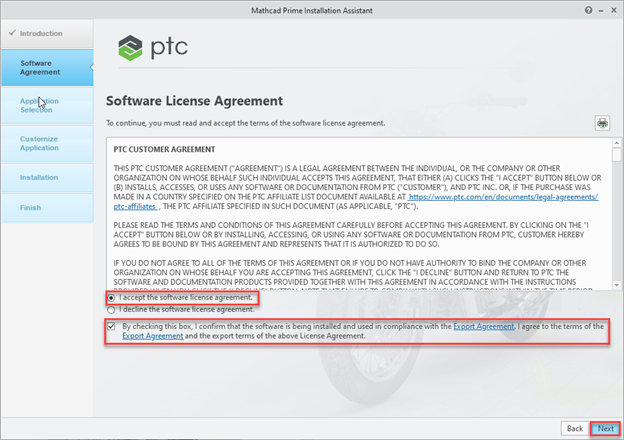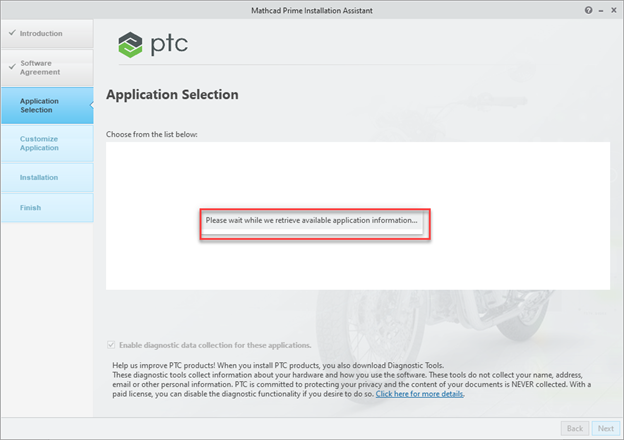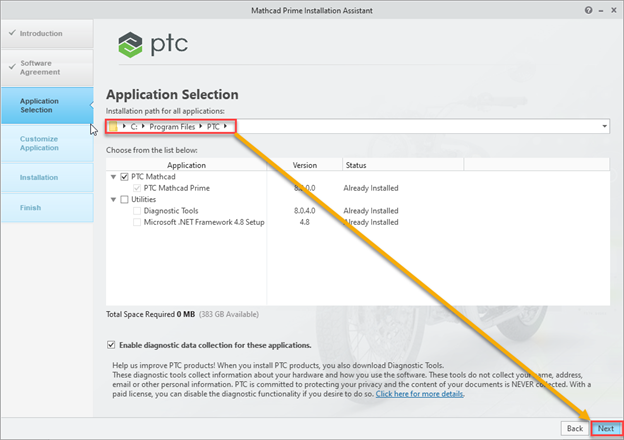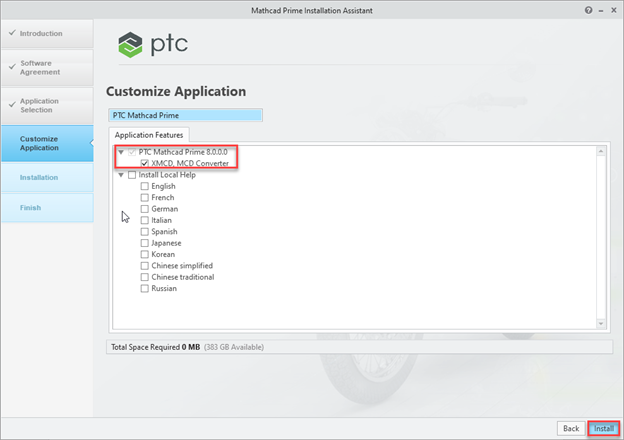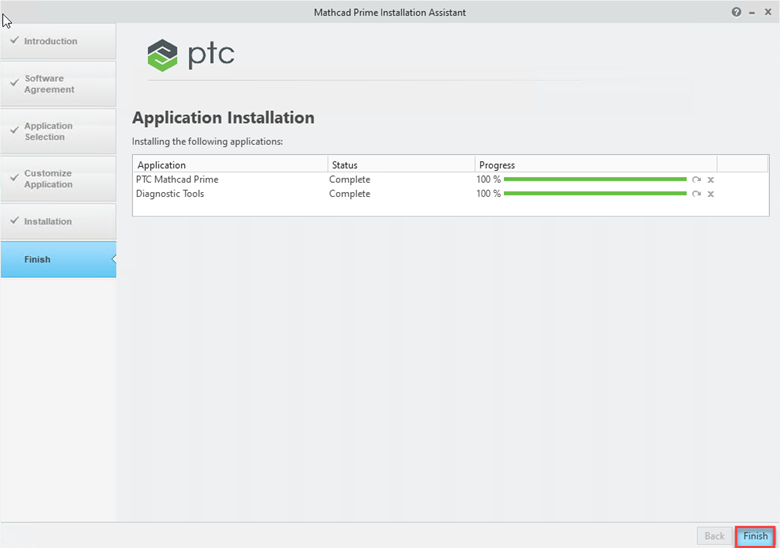Community Tip - Did you get called away in the middle of writing a post? Don't worry you can find your unfinished post later in the Drafts section of your profile page. X
- Community
- Mathcad
- Mathcad Installation
- Step by Step Installation Procedure for Mathcad Pr...
- Subscribe to RSS Feed
- Mark Topic as New
- Mark Topic as Read
- Float this Topic for Current User
- Bookmark
- Subscribe
- Mute
- Printer Friendly Page
Step by Step Installation Procedure for Mathcad Prime 8.0 Express Edition
- Mark as New
- Bookmark
- Subscribe
- Mute
- Subscribe to RSS Feed
- Permalink
- Notify Moderator
Step by Step Installation Procedure for Mathcad Prime 8.0 Express Edition
Below is the step by step process listed on how to install Mathcad Prime 8.0 -
Refer URL and fill up the Mathcad Express Free Download form. Once filled, submit the form.
2. Post submission an email will be triggered to your email account used while filing up Mathcad Express Free Download form.
- If due to some technical reasons you don't receive an email. Than please connect with PTC Sales at Contact PTC Sales Representative or use link to get PTC Assisted Community Support. However, for the later, user needs to have or create PTC Basic Account
.
Important Note:
- PTC email will be sent on email id which you submitted in the online Mathcad Express Free Download form.
- If you don't see the email come in your Inbox, than please check the Spam / Junk folder
- Mathcad Trial viz Express edition will run for the period of 30 days with full functionality. However, once the time period is elapsed Mathcad Prime will run in Express mode with basic functionality. To revive full functionality please contact PTC sales department
Now, lets start with the installation process - So, refer email from PTC with the link to download the Trial Version for Mathcad Prime Trial Edition execute/run pim_installmgr_mathcad.exe, run as an Administrator.
1. Select #Install new Software and Click on #Next
2. Select #I accept the license agreement and Check the box for Export agreement then click #Next
In the Application Selection screen, Change the installation directory, if required. Else, Prime 8.0 will get installed in the default location shown
- Use option #Customize to change the help center language or to install help center in multiple languages and to set locations for shortcuts for Prime 8.0
- Choose list of applications need to be installed. By default, all the applications are checked
- PTC Mathcad Viewable Support is required when using Windchill integration, users who do not use Windchill integration may uncheck this component
- To get more information on each of the listed application/utilities and customize, refer to page 20 of Prime 8.0 Installation Guide
4. Select #Next
This will trigger a new window "Customize Selected Applications".
Customize Selected Applications:
Use this to Install Standalone Converter with Mathcad Prime 8.0 and local help center in multiple languages also, to modify the windows shortcut settings for Prime 8.0. Choose list of applications need to be installed. By default, all the applications are checked.
5. Select #Finish
You have successfully installed Mathcad Prime 8.0!!!!
- Labels:
-
Installation
- Tags:
- install