Community Tip - You can subscribe to a forum, label or individual post and receive email notifications when someone posts a new topic or reply. Learn more! X
- Community
- PTC Education
- PTC Education Forum
- Working with Images and Decals in Creo Parametric
- Subscribe to RSS Feed
- Mark Topic as New
- Mark Topic as Read
- Float this Topic for Current User
- Bookmark
- Subscribe
- Mute
- Printer Friendly Page
Working with Images and Decals in Creo Parametric
- Mark as New
- Bookmark
- Subscribe
- Mute
- Subscribe to RSS Feed
- Permalink
- Notify Moderator
Working with Images and Decals in Creo Parametric
Lots of people have asked about how to create a 3D model from an image or use an image in their 3D model. This is a rather big topic to cover, but I'll try give you a few options and you can explore from there.
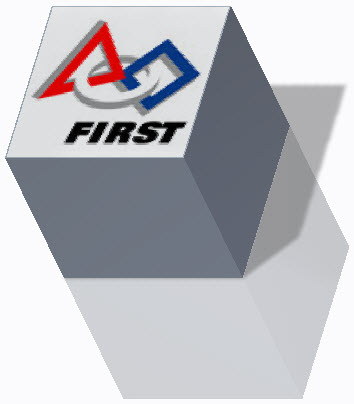
Creating a Sketch from an Image
If you'd like to create a sketch from an image, check out this document2015 First World Championship Creo Modeling Challenge #2 - FIRST Logo Sketch. It does not give away the full process, but it will get your mind thinking about how to create an accurate sketch using an image as a reference. Most of the people working on this challenge needed a little help with the View, Model Display, Images settings to get the image located and sized on a datum plane, but after that they were off to the races. Give it a shot.
Once you have the sketch created, you can make any 3D geometry you need from it, but keep in mind you might need to break up the image into multiple sketches based on the desired geometry.
Using an Image as a Label/Decal
You can place a decal on your model by adding the image to a new color. Below is a great video showing how to do this. Pay attention to the way he edits the assigned model color and makes changes to the size and position of individual occurrences.
- Labels:
-
FIRST Robotics

