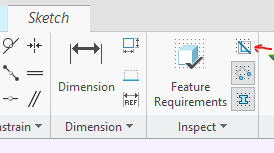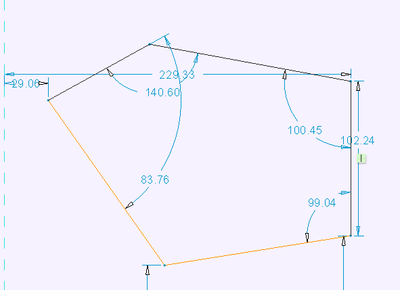- Community
- PTC Education
- PTC Education Forum
- Re: need help fixing overlapping lines
- Subscribe to RSS Feed
- Mark Topic as New
- Mark Topic as Read
- Float this Topic for Current User
- Bookmark
- Subscribe
- Mute
- Printer Friendly Page
need help fixing overlapping lines
- Mark as New
- Bookmark
- Subscribe
- Mute
- Subscribe to RSS Feed
- Permalink
- Notify Moderator
need help fixing overlapping lines
Hello PTC community. I am asking for assistance in making an extruded figure for a geneva cam.
I spent a while figuring out dimensions since instructions were not clear to me and now I am struggling with extruding my sketch. I have attached the instruction's reference image as well as my creo part. The error I am getting is that there is overlapping geometry and my sketch is not looking symmetrical.
Note: the center for the three arcs (of Radius R2) is at the origin.
Could someone please fix my mistake and point out a simple way of fixing the geometry?
Much appreciated, thank you.
Solved! Go to Solution.
Accepted Solutions
- Mark as New
- Bookmark
- Subscribe
- Mute
- Subscribe to RSS Feed
- Permalink
- Notify Moderator
You have some good recommendations from the previous posts. I agree in general keeping sketches simple is a good rule to live by as Steve mentioned.
Having said that you can generate complex shapes with simple sketches by using construction geometry to manage design intent within sketcher. This geneva cam is a good example of how to exploit the part symmetry by using a simple sketch (3 arcs and two straight lines in this example) and constraining them using construction geometry.

Here is a video illustrating how to exploit the part symmetry and create the solid model from the single sketch above as the starting point. I am not asserting that this is the best way to model this cam (it depends on your design intent) but it is illustrative of the application of construction geometry to use a simple sketch to create a more complex one and it be robust for modification of the model. The construction geometry for the sketch is indicated at the beginning of the video upon entering the sketcher.
Involute Development, LLC
Consulting Engineers
Specialists in Creo Parametric
- Mark as New
- Bookmark
- Subscribe
- Mute
- Subscribe to RSS Feed
- Permalink
- Notify Moderator
That message typically means you have two lines on top of each other. You can use the overlapping geometry tool in sketcher to highlight the overlap. I am using 4.0 and it doesn't always highlight just the overlap and some trial and error is usually needed.
The other useful tool is to turn on Highlight Open Ends (next button down). This highlights ends of entities that are not paired with another end.
I am unable to open your file as it was created in a student version of CREO.
There is always more to learn in Creo.
- Mark as New
- Bookmark
- Subscribe
- Mute
- Subscribe to RSS Feed
- Permalink
- Notify Moderator
Sorry I did not realize that everyone may not be able to see what I have with my student's version. And thank you, I was able to use the two features for highlighting the overlapping geometry and open ends, I was able to fix the open ends but I'm stumped how there is overlapping geometry when I used the snip tool to cut away excess.
- Mark as New
- Bookmark
- Subscribe
- Mute
- Subscribe to RSS Feed
- Permalink
- Notify Moderator
I usually try to delete (and undo) each entity until I find the overlap entity.
Sketcher can be a challenge when it decides something is wrong. If I can't find a problem pretty quick, I usually kill that sketch and re-create it.
Also, keeping your sketches simple helps. Use multiple features instead of one complicated sketch that your are trying to do everything with.
- Mark as New
- Bookmark
- Subscribe
- Mute
- Subscribe to RSS Feed
- Permalink
- Notify Moderator
Thank you Steve, I ended up redoing the sketch from scratch while staying in the extrude component step. Making a regular sketch from the start made it more difficult getting to extrude. Luckily with a lot of patience I could finish, wish there was a better way to troubleshoot instead of having to wait until the end of the patterning of the sketch to find out the errors.
One thing I noticed was that I could not directly connect a tangent line or arc to existing arcs/circles. Is there a trick to getting the sketch to connect?
- Mark as New
- Bookmark
- Subscribe
- Mute
- Subscribe to RSS Feed
- Permalink
- Notify Moderator
Pressing the Overlapping geometry button will highlight lines that are overlapping. In this case I intentionally created an extra line on top of the top line. The tool highlights the overlapping line and the lines on either side. If I select the top line and delete it the error should be resolved. and the sketch area will shade to show a closed loop.
There is always more to learn in Creo.
- Mark as New
- Bookmark
- Subscribe
- Mute
- Subscribe to RSS Feed
- Permalink
- Notify Moderator
Thank you kdirth, I was able to use the overlap geometry tool in my sketch however it seems the overlaps are extremely tiny and I was not able to see them as I was placing down arcs. I fixed it now though.
- Mark as New
- Bookmark
- Subscribe
- Mute
- Subscribe to RSS Feed
- Permalink
- Notify Moderator
Since I can not open your model I am not sure this is the issue. If the issue is sketcher symmetry then this applies, if the picture you posted represents your desired shape then this does not apply.
I strongly suggest gaining an understanding for the use of construction geometry in sketcher. This will save you a lot of difficulty once you employ it.
I would suggest using construction geometry in the sketch (centerline). I would sketch 1/8 of the cam rather than 1/4 as you have shown. Once you have that done you can mirror the sketch entities to get 1/4 of the CAM and impose symmetry on the sketch.

Involute Development, LLC
Consulting Engineers
Specialists in Creo Parametric
- Mark as New
- Bookmark
- Subscribe
- Mute
- Subscribe to RSS Feed
- Permalink
- Notify Moderator
Thank you, this was very helpful. I ended up creating many geometry lines to mirror the sketch around and get a good end product!
- Mark as New
- Bookmark
- Subscribe
- Mute
- Subscribe to RSS Feed
- Permalink
- Notify Moderator
You have some good recommendations from the previous posts. I agree in general keeping sketches simple is a good rule to live by as Steve mentioned.
Having said that you can generate complex shapes with simple sketches by using construction geometry to manage design intent within sketcher. This geneva cam is a good example of how to exploit the part symmetry by using a simple sketch (3 arcs and two straight lines in this example) and constraining them using construction geometry.

Here is a video illustrating how to exploit the part symmetry and create the solid model from the single sketch above as the starting point. I am not asserting that this is the best way to model this cam (it depends on your design intent) but it is illustrative of the application of construction geometry to use a simple sketch to create a more complex one and it be robust for modification of the model. The construction geometry for the sketch is indicated at the beginning of the video upon entering the sketcher.
Involute Development, LLC
Consulting Engineers
Specialists in Creo Parametric
- Mark as New
- Bookmark
- Subscribe
- Mute
- Subscribe to RSS Feed
- Permalink
- Notify Moderator
Thank you so much, this has been very helpful.