Community Tip - If community subscription notifications are filling up your inbox you can set up a daily digest and get all your notifications in a single email. X
- Community
- Creo+ and Creo Parametric
- System Administration, Installation, and Licensing topics
- Creo 2.0 RESTARTING my computer once I open a file...
- Subscribe to RSS Feed
- Mark Topic as New
- Mark Topic as Read
- Float this Topic for Current User
- Bookmark
- Subscribe
- Mute
- Printer Friendly Page
Creo 2.0 RESTARTING my computer once I open a file!
- Mark as New
- Bookmark
- Subscribe
- Mute
- Subscribe to RSS Feed
- Permalink
- Notify Moderator
Creo 2.0 RESTARTING my computer once I open a file!
Computer Info: HP ENVY 360xt touch/ i5 dual core/ 8gb RAM/ intel 4400 graphics/ windows 8.1/ 15.6" display/ 1366x768
I suspect the problem has to do with the second display I just recently added because Creo 2.0 worked perfectly well before I installed my second display screen by AOC.
Screen Info: AOC E1659Fwu/ 15.6" display/ 1366x768/ USB 3.0 connected using displaylink
WHAT HAPPENS IS... with screen connected or disconnected once I get to opening up a file in creo my screen goes black and suddenly my computer is restarting. After the restart my second display starts flashing and glitching out, but once I shutdown unplug and replug my screen goes back to normal. Still no luck with Creo 2.0 restarting my computer though. Even if my screen isn't connected it will restart, so I think that points to the software that runs the screen which is called DisplayLink, but I don't know what to do with that being said.
- Jared Sand
Solved! Go to Solution.
Accepted Solutions
- Mark as New
- Bookmark
- Subscribe
- Mute
- Subscribe to RSS Feed
- Permalink
- Notify Moderator
So far, so good.
Now create a file named config.pro (a normal simple text file without the .txt extension)
...and create a line int he file "graphics win32_gdi"
This config.pro file belongs in the startup folder.
In case you have trouble with that (since windows likes to hide common extensions)...
I have attached the file as well.
Start Creo from the shortcut and confirm the setting is enabled:
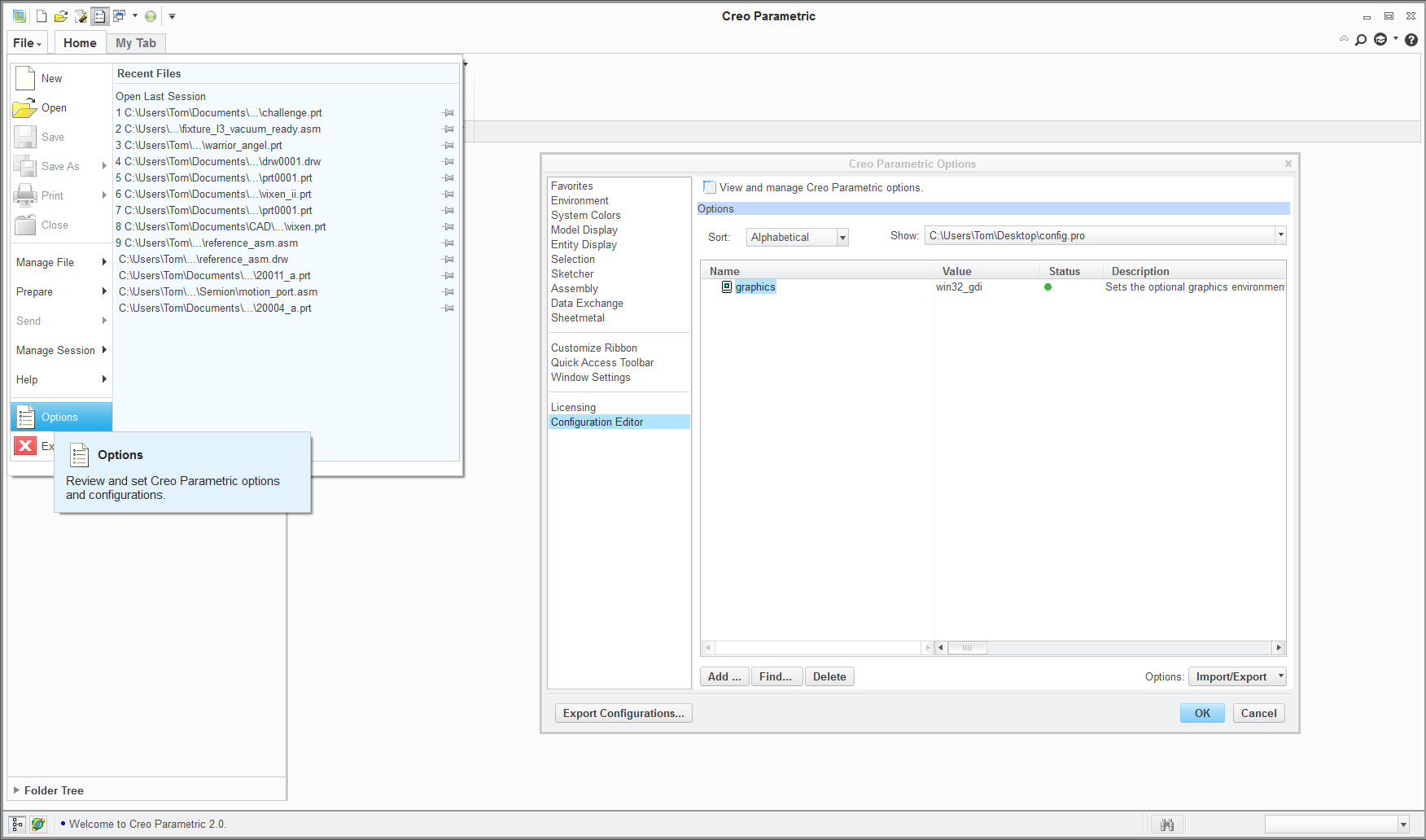
If this still works to this stage, then you can try re-enabling the multiple screen application.
- Mark as New
- Bookmark
- Subscribe
- Mute
- Subscribe to RSS Feed
- Permalink
- Notify Moderator
Welcome to the forum, Jared.
Creo is very dependent on the graphics driver and as such, it could well be that activating the second screen may have changed something. However, rebooting is not one of the habits of Creo. It normally just hard crashes without affecting Windows.
You might want to get yourself back to where Creo worked with the single screen. Creo has a requirement of having at least 1024 vertical lines IIRC. Not sure if this can cause conflicts this extreme.
You could try changing the driver setting to "graphics win32_gdi" in config,.pro to see if this helps.
It may also be that there are issues with displaylink and when the primary monitor turns off, Windows thinks you went into sleep mode, or somesuch nonsense. I've always found it frustrating to get these tools working reliably.
If you still have maintenance, you could submit a support case. If this is an academic version, you can also log a support case here http://www.ptc.com/communities/academic-program/technical-support
- Mark as New
- Bookmark
- Subscribe
- Mute
- Subscribe to RSS Feed
- Permalink
- Notify Moderator
Thank You,
*** "You could try changing the driver setting to "graphics win32_gdi" in config,.pro to see if this helps." ***
How would I go about doing this?
- Jared Sand
- Mark as New
- Bookmark
- Subscribe
- Mute
- Subscribe to RSS Feed
- Permalink
- Notify Moderator
It depends on how your system is currently reading the configuration file.
If you created a config.pro file and it resides in a custom location, you can edit this file with a text editor.
You would add a line "graphics win32_gdi"
This config.pro file is read from the folder your Creo shortcut points to. You can see where this is when you right-click the Creo shortcut and select Properties. Start-in is in the shortcut tab.
If you are creating a new config.pro file, be sure the file doesn't get a hidden .txt extension added.
- Mark as New
- Bookmark
- Subscribe
- Mute
- Subscribe to RSS Feed
- Permalink
- Notify Moderator
So I uninstalled the DisplayLink software completely and Creo worked again then reinstalled it and now it doesn't work, it crashes and restarts my computer like before. I don't know how to go about the advice you've provided so far, it's over my head and knowledge about how Creo works.
Somehow the DisplayLink software, or graphics driver (I'm not sure if there is a difference there) must be interfering with Creo.
- Jared Sand
- Mark as New
- Bookmark
- Subscribe
- Mute
- Subscribe to RSS Feed
- Permalink
- Notify Moderator
Do a search on your hard drive for a file called config.pro. Hopefully there is only one. Open that file with a text editor such as notepad. Add a line at the bottom as follows:
graphics win32_gdi
save the file.
restart Creo
- Mark as New
- Bookmark
- Subscribe
- Mute
- Subscribe to RSS Feed
- Permalink
- Notify Moderator
Okay I found it and there are two things I ran into. The first, and I'm not sure that it matters, is that everything written in the config.pro file when opened with notepad is all straight a crossed, not up and down like shown below, it's all just one constant line. The other more prevalent problem is that once I change the file and try to save it says access is denied.
drawing_setup_file $PRO_DIRECTORY\text\prodetail.dtl
format_setup_file $PRO_DIRECTORY\text\prodetail.dtl
pro_unit_length unit_inch
pro_unit_mass unit_pound
template_designasm $PRO_DIRECTORY\templates\inlbs_asm_design.asm
template_drawing $PRO_DIRECTORY\templates\c_drawing.drw
template_sheetmetalpart $PRO_DIRECTORY\templates\inlbs_part_sheetmetal.prt
template_solidpart $PRO_DIRECTORY\templates\inlbs_part_solid.prt
todays_date_note_format %Mmm-%dd-%yy
tolerance_standard ansi
weld_ui_standard ansi
- Mark as New
- Bookmark
- Subscribe
- Mute
- Subscribe to RSS Feed
- Permalink
- Notify Moderator
Jared, there is a fundamental about Creo you need to understand. the config.pro file is a file that is normally read in a certain order. Most people that are not on a corporate setup that manage their own configs have a means to read the file from the startup folder used in your shortcut with which you start Creo.
I like maintaining the default startup icon on my desktop for when I need to refer to it, but for my clients, I have different setups for each. I copy the default shortcut and edit the properties to change the startup folder of the shortcut properties. Within that folder, I maintain the custom config.pro.
You do not need to copy the default config.pro settings. These are additive, some can be overwritten and others are simply added. There are so many options, it does not list them all because they are built-in. You can save config.pro files from within the option editor when you have Creo open. You would do well to review the Creo fundamentals included in the getting started information from your Creo help files.
Many default config files within Creo appear as run-on sentences when opened in notepad. You can use wordpad which recognizes the <CR> format used in these files.
- Mark as New
- Bookmark
- Subscribe
- Mute
- Subscribe to RSS Feed
- Permalink
- Notify Moderator
Okay, I want to try what you guys are saying but I can't get it to work with my minimal computer skills and knowledge. When I did try it I couldn't save.
Can you manually do it for me? I don't want to waste your guys time,or mine because I don't know what I'm doing.
- Jared Sand
- Mark as New
- Bookmark
- Subscribe
- Mute
- Subscribe to RSS Feed
- Permalink
- Notify Moderator
This may take a few posts to get through...
1st off, do you have the default shortcut on your desktop?
If so, right-mouse-click and select "copy"
right-mouse-click on the desktop and select "paste"
right-mouse-click the new shortcut and select "rename" and name it something you want it to say.
right-mouse-click the new shortcut again and point the "start in" to a place you want your new files to be created. Be sure the folder exists.
Test the shortcut by douoble clicking it and make sure that Creo starts normally.
This is step one.
- Mark as New
- Bookmark
- Subscribe
- Mute
- Subscribe to RSS Feed
- Permalink
- Notify Moderator
Alright, so I created the default shortcut onto my desktop then created a copy and renamed it and changed the "start in" location then clicked on the copy and Creo opened as normal.
Thank You for the visual representation that helps.
- Jared Sand
- Mark as New
- Bookmark
- Subscribe
- Mute
- Subscribe to RSS Feed
- Permalink
- Notify Moderator
So far, so good.
Now create a file named config.pro (a normal simple text file without the .txt extension)
...and create a line int he file "graphics win32_gdi"
This config.pro file belongs in the startup folder.
In case you have trouble with that (since windows likes to hide common extensions)...
I have attached the file as well.
Start Creo from the shortcut and confirm the setting is enabled:
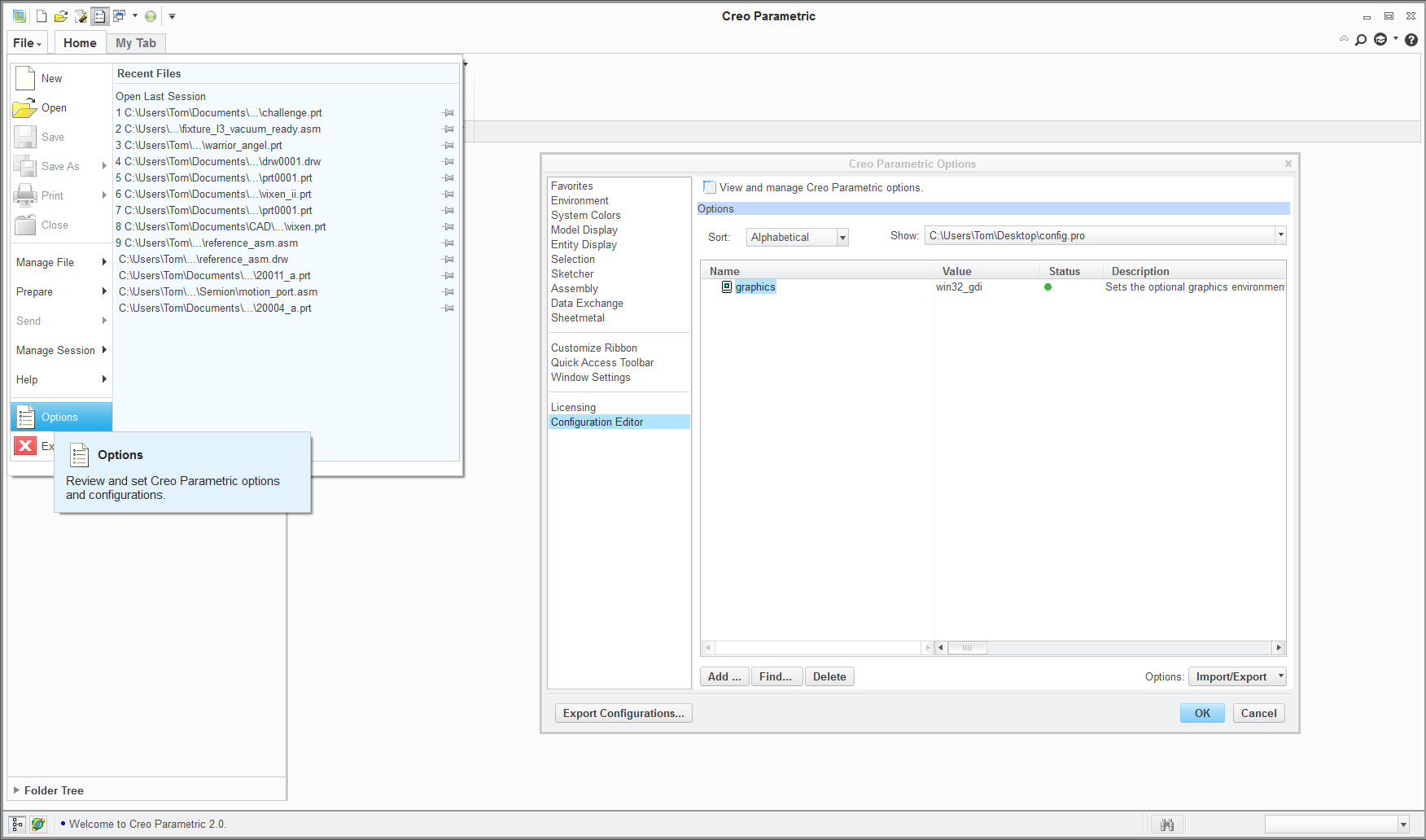
If this still works to this stage, then you can try re-enabling the multiple screen application.
- Mark as New
- Bookmark
- Subscribe
- Mute
- Subscribe to RSS Feed
- Permalink
- Notify Moderator
See http://www.displaylink.com/support/ticket.php?id=199
Display link is OpenGL adverse and does not work with a number of applications. Looking further it does not appear that DisplayLink will be offering OpenGL emulation, instead depending on the OS to dynamically switch to the OS software renderer.
- Mark as New
- Bookmark
- Subscribe
- Mute
- Subscribe to RSS Feed
- Permalink
- Notify Moderator
Yes!
I took the file you attached, unzipped it and moved it to the "start in" location and I can now successfully open a file without Creo crashing and restarting on me.
Thank you for your persistence in helping me make this work it is very appreciated. ![]()
- Jared Sand
- Mark as New
- Bookmark
- Subscribe
- Mute
- Subscribe to RSS Feed
- Permalink
- Notify Moderator
We love happy endings ![]()





