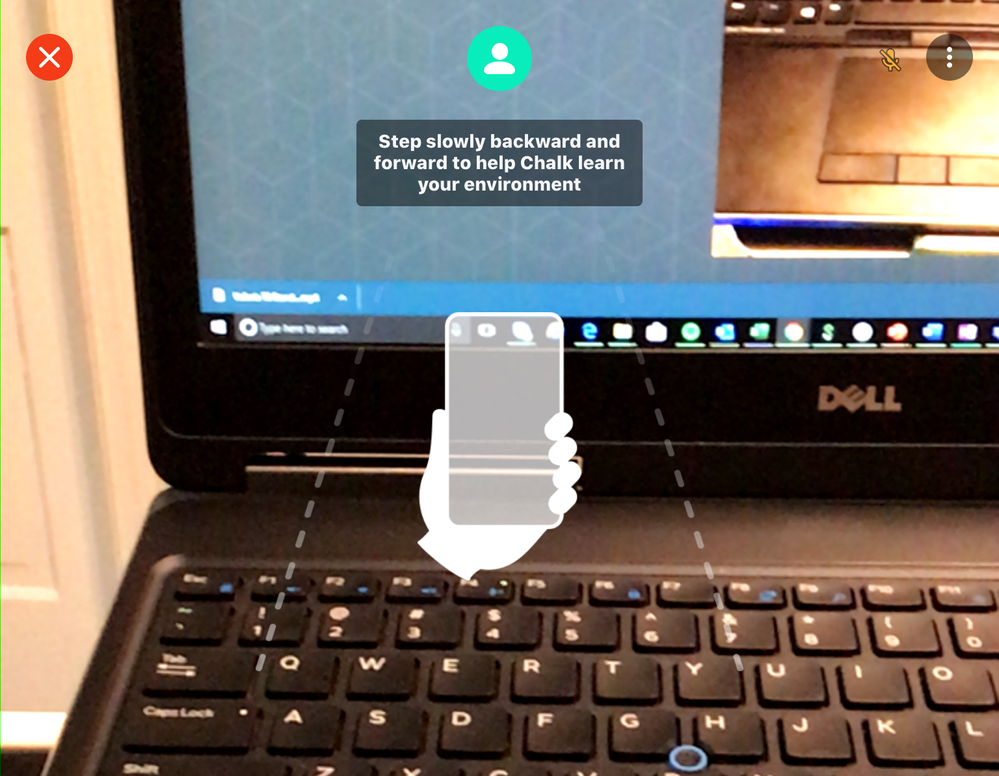Community Tip - Have a PTC product question you need answered fast? Chances are someone has asked it before. Learn about the community search. X
- Community
- Augmented Reality
- Vuforia Chalk
- Re: Initiate or receive from a PC
- Subscribe to RSS Feed
- Mark Topic as New
- Mark Topic as Read
- Float this Topic for Current User
- Bookmark
- Subscribe
- Mute
- Printer Friendly Page
Re: Initiate or receive from a PC
- Mark as New
- Bookmark
- Subscribe
- Mute
- Subscribe to RSS Feed
- Permalink
- Notify Moderator
Re: Initiate or receive from a PC
Hi,
- Is there no other way to start a session from Chalk Desktop other than sending an email link or a Connect Code. Why are there no contacts in Chalk Desktop?
- How to start a session from Chalk app on mobile inviting someone using a desktop? If a lab engineer starts a session it would be more convenient for the office engineers to use Chalk Desktop. As it is now I get the call from a lab engineer in my mobile.
Thanks
Magnus
- Mark as New
- Bookmark
- Subscribe
- Mute
- Subscribe to RSS Feed
- Permalink
- Notify Moderator
Right now Desktop only supports Chalk calls using Connect Codes. Within the mobile Chalk app you can select 'Start a Session'. This will open up a new session screen with a Connect Code displayed. The lab engineer can then use the 'Share' feature below the Connect Code to send the office engineer the Connect Code via whatever method they like (email, text, etc). Once the office engineer has the connect code they can enter it into the Desktop app using the 'Join Session' option to connect to the remote user's session.
- Mark as New
- Bookmark
- Subscribe
- Mute
- Subscribe to RSS Feed
- Permalink
- Notify Moderator
Thank you @tmccombie , that worked ok.
We tried a session today but unfortunately got the message below. Is it not possible to use sketches on the screen with Chalk Desktop? Both users are hosts.
- Mark as New
- Bookmark
- Subscribe
- Mute
- Subscribe to RSS Feed
- Permalink
- Notify Moderator
Annotations are possible on Chalk for Desktop. Did the 'local user' (the one who was sharing their screen) follow the initial instructions displayed that allows Chalk to map the environment? It looks like this:
Once the local user successfully does that, you should be able to add Chalk marks. I just tested locally and was able to add Chalk marks using Desktop.
- Mark as New
- Bookmark
- Subscribe
- Mute
- Subscribe to RSS Feed
- Permalink
- Notify Moderator
Thanks again @tmccombie I'm sure that's what happened. I will tell him to follow the on screen instructions when he starts the session.
- Mark as New
- Bookmark
- Subscribe
- Mute
- Subscribe to RSS Feed
- Permalink
- Notify Moderator
I have an Iphone 7, and use my PC to show others how the desktop app works. i get mixed results if the desktop app allows me to draw or not. If I can't draw, I exit the session and start a new one. nothing changes other than it is a new session. Any ideas?